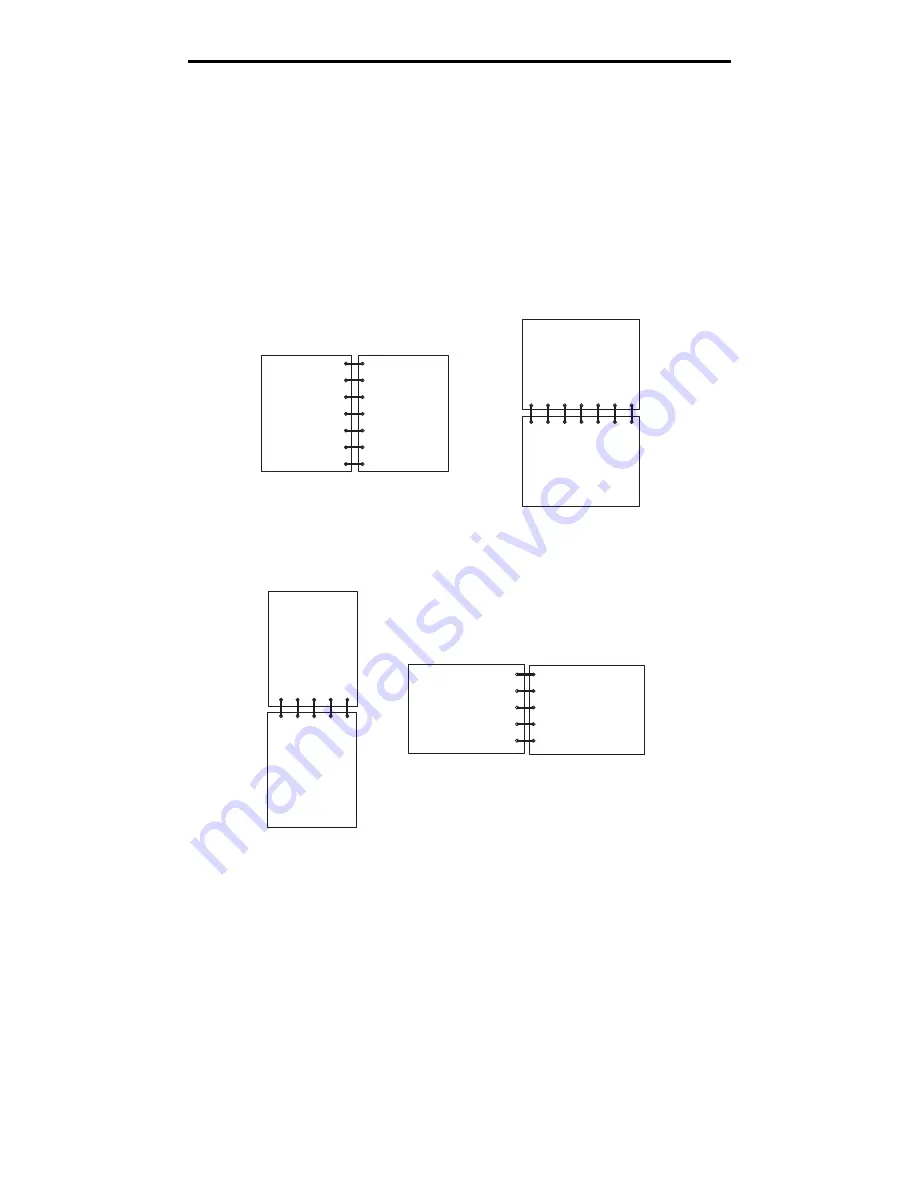
40
How to print on both sides of the paper (manual duplex)
How to print on both sides of the paper (manual duplex)
Printing on both sides of the paper reduces printing costs.
Although you can use Tray 1 or the 550-sheet tray to print the first side of the duplex job, only use Tray 1 to print the second
side.
You can choose how you want your job duplexed: Long Edge or Short Edge.
•
Long Edge means pages are bound along the long edge of the page (left edge for portrait, top edge for
landscape).
•
Short Edge means pages are bound along the short edge of the page.
To manually duplex a print job:
1
From the computers software application, select File
Æ
Print.
2
Click Properties (or Options, Printer, or Setup, depending on the application) to view the printer driver settings.
3
From the Page Layout tab, select 2-sided printing.
4
Select either Long Edge or Short Edge.
5
Select 2-sided printing.
6
Click the Paper tab.
7
Select the appropriate Input options for your print job.
Back of
sheet
Front of
next sheet
Back of sheet
Front of
next sheet
Portrait
Landscape
Back of sheet
Front of sheet
Back of sheet
Front of sheet
Landscape
Portrait






























