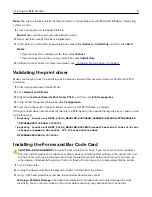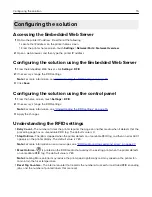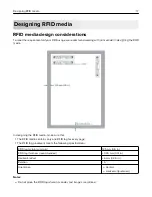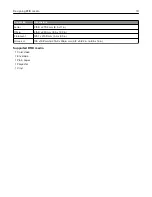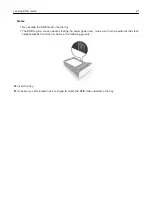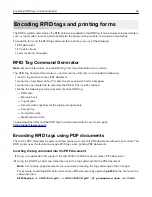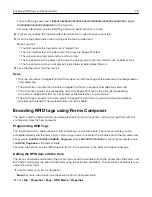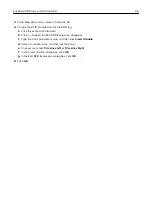4
Unpack the Forms and Bar Code Card.
Warning—Potential Damage:
Avoid touching the connection points along the edge of the card.
5
Push the Forms and Bar Code Card firmly into place.
Note:
The entire length of the connector on the card must fit tightly to its slot in the controller board.
Warning—Potential Damage:
Improper installation of the card may cause damage to the card and the
controller board.
Installing the RFID Solution
12