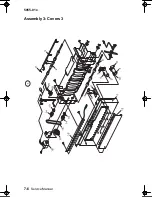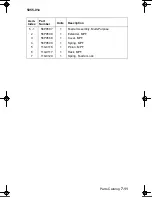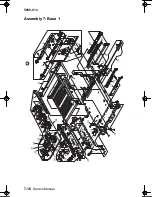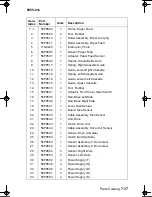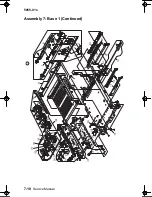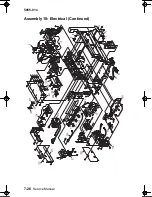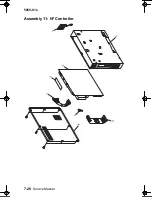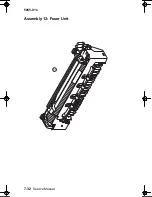Parts Catalog
7-17
5055-01x
Asm-
Index
Part
Number
Units
Description
7 - 1
56P9664
1
Frame, Paper Feed
2
56P9503
4
Foot, Rubber
3
56P9512
1
Roller Assembly, Paper Carrying
4
56P9511
1
Roller Assembly, Paper Feed
5
11G0243 1
Interrupter,
Photo
6
56P9665 1
Sensor,
Paper
Feed
7
56P9507
1
Actuator, Paper Feed Sensor
8
56P9520
1
Handle, Waste Bottle Cam
9
56P9517
1
Spring, Right Cassette Guide
10
56P9519
1
Guide, Lower Right Cassette
11
56P9516
1
Spring, Left Cassette Guide
12
56P9518
1
Guide, Lower Left Cassette
13
56P9515 1
Guide,
Upper
Cassette
14
56P9503
4
Foot, Rubber
15
56P9641
1
Actuator, Front Cover Open Switch
16
56P9505
1
Rail, Base Left Side
17
56P9504
1
Rail, Base Right Side
18
56P9521 1
Lever,
Size
Sensor
19
56P9522 1
Board,
Size
Sensor
20
56P9523
1
Cable Assembly, Size Sensor
21
56P9642 1
Unit,
Drive
22
56P9643
1
Clutch, Drive Unit
23
56P9644
1
Cable Assembly, Drive Unit Sensor
24
56P9645
1
Sensor, Drive Unit Gear
25
56P9663
1
Clutch, Belt Up/Down
26
56P9659
1
Sensor Assembly, Y Drum Gear
27
56P9660
1
Sensor Assembly, K Drum Gear
28
56P9654 4
Sensor,
Right
Drum
29
56P9653 4
Sensor,
Left
Drum
30
56P9652
4
Power Supply (T)
31
56P9649
4
Power Supply (G)
32
56P9648
4
Power Supply (D)
33
56P9651
4
Power Supply (S)
34
56P9650
4
Power Supply (K)
Service.bk Page 17 Thursday, October 4, 2001 12:20 PM
Summary of Contents for C910 5055-01x
Page 13: ...Safety Information xiii 5055 01x...
Page 14: ...xiv Service Manual 5055 01x...
Page 50: ...1 36 Service Manual 5055 01x...
Page 185: ...Repair Information 4 31 5055 01x 3 Loosen the thumbscrews as shown...
Page 238: ...4 84 Service Manual 5055 01x...
Page 239: ...Locations 5 1 5055 01x 5 Locations Covers Diagram...
Page 240: ...5 2 Service Manual 5055 01x Major Parts Diagram...
Page 242: ...5 4 Service Manual 5055 01x Printer Controller Board...
Page 243: ...Locations 5 5 5055 01x Printhead Controller Board...
Page 244: ...5 6 Service Manual 5055 01x RIP Board...
Page 245: ...Locations 5 7 5055 01x Power Source Unit 1 Board Power Source Unit 2 Board...
Page 246: ...5 8 Service Manual 5055 01x High Voltage Power Supply Board...
Page 247: ...Locations 5 9 5055 01x Sensor Board Expansion Paper Feeder Controller Board...
Page 248: ...5 10 Service Manual 5055 01x Duplex Unit Controller Board Motor Drive Board Size Sensor Board...
Page 249: ...Locations 5 11 5055 01x High Capacity Paper Feed HCPF...
Page 250: ...5 12 Service Manual 5055 01x High Capacity Paper Feed Configuration...
Page 251: ...Locations 5 13 5055 01x Electrical Parts Layout...
Page 252: ...5 14 Service Manual 5055 01x Driving Parts Layout...
Page 253: ...Locations 5 15 5055 01x Sensor and Switch Locations...
Page 254: ...5 16 Service Manual 5055 01x...
Page 255: ...Locations 5 17 5055 01x Component Locations...
Page 260: ...7 2 Service Manual 5055 01x Assembly 1 Covers 1...
Page 262: ...7 4 Service Manual 5055 01x Assembly 2 Covers 2...
Page 264: ...7 6 Service Manual 5055 01x Assembly 3 Covers 3...
Page 266: ...7 8 Service Manual 5055 01x Assembly 4 Covers 4...
Page 268: ...7 10 Service Manual 5055 01x Assembly 5 Covers 5...
Page 270: ...7 12 Service Manual 5055 01x Assembly 6 Upper Unit...
Page 272: ...7 14 Service Manual 5055 01x Assembly 6 Upper Unit Continued...
Page 274: ...7 16 Service Manual 5055 01x Assembly 7 Base 1...
Page 276: ...7 18 Service Manual 5055 01x Assembly 7 Base 1 Continued...
Page 278: ...7 20 Service Manual 5055 01x Assembly 8 Base 2...
Page 280: ...7 22 Service Manual 5055 01x Assembly 9 Base 3...
Page 282: ...7 24 Service Manual 5055 01x Assembly 10 Electrical...
Page 284: ...7 26 Service Manual 5055 01x Assembly 10 Electrical Continued...
Page 286: ...7 28 Service Manual 5055 01x Assembly 11 I F Controller...
Page 288: ...7 30 Service Manual 5055 01x Assembly 11 I F Controller Continued...
Page 290: ...7 32 Service Manual 5055 01x Assembly 12 Fuser Unit...
Page 292: ...7 34 Service Manual 5055 01x Assembly 13 Cassette...
Page 294: ...7 36 Service Manual 5055 01x Assembly 14 Expansion Feeder 1...
Page 296: ...7 38 Service Manual 5055 01x Assembly 15 Expansion Feeder 2...
Page 298: ...7 40 Service Manual 5055 01x Assembly 16 Duplex Unit 1...
Page 300: ...7 42 Service Manual 5055 01x Assembly 17 Duplex Unit 2...
Page 302: ...7 44 Service Manual 5055 01x Assembly 18 High Capacity Paper Feed 1...
Page 304: ...7 46 Service Manual 5055 01x Assembly 19 High Capacity Paper Feed 2...
Page 306: ...7 48 Service Manual 5055 01x Assembly 20 High Capacity Paper Feed 3...
Page 308: ...7 50 Service Manual 5055 01x Assembly 21 High Capacity Paper Feed 4...
Page 310: ...7 52 Service Manual 5055 01x Assembly 22 High Capacity Paper Feed 5...
Page 312: ...7 54 Service Manual 5055 01x Assembly 23 High Capacity Paper Feed 6...
Page 314: ...7 56 Service Manual 5055 01x...
Page 324: ...I 10 Service Manual 5055 01x...