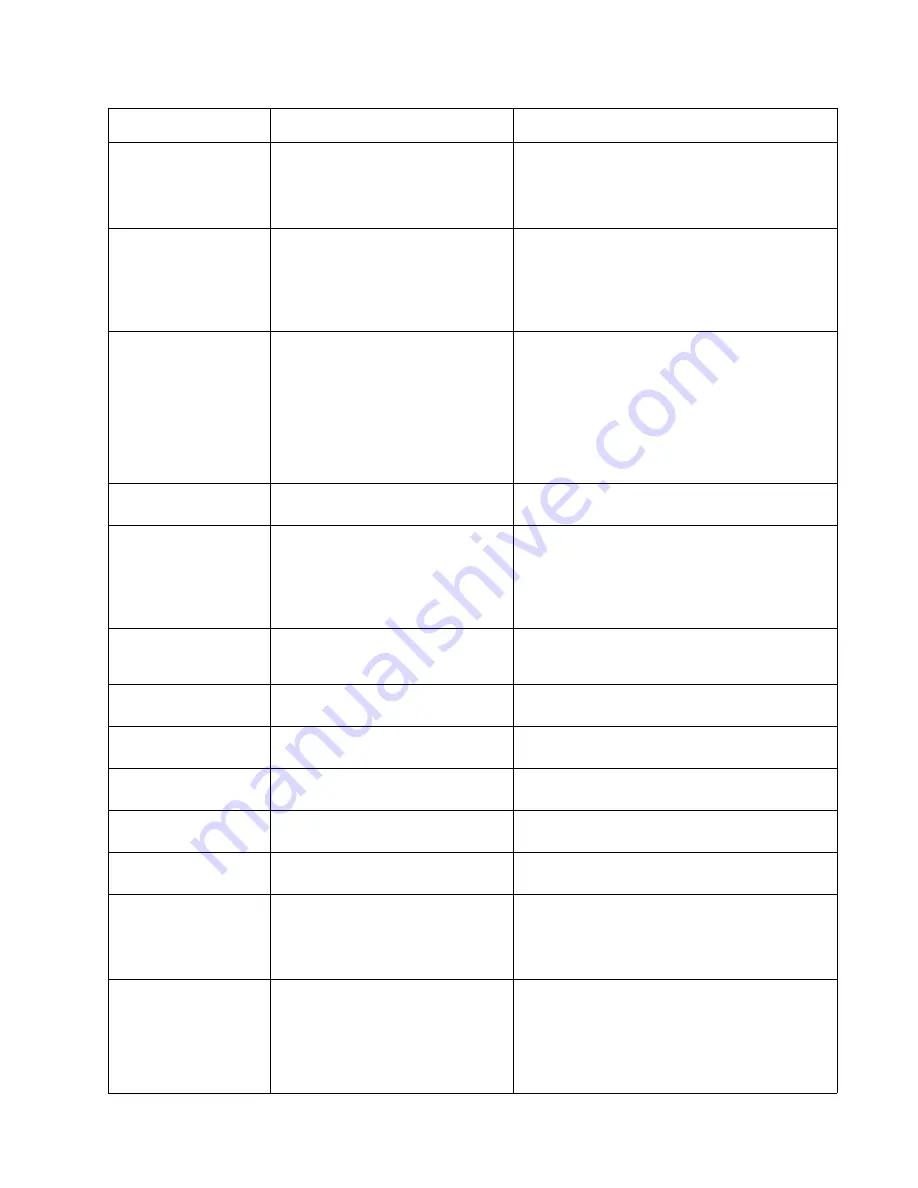
Diagnostic information
2-11
5062
202.33
Bin-full sensor is never made or is
made late.
• Clear away anything in the paper path that might
cause the paper to jam.
• If clearing a paper jam does not fix the problem,
go to
“Bin-full sensor service check” on
.
202.34
Bin-full sensor broke early.
Possible causes:
• Incorrect paper settings
• Defective bin-full sensor
• Faulty system board
• Clear away anything in the paper path that might
cause the paper to jam.
• Be sure the paper settings match the media.
• Go to
“Bin-full sensor service check” on
.
202.35,
202.37
Bin-full sensor does not break or
breaks late.
• Incorrect paper settings
• Incorrect paper loaded
• Incorrect paper guide setting
• Bin-full sensor failure
1. Clear away anything in the paper path that might
cause the paper to jam.
• Be sure the paper settings match the media.
2. Flex the media, and stack it flat in the paper tray.
3. Properly set the paper guides in the paper tray.
4. Chick the pick roll tires, and replace them if they
are worn.
• Go to
“Bin-full sensor service check” on
.
202.38
Bin-full sensor is never made or is
made late.
See
.
202.39
Fuser motor stalled.
Possible causes:
• Faulty cable/connector
• Faulty fuser motor
• Faulty system board
• Clear away anything in the paper path that might
cause the paper to jam.
• If clearing a paper jam does not fix the problem,
go to
“120.xx—Motor (fuser) error service
.
202.51
Exit sensor is made when the printer
tries to print from an idle state.
(Fuser past life)
See
.
202.52
Exit sensor is made early.
(Fuser past life)
See
.
202.53
Exit sensor is never made.
(Fuser past life)
See
.
202.54
Exit sensor broke early.
(Fuser past life)
See
.
202.55,
202.57
Exit sensor never broke.
(Fuser past life)
See
.
202.58
Exit sensor is never made.
(Fuser past life)
See
.
203.01
Redrive bubble sensor is made when
the printer powers up or covers are
closed.
• Clear away anything in the paper path that might
cause the paper to jam.
• If clearing a paper jam does not fix the problem,
go to
“Redrive bubble sensor service check”
203.02
Paper hit the redrive bubble sensor
too soon.
Possible causes:
• Damaged redrive bubble sensor or
redrive bubble sensor flag
• Loose redrive bubble sensor
• Clear away anything in the paper path that might
cause the paper to jam.
• The redrive bubble sensor may not be
functioning properly. Go to
sensor service check” on page 2-133
.
Error code
Description
Action
Summary of Contents for C792de
Page 17: ...Notices and safety information xvii 5062...
Page 18: ...xviii Service Manual 5062...
Page 24: ...xxiv Service Manual 5062...
Page 38: ...1 14 Service Manual 5062...
Page 178: ...2 140 Service Manual 5062...
Page 220: ...3 42 Service Manual 5062...
Page 234: ...4 14 Service Manual 5062 11 Slide the lower left cover down to remove it from the left cover...
Page 242: ...4 22 Service Manual 5062 3 Separate the system board shield door from the rear upper cover...
Page 244: ...4 24 Service Manual 5062 6 Remove the screw B 7 Remove the four screws C B 88A0212 C 88A0323...
Page 258: ...4 38 Service Manual 5062 3 Remove the screw A in the top cover A 88A0323...
Page 260: ...4 40 Service Manual 5062 6 Press the release tab B to disconnect the cable from the assembly B...
Page 275: ...Repair information 4 55 5062 4 Push the assembly up and pull to remove it...
Page 423: ...Repair information 4 203 5062 7 Remove the motor from the bracket...
Page 429: ...Repair information 4 209 5062 7 Release the pick assembly cables from the cable guide D D...
Page 464: ...4 244 Service Manual 5062 3 Using a spring hook remove the spring...
Page 492: ...4 272 Service Manual 5062 3 Use a spring hook to remove the spring A...
Page 517: ...Repair information 4 297 5062 4 Remove the screw C from the left side...
Page 521: ...Repair information 4 301 5062 6 Remove the two screws D one screw E and disconnect the cable F...
Page 537: ...Repair information 4 317 5062...
Page 538: ...4 318 Service Manual 5062...
Page 540: ...5 2 Service Manual 5062 Connectors System board...
Page 555: ...Connector locations 5 17 5062 5 bin mailbox printer circuit board...
Page 556: ...5 18 Service Manual 5062...
Page 560: ...6 4 Service Manual 5062...
Page 564: ...7 4 Service Manual 5062 Assembly 2 Left and rear covers 1 2 4 5 6 7 8 9 10 11 12 13 14 3...
Page 566: ...7 6 Service Manual 5062 Assembly 3 Front 1 2 4 5 6 7 8 3 3 3 3...
Page 568: ...7 8 Service Manual 5062 Assembly 3 1 Front continued 1 2 4 5 1 1 1 3...
Page 570: ...7 10 Service Manual 5062 Assembly 4 Left 1 2 4 5 6 8 7 3...
Page 572: ...7 12 Service Manual 5062 Assembly 4 1 Left continued 1 2 3 4...
Page 574: ...7 14 Service Manual 5062 Assembly 5 Rear 1 2 3 6 10 8 9 11 4 7 5 12...
Page 576: ...7 16 Service Manual 5062 Assembly 6 Optional 550 sheet tray 1 2...
Page 578: ...7 18 Service Manual 5062 Assembly 7 Optional 550 sheet drawer assembly 4 5 3 2 2 1...
Page 582: ...7 22 Service Manual 5062 Assembly 9 Finisher assembly...
Page 584: ...7 24 Service Manual 5062 Assembly 9 1 Finisher assembly continued...
Page 586: ...7 26 Service Manual 5062 Assembly 10 Finisher stapler assembly 1 2...
Page 588: ...7 28 Service Manual 5062 Assembly 11 High capacity output stacker...
Page 590: ...7 30 Service Manual 5062 Assembly 11 1 High capacity output stacker continued...
Page 604: ...7 44 Service Manual 5062...
Page 606: ...A 2 Service Manual 5062 Print Quality Pages Page 1 total of five...
Page 607: ...Appendix A Print samples A 3 5062 Print Quality Pages Page 2 total of five...
Page 608: ...A 4 Service Manual 5062 Print Quality Pages Page 3 total of five...
Page 609: ...Appendix A Print samples A 5 5062 Print Quality Pages Page 4 total of five...
Page 613: ...Appendix A Print samples A 9 5062 Printhead electronic alignment test page Magenta two of two...
Page 626: ...I 12 Service Manual 5062...
Page 630: ...I 16 Service Manual 5062...
















































