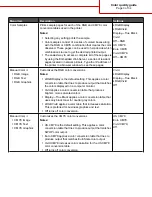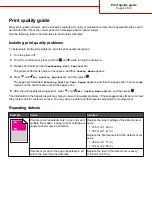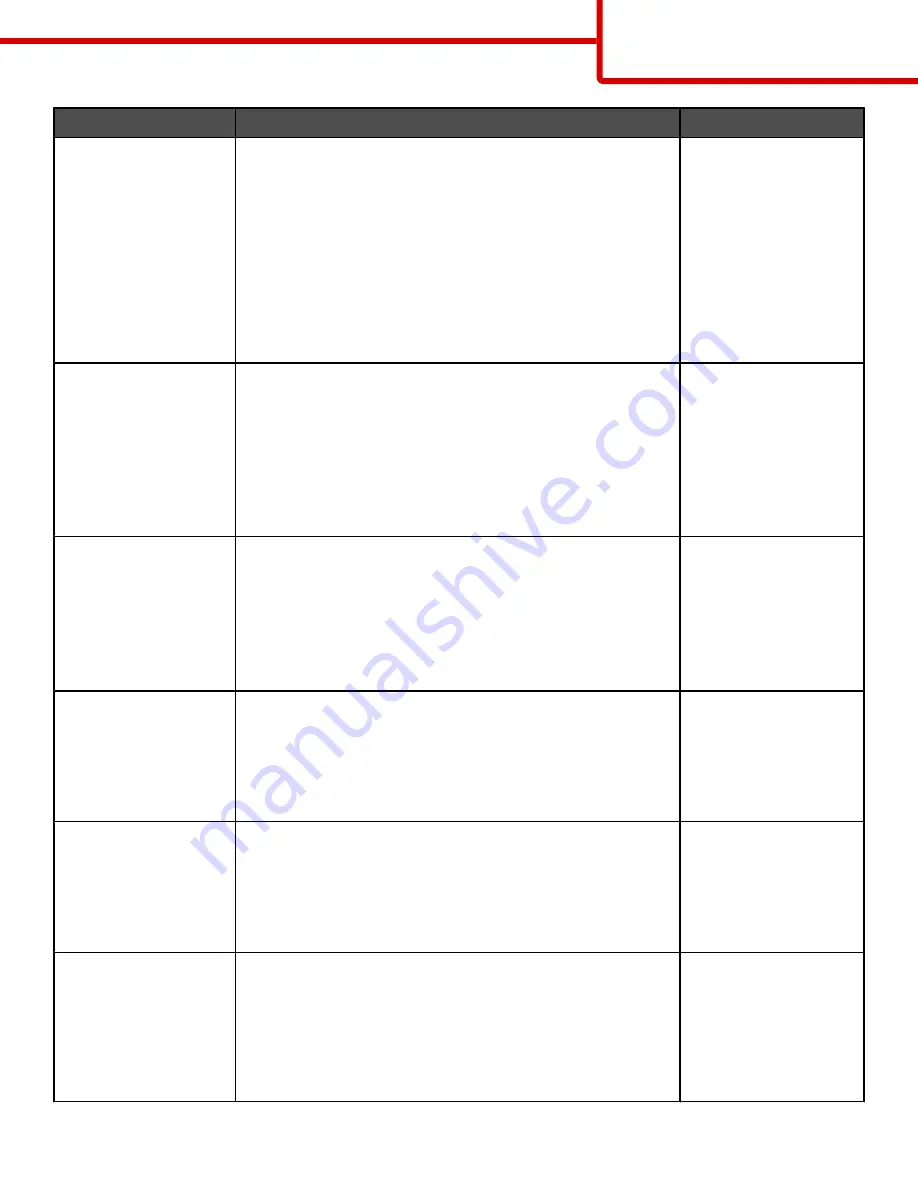
Menu item
Description
Settings
Enhance Fine Lines
Enables a print mode preferable for files such as architectural
drawings, maps, electrical circuit diagrams, and flow charts
Notes:
•
To set Enhance Fine Lines from the software program with
a document open (applicable to Windows users), click
File
Print, and then click Properties, Preferences,
Options, or Setup.
•
To set Enhance Fine Lines using the Embedded Web
Server, type the network printer IP address in a browser
window.
On
Off
Color Saver
Reduces the amount of toner used for graphics and images.
The amount of toner used for text is not reduced.
Notes:
•
Off is the default setting.
•
On overrides Toner Darkness settings.
•
Color Saver is not supported in PPDS, and only partially
supported by the PCL emulation printer software.
On
Off
RGB Brightness
Adjusts brightness in color outputs
Notes:
•
0 is the default setting.
•
-6 is the maximum decrease. 6 is the maximum increase.
•
This does not affect files where CMYK color specifications
are being used.
-6 to 6
RGB Contrast
Adjusts contrast in color outputs
Notes:
•
0 is the default setting.
•
This does not affect files where CMYK color specifications
are being used.
0 to 5
RGB Saturation
Adjusts saturation in color outputs
Notes:
•
0 is the default setting.
•
This does not affect files where CMYK color specifications
are being used.
0 to 5
Color Balance
•
Cyan
•
Magenta
•
Yellow
•
Black
•
Reset Defaults
Adjusts color in printed output by increasing or decreasing the
amount of toner being used for each color
Note: 0 is the default setting.
-5 to 5
Color quality guide
Page 2 of 34