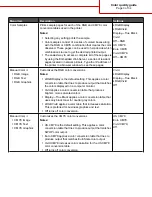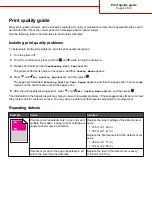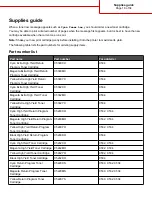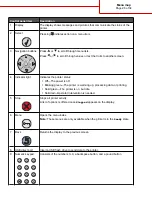Printing guide
Get the most from the printer by properly loading the trays and setting the types and sizes for media.
Loading the standard tray
The printer has two trays to select from: the standard tray (Tray 1), also known as the 250-sheet tray, and the optional
550-sheet tray (Tray 2). Load the paper or specialty media used for the majority of print jobs in Tray 1. Proper paper
loading prevents jams and facilitates trouble-free printing.
Do not remove trays while a job prints or while
Busy
blinks on the display. Doing so may cause a jam.
1
Grasp the handle and pull the tray out. Remove the tray completely.
2
Squeeze the width guide tabs together as shown, and move the width guide to the side of the tray.
3
Squeeze the length guide tabs together as shown, and slide the length guide to the correct position for the size of
paper being loaded. Notice the size indicators in the window in the bottom of the tray. Use these indicators to help
position the guide. Notice the load lines on the width guide tab: they indicate the maximum height for loading paper.
Printing guide
Page 15 of 34