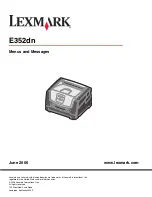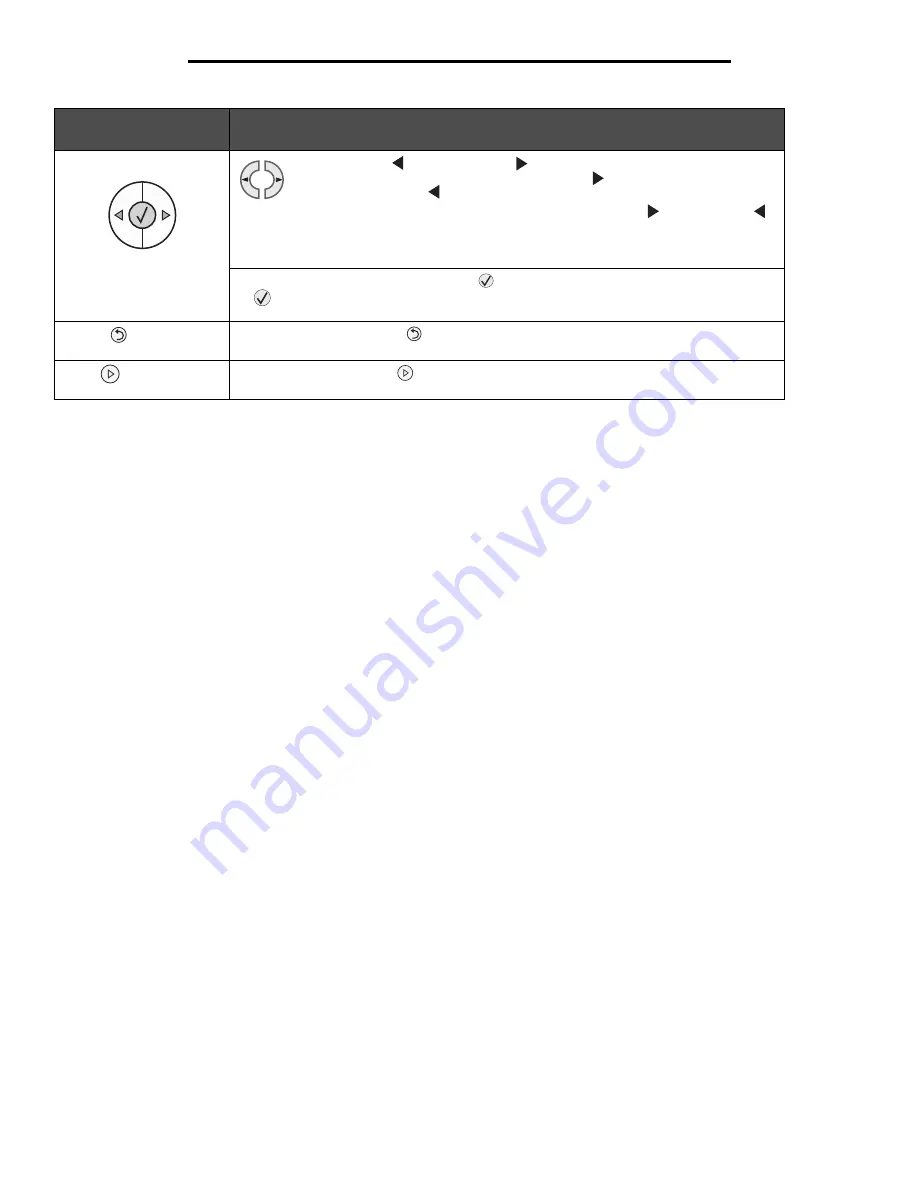
6
Using printer menus
4 Navigation buttons
The Left Menu
and Right Menu
buttons are used to enter a menu group.
Once a menu group is active, press and release
to go to the next selection,
or press and release
to go to the previous selection.
You can also use these buttons to automatically increase (
) or decrease (
)
the desired number of copies.
The printer must be in the
Ready
state to access the menu index. A message indicating the
menus are unavailable will appear if the printer is not ready.
Press and release the
Select
button to initiate action on a selection. Press
Select
when the cursor appears next to the selection you want such as following
a link, submitting a configuration item, or when you want to start or cancel a job.
5 Back
Press and release the
Back
button to return to the previous menu group. If at the top of
the menu group, the button functions as a
Go
button.
6 Go
Press and release the
Go
button to place the printer in the
Ready
state when the
printer is offline.
Button or control panel
item
Function