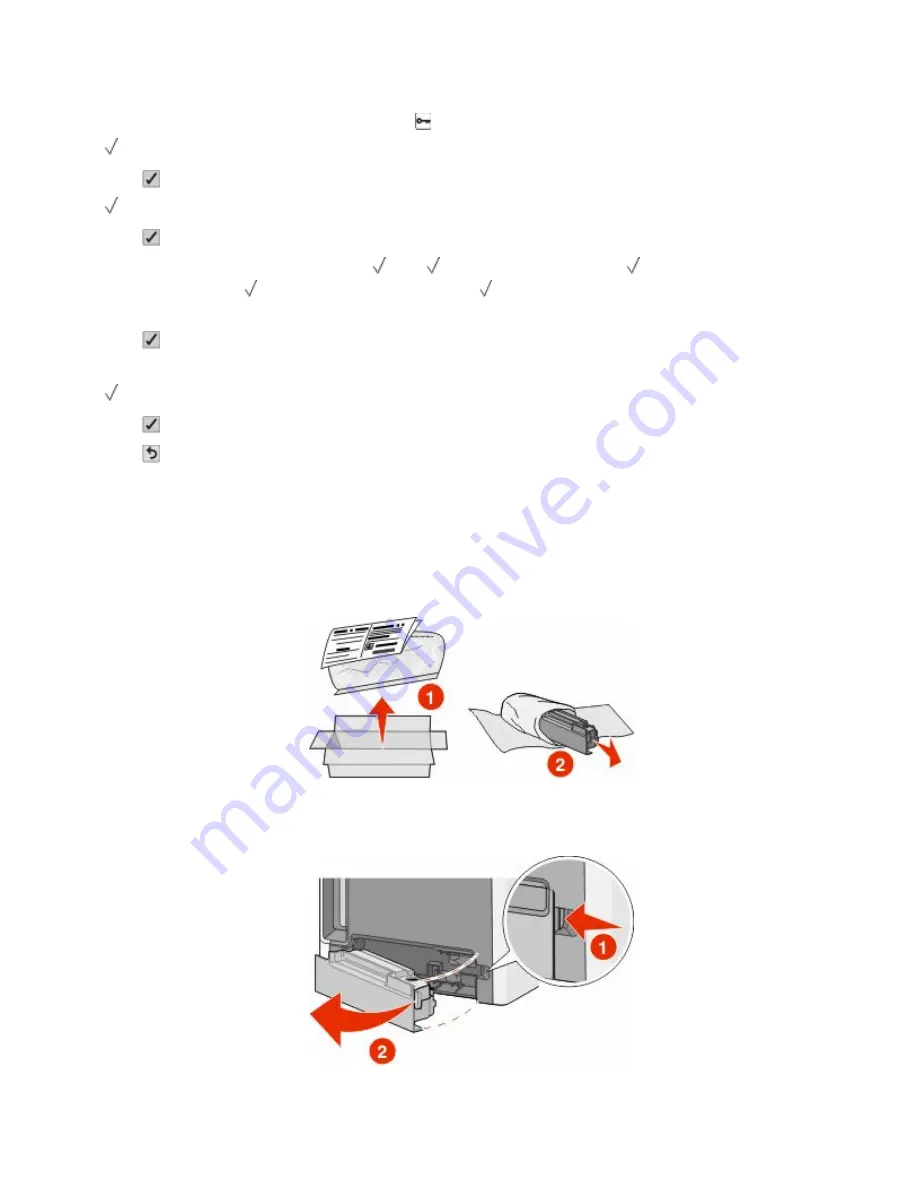
If you see
Ready
on the printer display after you have replaced a photoconductor, continue with steps 1–7:
1
To specify the replaced photoconductor, press .
Supplies Menu
appears.
2
Press .
Replace Supply
appears.
3
Press .
4
Press the up or down arrow button until
All,
Cyan photoconductor
,
Magenta
photoconductor
,
Yellow photoconductor
, or
Black photoconductor
appears, depending on
the photoconductor you just replaced.
5
Press .
<color> photoconductor replaced
appears.
Yes
appears.
6
Press .
7
Press until
Ready
appears.
Replacing the waste toner box
Replace the waste toner box when
82 Replace waste toner box
or
82 Waste toner box nearly
full
appears. The printer will not continue printing until the waste toner box is replaced.
1
Unpack the replacement waste toner box, and remove it from its shipping box.
2
Locate the waste toner box release button on the left side of the printer.
3
Press the release button to the left, and pull the waste toner box out to remove it from the printer.
Maintaining the printer
144
















































