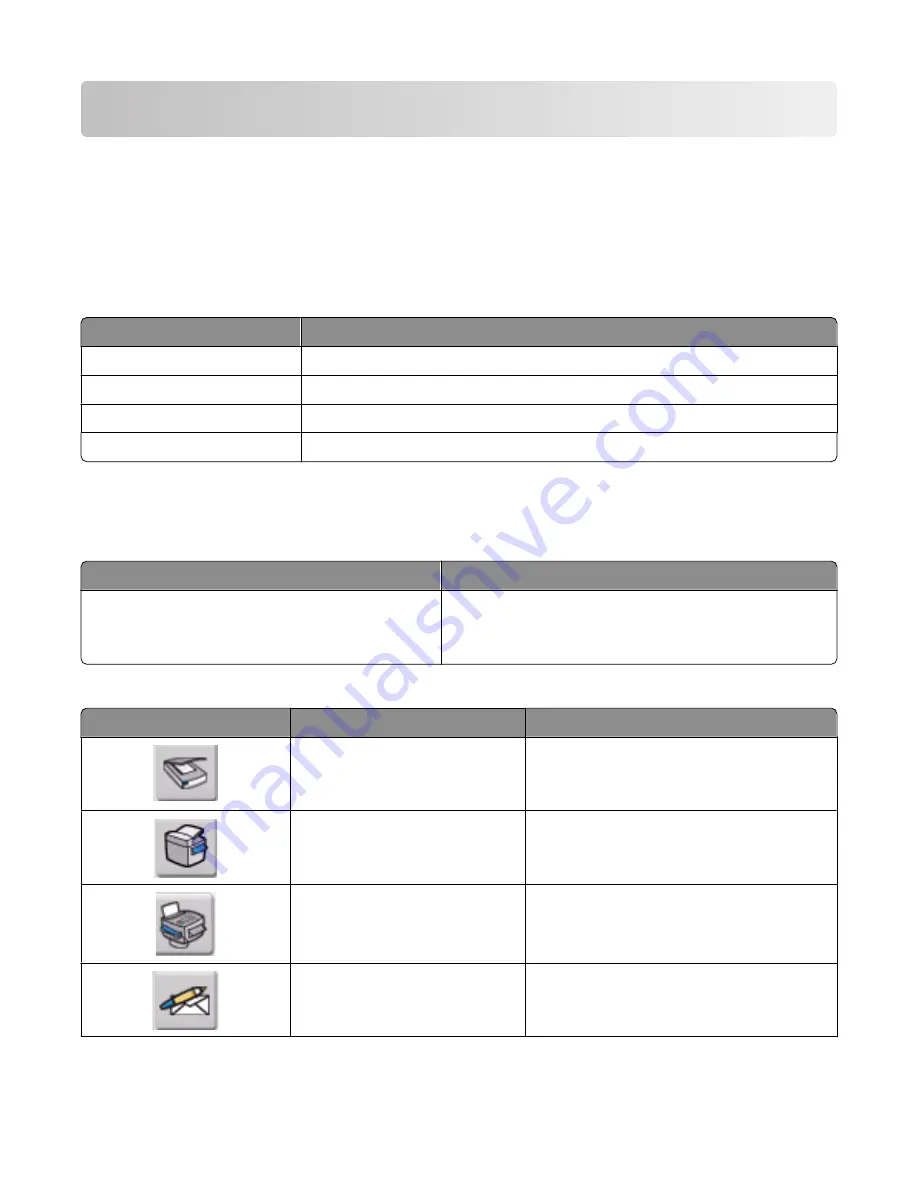
Learning about the software
This chapter tells how to use the printer with Windows operating systems. If you are using a Macintosh operating
system, see the Mac Help:
1
From the Finder desktop, double-click the
Lexmark 2500 Series
folder.
2
Double-click the printer
Help
icon.
Using the printer software
Use this software
To
The Lexmark Imaging Studio
Preview, scan, copy, print, or fax documents or photos.
The Solution Center
Find troubleshooting, maintenance, and cartridge ordering information.
Print Properties
Select the best print settings for the document you are printing.
The Toolbar
Create printer-friendly versions of an active Web page.
Using the Lexmark Imaging Studio
To open the Lexmark Imaging Studio Welcome screen, use one of these methods:
Method 1
Method 2
From the desktop, double-click the
Lexmark Imaging
Studio
icon.
1
Click
Start
Programs
or
All Programs
Lexmark
2500 Series
.
2
Select
Lexmark Imaging Studio
.
Click the
Lexmark Imaging Studio
icon for the task you want to complete.
Click
To
Details
Scan
•
Scan a photo or document.
•
Save, edit, or share your photo or
document.
Copy
•
Copy a photo or document.
•
Reprint or enlarge your photo.
Fax
Send a photo or document as a fax.
Send a document or photo as an attachment
to an e-mail message.
Learning about the software
15
















































