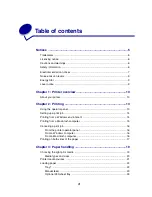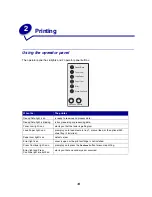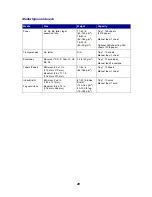8
Any questions regarding this compliance information statement should be directed to:
Industry Canada compliance statement
This Class B digital apparatus meets all requirements of the Canadian Interference-Causing
Equipment Regulations.
Avis de conformité aux normes d’Industrie Canada
Cet appareil numérique de la classe B respecte toutes les exigences du Règlement sur le matériel
brouilleur du Canada.
European Community (EC) directives conformity
This product is in conformity with the protection requirements of EC Council directives 89/336/EEC
and 73/23/EEC on the approximation and harmonization of the laws of the Member States relating to
electromagnetic compatibility and safety of electrical equipment designed for use within certain voltage
limits.
A declaration of conformity with the requirements of the directives has been signed by the Director of
Manufacturing and Technical Support, Lexmark International, S.A., Boigny, France.
This product satisfies the Class B limits of EN 55022 and safety requirements of EN 60950.
Japanese VCCI notice
The United Kingdom Telecommunications Act 1984
This apparatus is approved under the approval number NS/G/1234/J/100003 for the indirect
connections to the public telecommunications systems in the United Kingdom.
Director of Lexmark Technology and Services
Lexmark International, Inc.
740 West New Circle Road
Lexington, KY 40550
(859) 232-3000