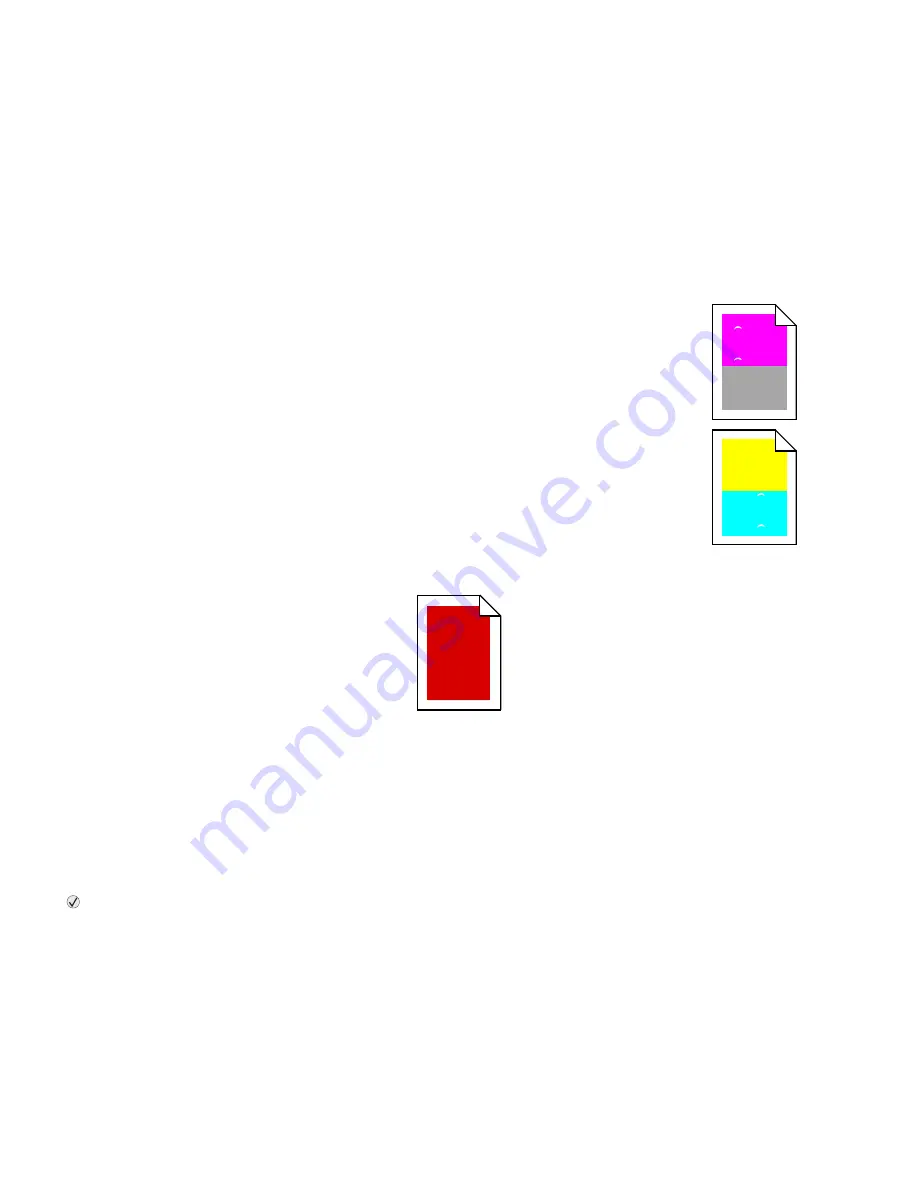
If the error recurs, write down the error number, the
problem, and a detailed description. Call 1-800-
LEXMARK for service.
Solving paper feed
problems
Paper frequently jams
You are using paper that does not meet
the printer specifications.
Use recommended paper and other specialty media.
See the
Card Stock & Label Guide
available on the
Lexmark Web site at
www.lexmark.com
for detailed
specifications.
For information that can help prevent jams from
occurring, see the
Clearing Jams Guide
.
You have loaded too much paper or too
many envelopes.
Make sure the stack of paper you load does not
exceed the maximum stack height indicated at the
front of the tray or on the multipurpose feeder.
Guides in the selected tray are not set to
the appropriate position for the size
paper loaded.
Move the guides in the tray to the correct position.
The paper has absorbed moisture due to
high humidity.
Load paper from a fresh package.
Store paper in its original wrapper until you load it.
The
Paper Jam
message remains
after you remove the jammed
paper.
Clear paper from the entire paper path, and then
press .
The page that jammed does not
reprint after you clear the jam.
Set
Jam Recovery
to Auto or On.
For more information, see the
Menus and Messages
Guide
Blank pages feed into the output
bin.
Load the correct type media for your print job, or
change the Paper Type to match the type of media
loaded.
For more information, see the
Menus and Messages
Guide
.
Solving print quality
problems
Color misregistration
Color has shifted outside of the appropriate area or
has been superimposed over another color area.
Open the printer door, and make sure all four
packaging tabs are removed.
Top to Bottom or Left to Right:
1
Re-seat the cartridges by removing them from
the printer and then reinserting them.
2
Invoke a Color Adjust operation from the
Settings
Quality menu.
Repeating defects
Marks occur repeatedly only in one color and multiple
times on a page:
•
Replace the cartridge if the defects occur every:
–
38 mm (1.5 in.)
–
48 mm (1.9 in.)
–
97 mm (3.8 in.)
Marks occur down the page repeatedly in all colors:
•
Replace the transfer roll if the defects occur
every 60 mm (2.4 in.)
•
Check the first transfer bellcranks and springs
or replace the image transfer unit if the defects
occur every 101 mm (4 in.)
•
Replace the fuser if the defects occur every
148 mm (5.8 in.)
Marks occur on every third or sixth page in any
color:
Replace the image transfer unit.
ABCDE
ABCDE
ABCDE
ABCDE




