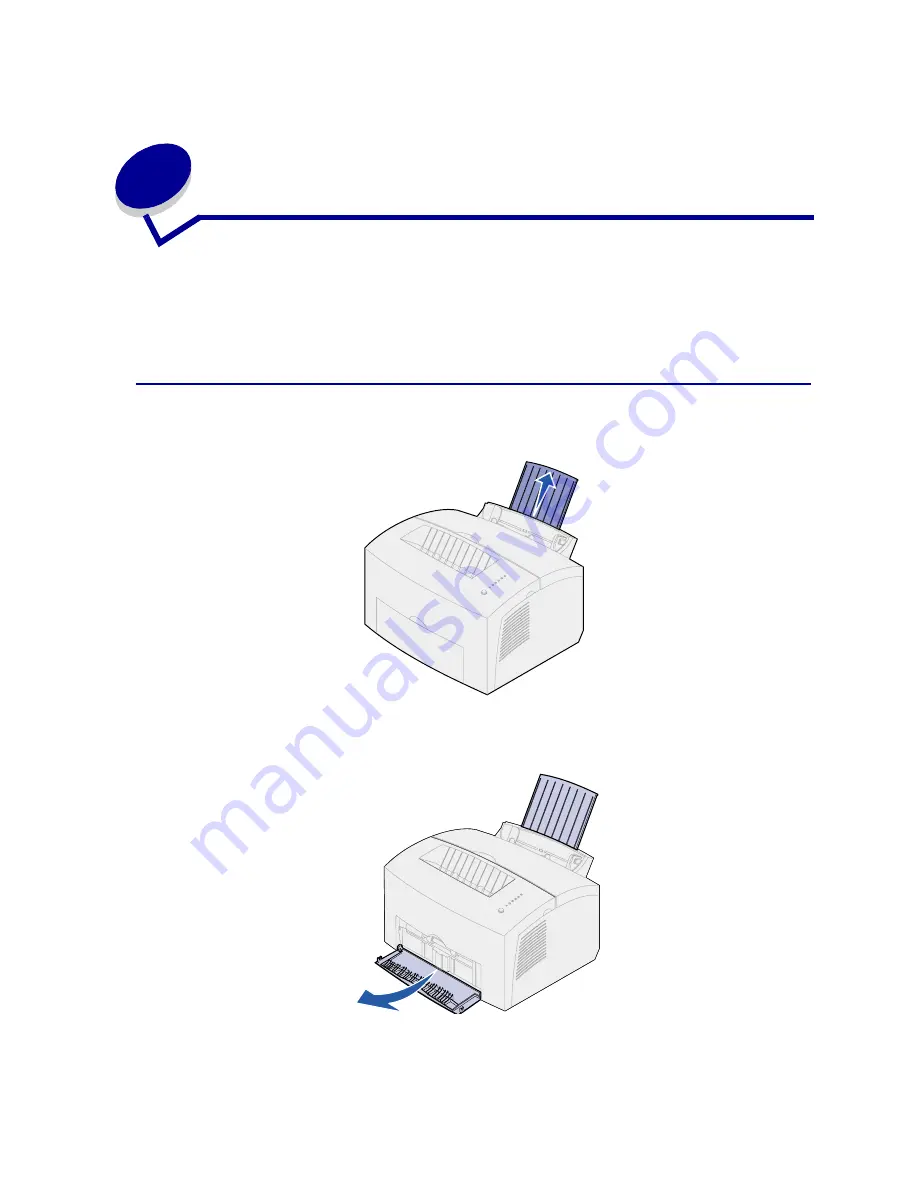
24
8
Loading transparencies
When printing on transparencies, use transparencies designed for laser printers. We recommend
Lexmark Laser Printer Transparencies: for letter size transparencies, part number 70X7240; for A4
size transparencies, part number 12A5010.
In tray 1
1
Extend the rear paper support until you hear a click.
2
To reduce curling or potential jams, open the front output door for a straight-through paper
path.
Summary of Contents for 08A0132 - E320 16PPM LASERPR 4MB-PAR USB 220V
Page 1: ...www lexmark com User s Reference April 2001 Lexmark E320 E322 ...
Page 2: ......
Page 122: ...120 ...
















































