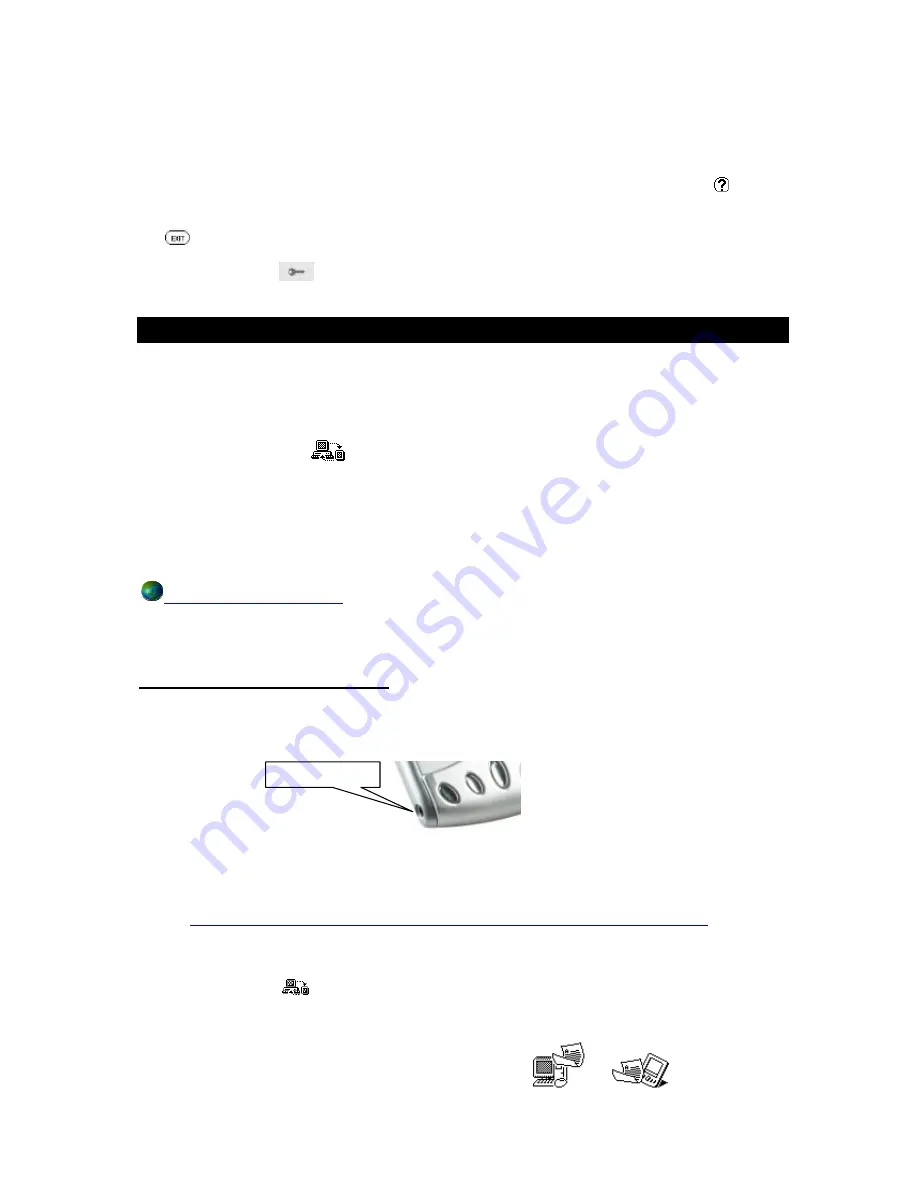
To change the password, tap
NEW
in the pull down menu, then input the old password to confirm
authorization. Then input the new password.
To clear the password setting, tap
DELETE
in the pull down menu, then input the password to confirm
authorization. The password function will then automatically set itself to OFF
If a password is wrongly input, an error message box will pop up to ask you to try again. Tap
button to
display the hints.
Tap
button to exit from the application and return to the Settings folder.
Tap the password icon
on the shortcut bar to enable or disable the record password.
SyncMan
®
This application allows you to transfer records in the TAB100 device to PC and syncronise them. This
serves as a backup and also allows you to download files for reading or reviewing later. It is also the
function that allows you to send Emails from the HHD and to download E-Books.
Tap on the SyncMan® icon
to start this application.
HOWEVER
do not do this unless you wish to
transfers files or syncronise as tapping this icon actually starts the transfer process.
FIRST you should install the SyncMan® software suite onto your PC. The SyncMan® CD is provided with
your TAB100 device and should it be missing or faulty please contact the customer service number at the
end of this manual for a replacement. Alternatively you can download the latest version of SyncMan®
from the secure web site:
https://www.my.lexibook.com
.
Please refer to the SyncMan® manual on the CD ROM for detailed instructions on how to install and run
the SyncMan® software application.
Synchronising and Transferring Files.
Connect the PC to your device with the PC Link cable provided. Plug the small round jack into the port on
the TAB100 series and the “D” shaped 9 pin plug into a free and available COM port on the PC.
NOTE: If you have the older style 25 pin COM port on your PC you can purchase adapters from your
local PC accessories store. If you only have USB ports on your computer (as it may be a laptop
machine) you can purchase a USB to COM adapter from several PC accessory vendors or you
can visit our web site at:
http://www.lexibook.co.uk/LexUK_Site_2002/Servce_Help/syncmanhelp/En/USB.htm
for further information.
After you have installed the software on the PC and attached the cable to the PC and the TAB100
device you can tap the
icon to activate PC synchronization process. If the settings are correct in
the SyncMan® program your TAB100 series should automatically start transferring files and/or
syncronising.
After you press the icon you will see a display similar to:-
TAB100 series port























