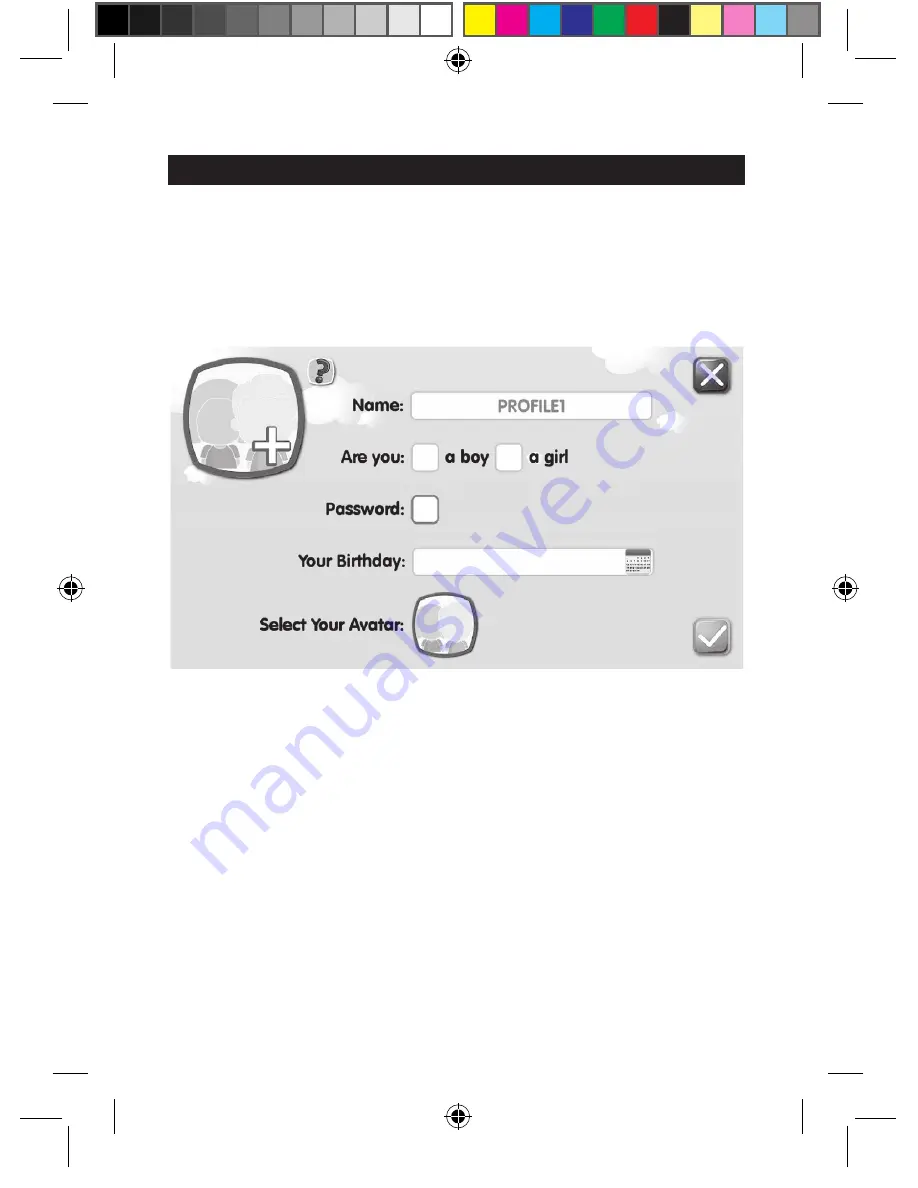
20
21
20
4) Use the joystick (14) to move the cursor and align the side of the screen with
that of the television set, and then press once on "OK" to confirm.
5) Once the screen is adjusted, press the Back button (15) to return to the
parental controls.
21
Profile Settings
There are six profiles available and one section of parental controls in your LexiBox®.
Each child may therefore create his or her profile and even protect it with a password.
It is also possible for the parents to allocate different applications to each child,
according to their age.
1.
Initially, six empty profiles are displayed on the profile selection screen.
2.
The user chooses his or her profile and personalises it.
Remark:
Once you have activated the password, you must use the same password
each time to go to the profile.
Each profile may have a different password. A lost
password may be recovered via the parental controls.
3.
Welcome to the fascinating LexiBox® virtual world!
LBOX100ENIM1364_5Sept_V05.indd 21
05/09/2014 4:53 PM
Summary of Contents for LBOX100EN
Page 1: ...1 LBOX100ENIM1364_5Sept_V05 indd 1 05 09 2014 4 53 PM...
Page 15: ...15 in e e 15 LBOX100ENIM1364_5Sept_V05 indd 15 05 09 2014 4 53 PM...
Page 62: ...62 LBOX100ENIM1364_5Sept_V05 indd 62 05 09 2014 4 54 PM...
Page 63: ...62 LBOX100ENIM1364_5Sept_V05 indd 63 05 09 2014 4 54 PM...
Page 64: ...63 LBOX100ENIM1364_5Sept_V05 indd 64 05 09 2014 4 54 PM...
















































