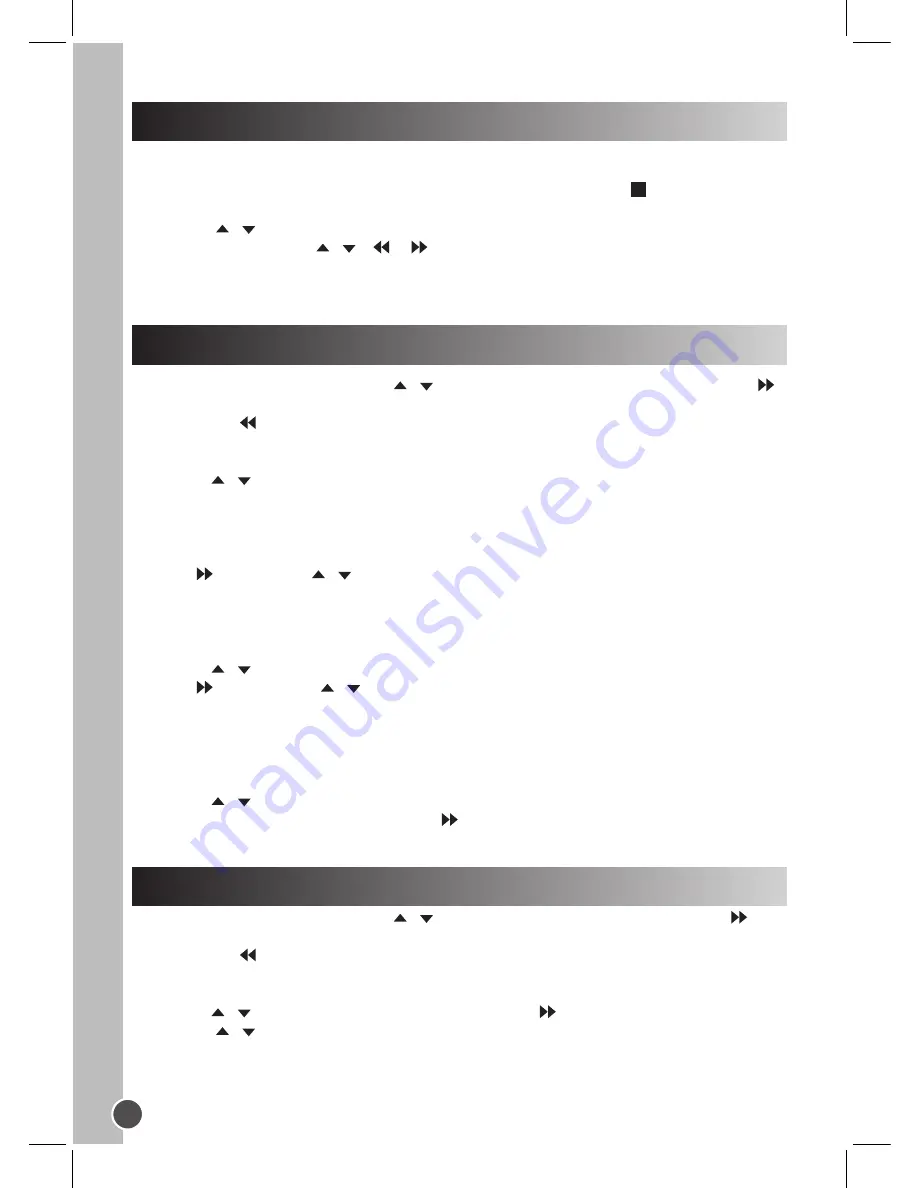
English
26
DVD settings
Language setup
The portable DVD player provides 4 setting menus: ‘Language’, ‘Video’, ‘Audio’ and
‘Misc’.
1. To access the setting menus, the disc must be stopped (press the
key once or twice).
2. To enter the setting menus page, press the SETUP key.
3. Use the /
keys to select a menu and press the ENTER key to confirm.
4. Use the direction keys /
/
/
to navigate through the menus and select the
available options. Press the ENTER key to confirm your settings.
5. To exit the setting menus page, press the SETUP key at any time.
Note:
If the disc is not stopped, you will not be able to access the settings menu.
Press the SETUP key, and use the /
keys to highlight ‘Language’. Then press the
key to enter the settings.
Note:
Use the
key to return to the previous menu.
Language
1. Use the /
keys to select:
• Language
• Subtitle
• Audio
• DVD menu
2. Press then use the / keys to select a language.
3. Press the ENTER key to confirm your selection.
Screen Saver
With this option, you can turn the screensaver on or off.
1. Use the /
keys to select ‘Screen saver’.
2. Press , then use the /
keys to select ‘On’ or ‘Off’.
3. Press the ENTER key to confirm your selection.
Note:
The screen saver default setting is ‘On’.
Default Settings
Restores the player to the factory settings.
1. Use the /
keys to select ‘Use Default Settings’.
2. Press the ENTER key and then use the
key to select ‘Yes’ or ‘No’.
3. Press the ENTER key to confirm your selection.
Video setup
Press the SETUP key, and use the /
keys to highlight ‘Video’. Then press the
key
to enter the settings.
Note:
Use the key to return to the previous menu.
Aspect Ratio
1. Use the /
keys to select ‘Aspect Ratio’ and press
.
2. Use the /
keys to select:
• ‘4:3’ – Use this setting if you have normal TV.
• ‘16:9’ – Use this setting if you have a wide-screen TV.
3. Press the ENTER key to confirm your selection.
Summary of Contents for DVDP1FE
Page 2: ......






























