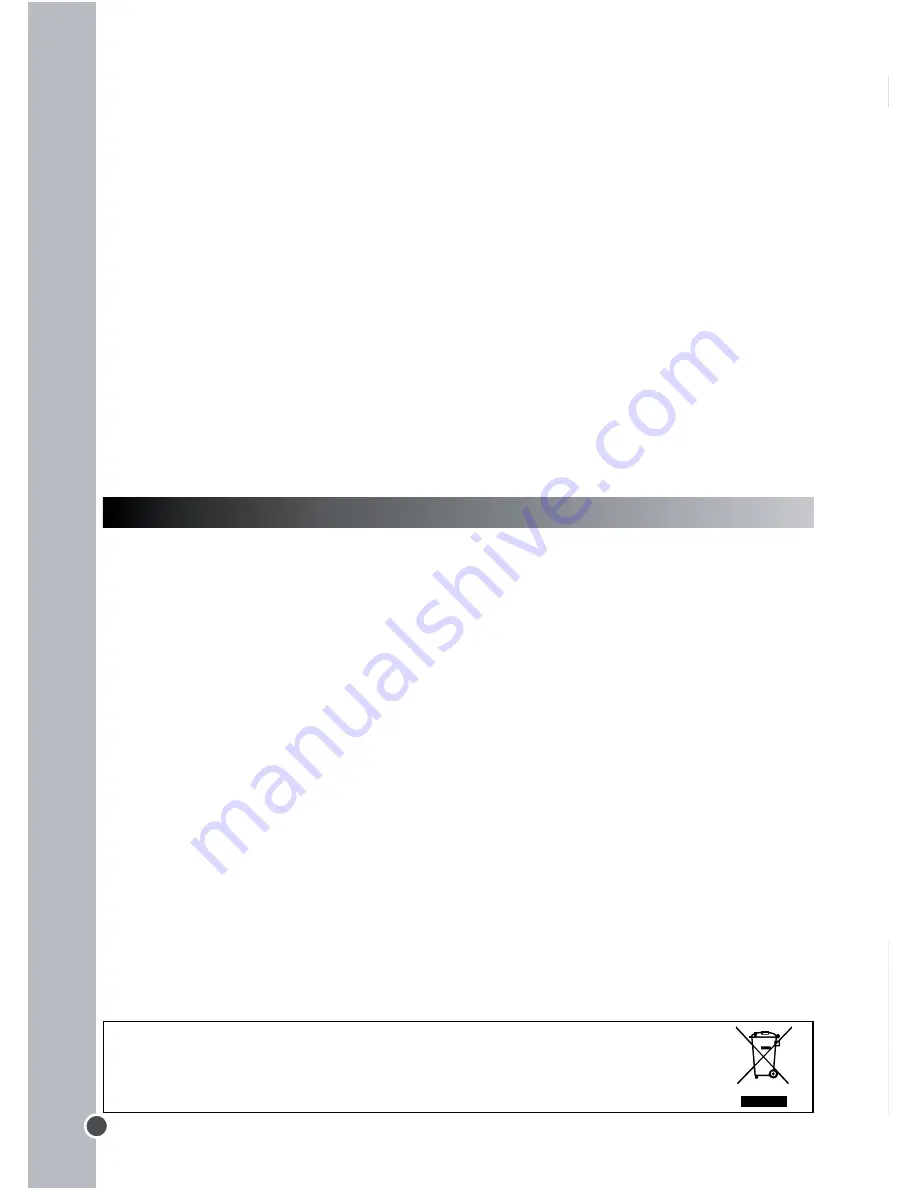
Environmental Protection
Unwanted electrical appliances can be recycled and should not be discarded along with regular household waste! Please
actively support the conservation of resources and help protect the environment by returning this appliance to a collection
centre (if available).
« I can’t install the software and the camera driver on my computer. »
• Make sure you have followed carefully all the steps listed in p.11 to install the
software and the camera driver.
• Make sure you have enough free space available on your hard drive. If necessary,
free up some space.
« I can’t display or download the pictures on my computer. »
• Try to plug the camera to all the USB ports available on your computer.
• Make sure you have selected the correct source (Dual Camera) from the
“Active Devices” list.
« Can I use a flash with the digital camera? »
There is no flash available on the DJ015 Series. Please make sure there is a
reasonable level of lighting when taking photos.
WARRANTY
NOTE: Please keep this instruction manual, it contains important information. This
product is covered by our two-year warranty. To make use of the warranty or the
after-sales service, please contact your retailer and supply proof of purchase. Our
warranty covers material or installation-related defects attributable to the
manufacturer, with the exception of wear caused by failure to respect the
instructions for use or any unauthorised work on the equipment (such as
dismantling, exposure to heat or damp, etc.).
LEXIBOOK UK ltd, Unit 10 Petersfield Industrial Estate, Bedford Road, Petersfield, Hampshire,
GU32 3QA, United Kingdom
Freephone helpline: 0808 100 3015, http://www.lexibook.com
CONOCE TU CÁMARA
Consulta las ilustraciones A y B en la parte posterior de la portada.
1. Tapa del conector USB 2. Pantalla LCD 3. Botón borrar
4. Botón
HI/LO (alta/baja) 5. Enganche para la correa
6. Botón de disparo 7. Visor 8. Orificio para la abrazadera
9. Compartimento de las pilas
PARA COLOCAR LAS PILAS
Consulta la ilustración C en la parte posterior de la portada.
1. Asegúrate de que la cámara esté apagada.
2. Abre el compartimento de la pila deslizando la tapa hacia fuera.
3. Ten en cuenta la polaridad de las pilas (sí/-) indicada en el
compartimento.
4. Coloca 2 pilas AAA nuevas. Vuelve a colocar la tapa del compartimento y
deslízala hasta que encaje en su posición.
Advertencia:
En caso de que la unidad funcionase mal o recibiese una descarga
electrostática, retira la pila y vuelve a colocarla.
Nota importante:
al sustituir las
pilas se borrarán todos los archivos almacenados. Asegúrate de transferirlos a tu
PC antes de cambiar las pilas.
INSTALACIÓN DEL CONTROLADOR DE LA CÁMARA Y DEL SOFTWARE
Para instalar el controlador de la cámara y el software de aplicación en su
ordenador, sigue estas instrucciones.
1. Introduce el CD con el software (incluido) en la unidad de CD-ROM del
ordenador. El CD se ejecutará automáticamente y se mostrará en la pantalla el
siguiente menú de instalación:
ENGLISH
1
Summary of Contents for DJ015 Series
Page 1: ...DJ015series Digital Camera User Guide Mode d emploi...
Page 2: ...A B C...
Page 3: ...A B C 1 2 3 4 5 6 7 8 9...
Page 52: ......






























