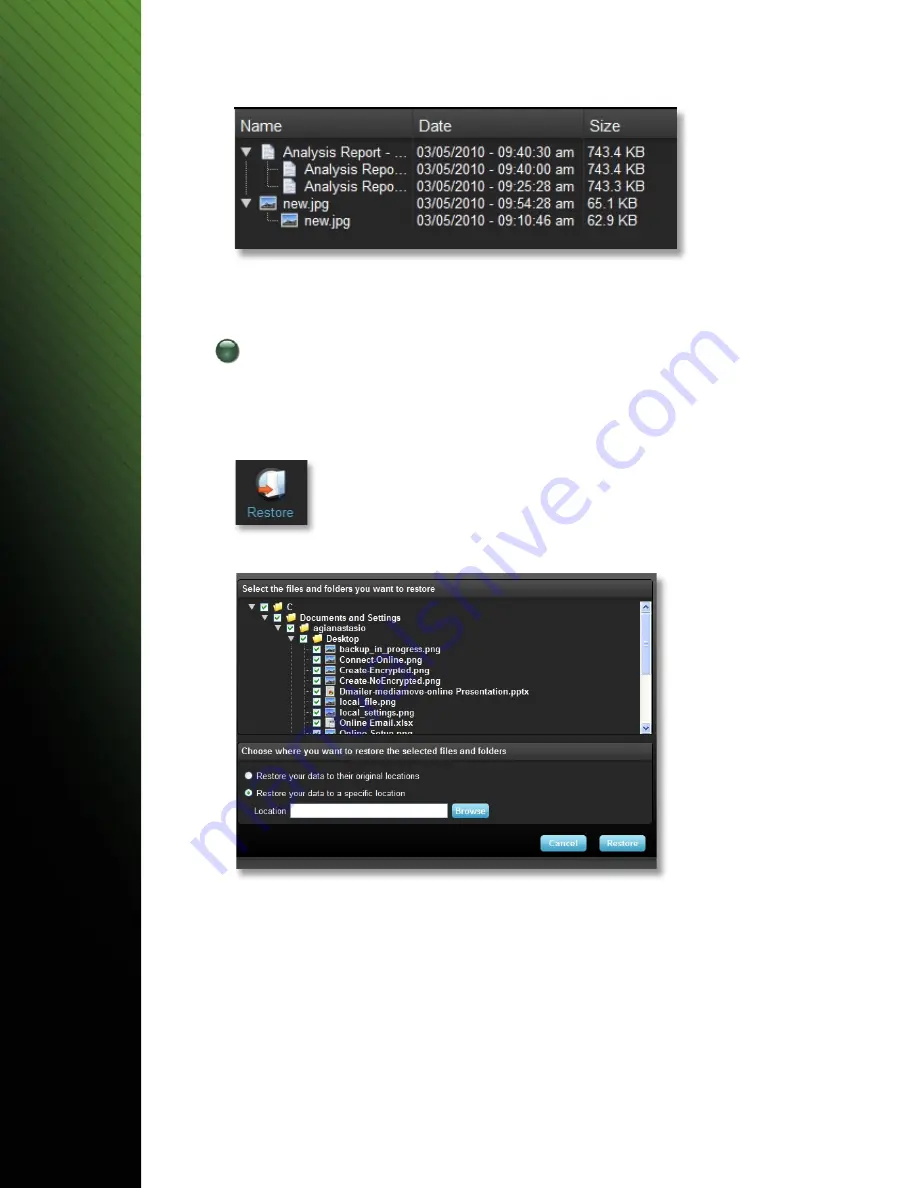
NOTE:
To access a previous version of a file it must first be restored from the application.
4
Restore files
To restore a file or folder, follow these steps:
1.
Click the “View Files” tab.
2.
Select the file or folder you want to restore. The selected file or folder will be highlighted.
3.
Click the Restore button.
4.
Select the location to where the file or folder is to be restored (see Figure 11).
5.
Click OK.
NOTE:
If the file or folder is restored to its original location, it will replace the copy on
the computer.
Figure 11
Figure 10
Lexar Echo Backup Software
Quick Start Guide
7
Summary of Contents for ECHO BACKUP
Page 1: ...Echo Backup Software Quick Start Guide...
Page 2: ...TABLE OF CONTENTS...
Page 11: ...Kurzanleitung Echo Backup Software Lexar Echo Backup Software Kurzanleitung 9...
Page 29: ...Guida rapida Software di backup Echo Software di backup Lexar Echo Guida rapida 27...
Page 56: ...Echo Lexar Echo 54...
Page 58: ...1 1 Lexar Echo 18 2 EULA Yes I have read and I accept the EULA EULA 1 Next 2 1 2 Lexar Echo 56...
Page 60: ...Echo Echo Echo Lexar Echo 2GB Dmailer online Learn more 5 5 4 Lexar Echo 58...
Page 61: ...4 Next 6 Echo Lexar 7 Echo My Backup folder 6 7 Lexar Echo 59...
Page 62: ...1 o o o o o o 2 8 o o txt 3 9 10 8 9 Lexar Echo 60...
Page 63: ...4 1 View Files 2 3 4 11 5 11 10 Lexar Echo 61...
Page 65: ......
Page 66: ......
Page 67: ......
Page 68: ......
Page 69: ......
Page 70: ......
Page 71: ...9...
Page 72: ...11...
Page 73: ......
Page 74: ......
Page 75: ......
Page 76: ......
Page 77: ......
Page 78: ......
Page 79: ......
Page 80: ......
Page 81: ......
Page 82: ......
Page 83: ......
Page 84: ......
Page 85: ......
Page 86: ......
Page 87: ......
Page 88: ......
Page 89: ......
Page 90: ......
Page 91: ......
Page 92: ......
Page 93: ......
Page 94: ......
Page 95: ......
Page 96: ......
Page 97: ......
Page 98: ......
Page 99: ......
Page 100: ......
























