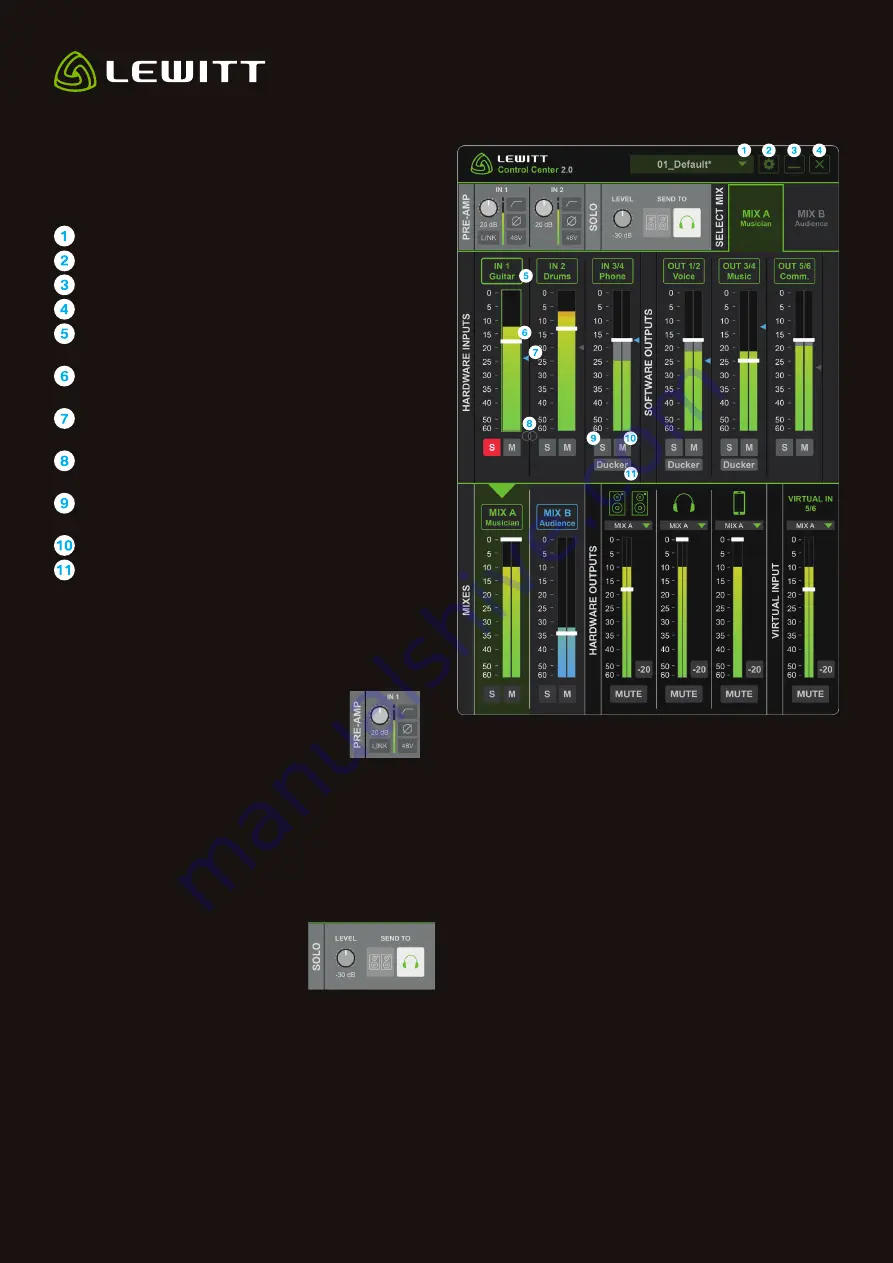
//
LEWITT Control Center 2.0
//
Overview
Global presets – Load or store presets
Settings – Buffer size, clip LED, software updates
Minimize – Hide user interface
Close – Close the window
Channel name – Rename channel names by clicking
into the name field
CURRENT MIX FADER – Change volume for this
channel in the active mix
ALTERNATIVE MIX INDICATOR – Indicates the fader
setting of the other mix
STEREO Link – Link IN 1 and IN 2 to create a stereo
channel
S – Listen to this channel only according to the settings
chosen in the SOLO section
M – Mute channel
Ducker ON/OFF – Click to activate (check section
DUCKER FX for details)
NOTE: You can change the size of the window.
Press Ctrl+8 to decrease, Ctrl+9 to increase.
//
Pre-amp
Input gain – Set input gain
Peak meter with CLIP indicator
LINK both input channels, IN 1 and
IN 2, to link all pre-amp settings
LOW-CUT – Reduces unwanted low frequencies.
Activate when recording vocals!
Ø – Phase invert
48V – Phantom power on/off (for condenser microphones only)
//
Solo
The SOLO channel is PFL
(pre-fade listening), that means you
listen to the sound going into this
specific channel before the mixer’s
fader takes effect, giving you the
original signal independent from
what is set in the mixer. Send the SOLO signal to your speaker
or headphone. This does not affect the signal sent to the other
outputs/mixes.
Set solo output level
Select hardware output
//
Select Mix
In general, a mix combines multiple sound sources into one
or more output channels. In the process, a sound source’s
volume level and dynamics (Ducker FX) are set according
to your personal preference or application.
You can create two independent mixes, route and send them
to different outputs.
Mix A & B are available as inputs in audio applications
or can be selected as a source for hardware outputs
and virtual inputs.
MIX A
(green color scheme) – Click to select Mix A. Green
color scheme indicates Mix A is active - use the fader to adjust
the volume.
MIX B
(blue color scheme) – Click to select Mix B. Blue color
scheme indicates Mix B is active - use the fader to adjust
the volume.
Please note that the sources of the two mixes do not differ,
both mixes are sharing the same sources. They differ only
in the set levels of the different channels.
Figure 5 – The Lewitt Control Center 2.0 user interface
Figure 6 – Solo section
user interface
Figure 5 – Pre-amp
section user interface
2






















