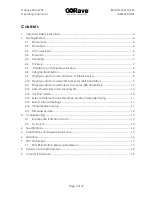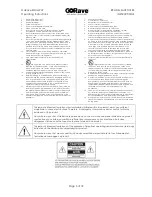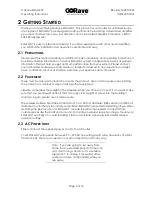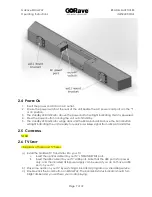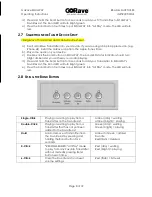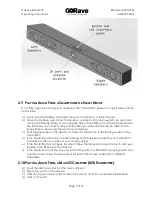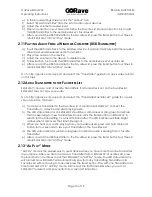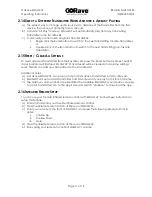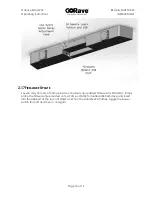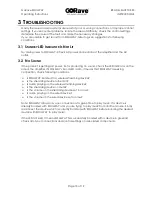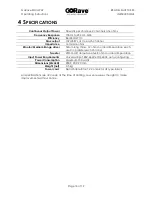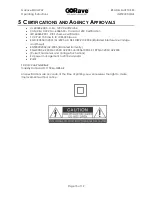GoRave SOULWAY
READ & SAVE THESE
Operating Instructions
INSTRUCTIONS
Page 9 of 19
2.9
P
LAYING
A
UDIO
F
ROM A
S
MARTPHONE OR
T
ABLET
D
EVICE
Go to http://gorave.com/support and select the “Transmitter” guide for a quick video tutorial
on this topic.
a)
Insert a mobile GoRave Transmitter into your smartphone or tablet device.
b)
Open the GoRave app. (Note: the GoRave volume control app needs to be open (but
can be minimized) when you are using the 30-pin Transmitter with a 30-pin Apple device.
The first time you connect a 30-pin Transmitter, you will automatically be taken to the
iTunes Store to download the app for your device.)
c)
Start playing audio on the device. At this point, the device is transmitting audio via the
Transmitter.
d)
If the Transmitter is the only one transmitting and it has been added to your SOULWAY’s
Favorites List, then you will hear your audio playing.
e)
If the Transmitter has not been favorited, follow the instructions in Section 3.6 to add your
Sender to the Receiver’s Favorites List.
f)
If the Transmitter is not the only one transmitting and your SOULWAY is playing audio from
another source, follow the instructions in Section 3.8 to hear audio from a different
Transmitter.
2.10
P
LAYING
A
UDIO
F
ROM A
M
AC
OS
C
OMPUTER
(USB
T
RANSMITTER
)
a)
Insert the USB Transmitter into the Mac’s USB port.
b)
Play some audio on the device.
c)
Click the Apple in the top left corner of the screen and choose “System Preferences”.
d)
Click on “Sound”.