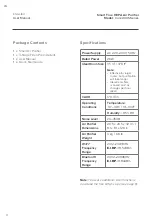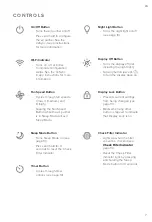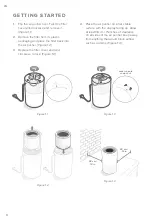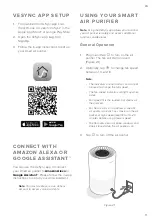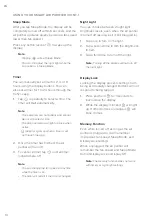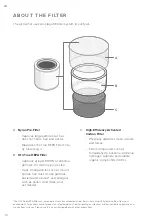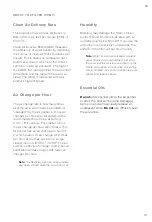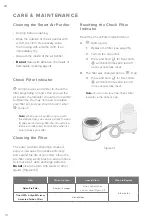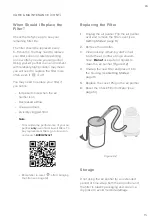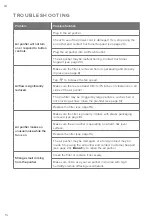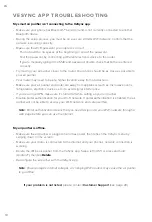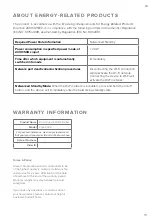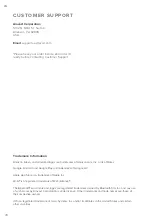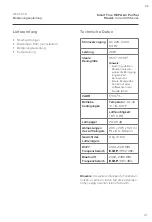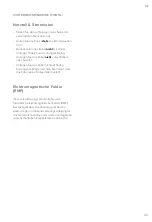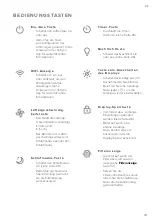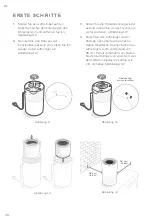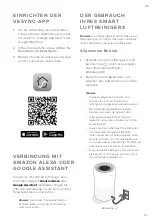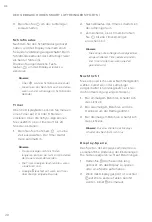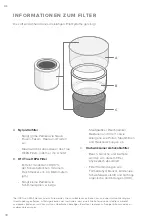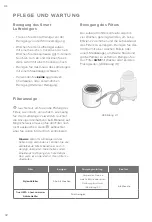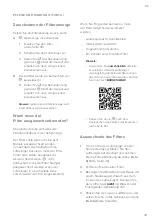V E S Y N C A P P T R O U B L E S H O OT I N G
My smart air purifier isn’t connecting to the VeSync app.
•
Make sure your phone has Bluetooth® turned on and is not currently connected to another
Bluetooth device.
•
During the setup process, you must be on a secure 2.4GHz Wi-Fi network. Confirm that the
network is working correctly.
•
Make sure the Wi-Fi password you entered is correct.
◦
There should be no spaces at the beginning or end of the password.
◦
Test the password by connecting a different electronic device to the router.
◦
If you’re manually typing in the SSID and password, double check that both are entered
correctly.
•
Try moving your air purifier closer to the router. Your phone should be as close as possible to
your air purifier.
•
Your router may need to be at a higher location, away from obstructions.
•
Make sure your air purifier and router are away from appliances (such as microwave ovens,
refrigerators, electronic devices, etc.) to avoid signal interference.
•
If you’re using a VPN, make sure it’s turned off while setting up your air purifier.
•
Disable portal authentication for your Wi-Fi network. If portal authentication is enabled, the air
purifier will not be able to access your Wi-Fi network, and setup will fail.
My air purifier is offline.
•
Make sure the air purifier is plugged in and has power, then refresh the VeSync menu by
swiping down on the screen.
•
Make sure your router is connected to the internet and your phone’s network connection is
working.
•
Delete the offline air purifier from the VeSync app. Swipe left (iOS®) or press and hold
(Android™), then tap
Delete
.
•
Reconfigure the air purifier with the VeSync app.
Note:
Portal authentication means that you need to sign in to your Wi-Fi network through a
web page before you can use the Internet.
Note:
Power outages, internet outages, or changing Wi-Fi routers may cause the air purifier
to go offline.
If your problem is not listed,
please contact
Customer Support
(see page 20).
EN
18