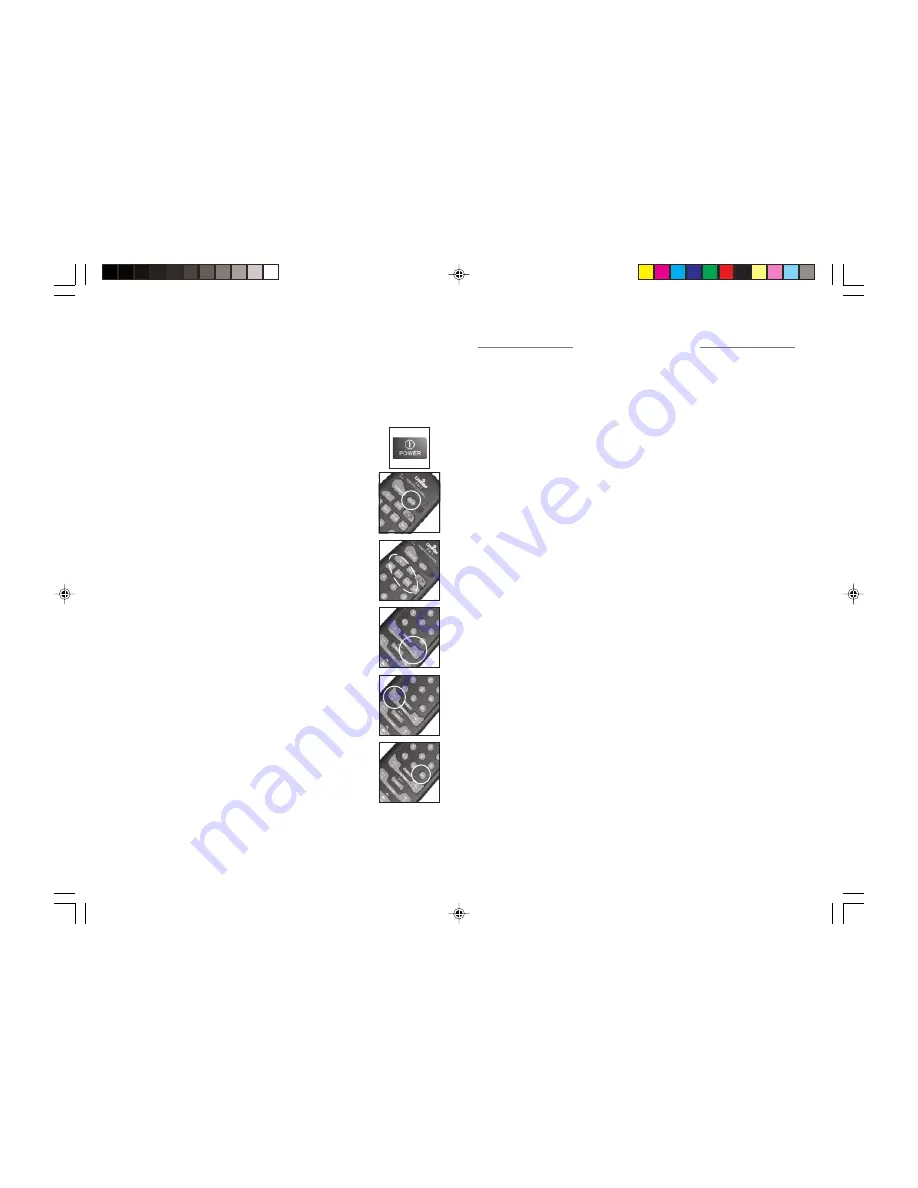
NOTES:
If your audio/video component does not respond
, try the
other codes for your brand. If it still doesn’t respond, try the
Code Search using the following method.
If the LED blinked rapidly when you entered the code
, you
may have entered an invalid code. Recheck the code in the
code list (separate sheet) and try again.
S
EARCHING
F
OR
C
ODES
1.
Turn on the device you want to control.
2.
Press and hold SETUP until the LED indicator
lights steadily. Release Setup button.
3.
Press the mode button that matches the
equipment you want to control. The LED blinks
once.
4.
Press C repeatedly* until the device
to be controlled changes channel.
If you accidentally go past the code, press
CHANNEL - repeatedly until the channel
changes again.
5.
Press and release the ENTER button to
complete the setup.
*NOTE:
You might have to press many
times (50+). If the device does not have a Channel Up
function, use the PLAY button (VCR only) or the POWER button.
T
ROUBLESHOOTING
The Transceiver Module doesn’t respond to the remote:
•
Check the House Code on the Transceiver Module is set to
‘A’ (refer to device instructions for code setting
procedure). If you have changed the House Code on the
remote (see p. 14), you must reprogram the House Code
on all modules to match the code on the remote.
•
Press the ON/OFF button on the front of the Transceiver to
confirm it operates the equipment connected to it.
• Check batteries in remote.
The Transceiver Module works, but other modules don’t
respond:
•
Check that the Module has the same House Code as the
Transceiver Module (refer to device instructions for code
setting procedure). If you have changed the House Code
on the remote (see p. 14), you must reprogram the House
Code on all modules to match the code on the remote.
•
Try plugging the Module into a different outlet.
NOTE:
When you use an RF Transceiver (such as the HCPRF) to
control Modules, you will be able to control up to 16 Modules.
E.G., when you press 1-6-ON you turn on Module number 16.
The Remote won’t control your Audio/Video equipment, or
doesn’t work at all:
•
Use manual controls or the original remote control to
confirm the equipment is working properly.
•
Be sure you pressed the device key for the device you
want to control.
•
Reenter the code for your A/V product from the code
listings on the separate sheet included.
•
Try searching for codes as described on page 10.
•
Replace the Remote’s batteries.
10
15
DI-000-HCCUR-00B-prnspd
4/4/03, 11:35 AM
10












