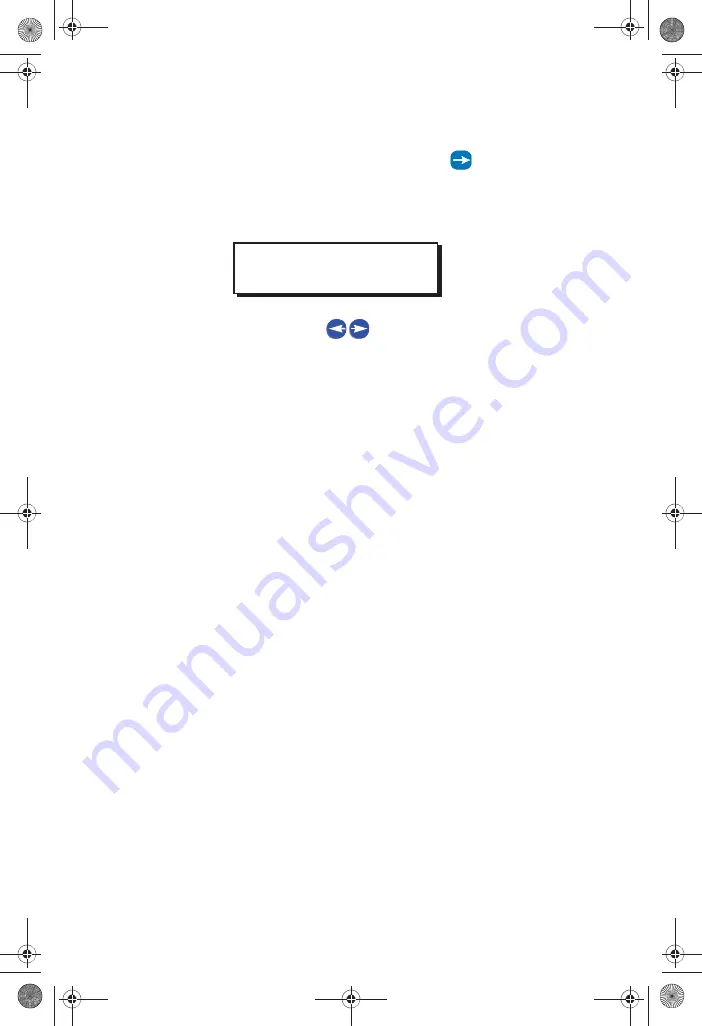
Configuring Inputs
EZ- MAX Plus Quick Start Guide
Page 31
Step 7:
Assign the switch to a particular relay. Use the numeric
keypad to enter a relay number. Press
to navigate
to the next field and toggle I GNORE to
YES
if you want
to assign the relay. Cycle through all relays until you have
set all of them to YES or I GNORE. Press
Select/ Save.
Step 8:
Continue to use the
to move between the relay
field and the behavior field, and cycle through all relays
until you have set all of them to YES or I GNORE. Press
Select/ Save
when you have finished assigning all
relays.
ASSIGN RELAYS
RELAY# 3: YES
EZ-MAX Plus QuickStart.book Page 31 Thursday, January 22, 2009 1:55 PM
WEB
VERSION
Summary of Contents for EZ-MAX Plus 16
Page 1: ... 0 3OXV 4XLFN 6WDUW XLGH 0 3OXV 5HOD 3DQHOV 6RIWZDUH 5HYLVLRQ DQG DERYH WEB VERSION ...
Page 35: ...NOTES WEB VERSION ...
Page 36: ...NOTES WEB VERSION ...
Page 37: ...NOTES WEB VERSION ...
Page 38: ...NOTES WEB VERSION ...
Page 39: ...NOTES WEB VERSION ...
Page 40: ...NOTES WEB VERSION ...
Page 41: ...NOTES WEB VERSION ...
Page 42: ...NOTES WEB VERSION ...
Page 43: ...NOTES WEB VERSION ...
Page 44: ...NOTES WEB VERSION ...
Page 45: ...NOTES WEB VERSION ...
Page 46: ...NOTES WEB VERSION ...
Page 47: ...NOTES WEB VERSION ...
Page 48: ...NOTES WEB VERSION ...
Page 49: ...NOTES WEB VERSION ...






























