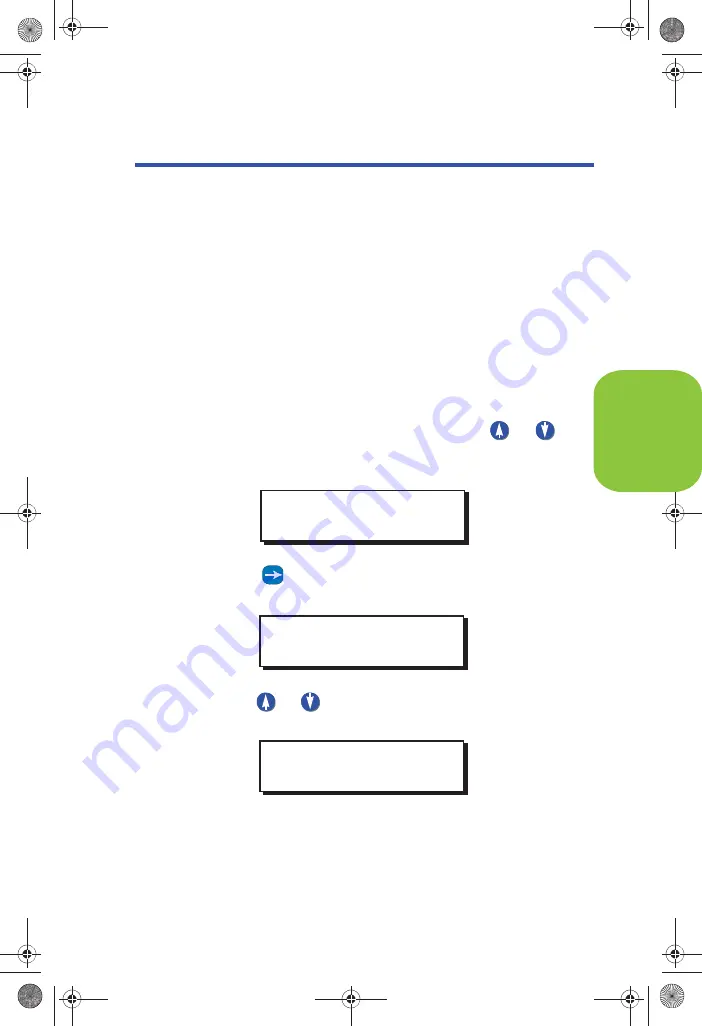
EZ- MAX Plus Quick Start Guide
Page 10
Globally Configuring Relays
SET ALL RELAYS
Use the SET ALL RELAYS menu item to configure all of your
relays at once. Changing settings in this menu will change the
relay type for ALL relays in the cabinet, even if you have already
specified a different relay type to an individual relay.
See the EZ-Max Plus Programmer Guide for details on how to
configure individual relays.
Follow the steps below to configure the three global settings for
your relays.
Step 1:
Press the
MENU
button.
Step 2:
I f you aren’t at the default screen, press
or
until
the display reads as shown below, then press
SELECT/ SAVE.
Step 3:
Press
until the display reads SET ALL RELAYS, then
press
SELECT/ SAVE.
Step 4:
Press
or
to toggle through the relay type choices.
Set your global relay type and press
SELECT/ SAVE.
The system automatically saves the configuration change you
just made and displays the next menu item.
MAIN MENU SELECT
SYSTEM SETTINGS
SYSTEM SETTINGS
SET ALL RELAYS
ALL RELAY TYPE
LATCH (DEFAULT)
EZ-MAX Plus QuickStart.book Page 10 Thursday, January 22, 2009 1:55 PM
S
E
T
A
L
L
R
E
L
A
Y
S
WEB
VERSION
Summary of Contents for EZ-MAX Plus 16
Page 1: ... 0 3OXV 4XLFN 6WDUW XLGH 0 3OXV 5HOD 3DQHOV 6RIWZDUH 5HYLVLRQ DQG DERYH WEB VERSION ...
Page 35: ...NOTES WEB VERSION ...
Page 36: ...NOTES WEB VERSION ...
Page 37: ...NOTES WEB VERSION ...
Page 38: ...NOTES WEB VERSION ...
Page 39: ...NOTES WEB VERSION ...
Page 40: ...NOTES WEB VERSION ...
Page 41: ...NOTES WEB VERSION ...
Page 42: ...NOTES WEB VERSION ...
Page 43: ...NOTES WEB VERSION ...
Page 44: ...NOTES WEB VERSION ...
Page 45: ...NOTES WEB VERSION ...
Page 46: ...NOTES WEB VERSION ...
Page 47: ...NOTES WEB VERSION ...
Page 48: ...NOTES WEB VERSION ...
Page 49: ...NOTES WEB VERSION ...

























