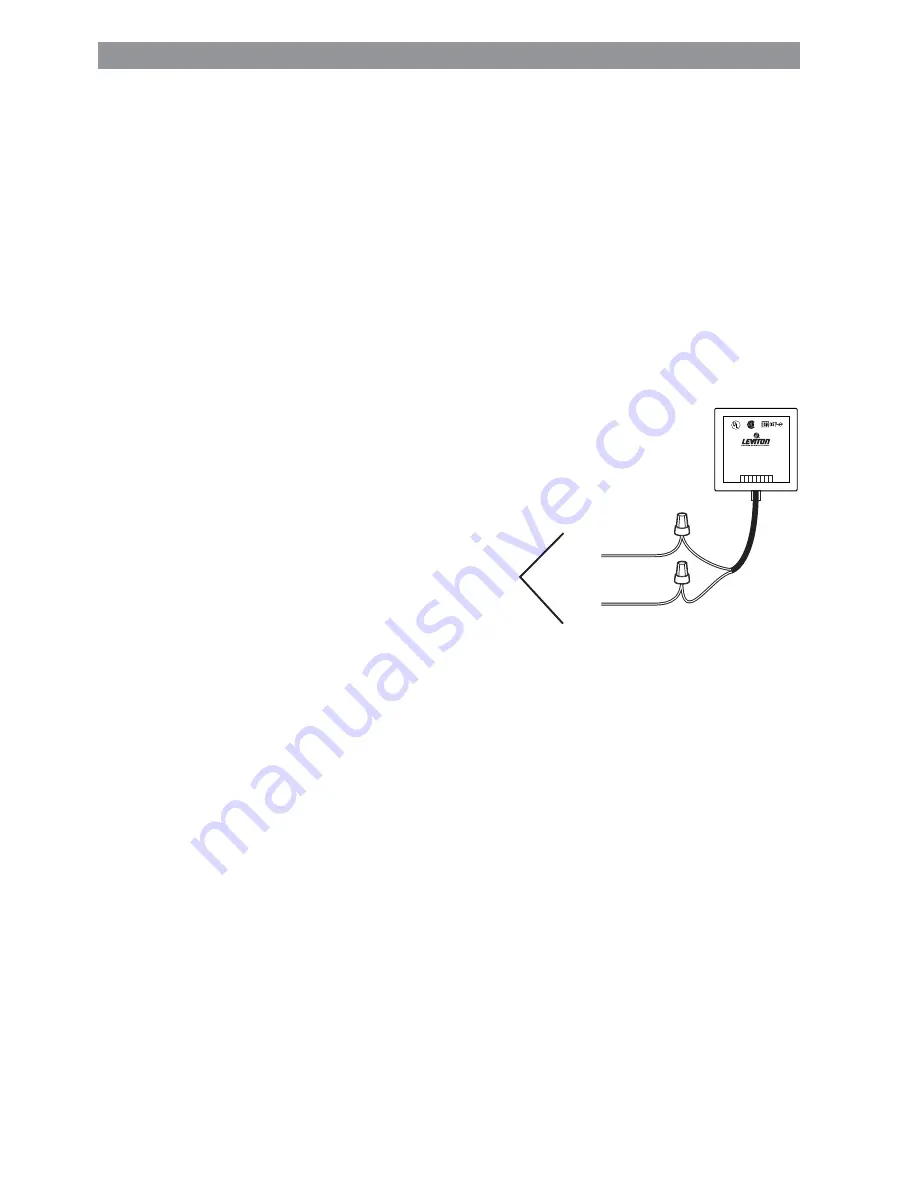
14
INSTALLATION • INSTALLING TERMINATOR BLOCK
Installing the NE600 Terminator Block
Remember that the terminator block must be installed as the first and last nodes if the network’s total
wire length (including drop lengths) is greater than ten feet.
CAUTION: Do not terminate additional nodes because that may degrade network performance and
interrupt communications.
Installation Instructions
1a. USING IDC CONNECTORS: Connect per wiring diagram (Figure 2-10) as follows: Insert the wires
from the pluggable wiring harness into one side of the IDC connector, and the wires from the LCnet
into the other end of the connector. Using a set of pliers, crimp the connector. Connect the RJ45
connector into the Terminator Block.
1b. USING WIRE NUTS: Make sure to use appropriately
sized wire connectors and connect per wiring diagram
as follows: Remove 3/4in. insulation from each circuit
conductor. Connect wires from the pluggable wiring
harness and the LCnet by twisting on a wire connector.
Twist connector on clockwise making sure that no bare
wire shows below the wire connector. Secure each wire
connector with electrical tape. Connect the RJ45
connector into the Terminator Block.
2. Mount the Terminator Box into a wallbox or in the
ceiling using the double-sided tape provided.
3. Make sure the pluggable wiring harness is
connected to the Terminator Block. TERMINATOR
BLOCK INSTALLATION IS COMPLETE.
Installing the NE100 SmartJack
The SmartJack must be installed in any location from which you want to use Leviton software for system
setup and/or customization via a personal computer or laptop.
Installation Instructions
1. If you would like to change the color of the jack and need instructions, see Page 16; otherwise
proceed.
2. Connect per wiring diagram (Figure 2-9) as follows: Insert each lead into appropriate plug location by
pushing firmly. If using stranded wire, twist strands of each lead tightly (making sure that there are no
stray strands) and push firmly into appropriate plug location. Tighten the screws on the plug, making
sure that no bare conductor shows. Connect plug into connector on the back of the SmartJack.
®
®
LISTED 9D34
ENERGY MGMT EQUIP
CAT. NO. NE600
FOR USE WITH LEVITON
CONTROL NET PRODUCTS
CONCU POUR LES PRODUITS
CONTROL NET DE LEVITON
PARA USO CON PRODUCTOS
CONTROL NET DE LEVITON
N/C
N/C
N/C
N/C
N/C
N/C
CAN_H
CAN_H
IDC
Connector
IDC
Connector
CAN-L
(Blue/White)
CAN-H
(Blue)
To
LCnet
NE600
Figure 2-10:
NE600 Wiring Diagram
















































