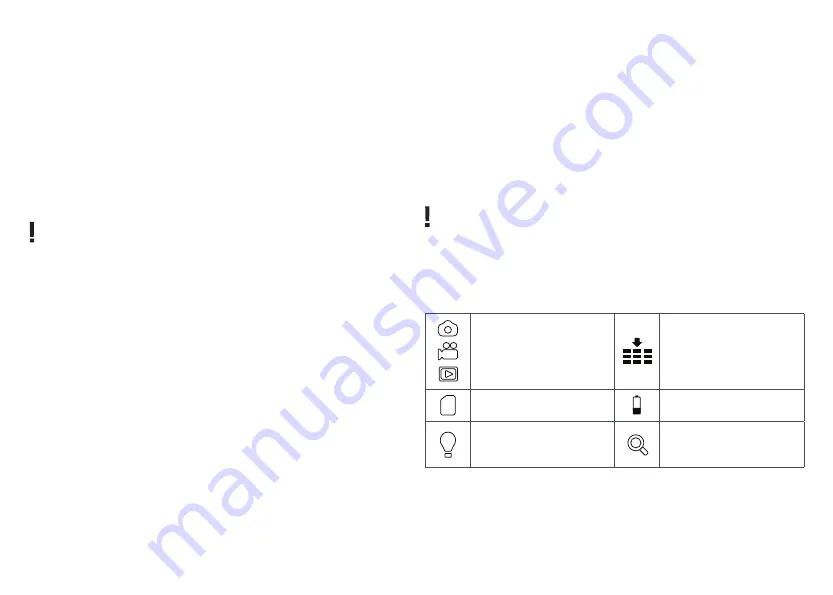
7
Getting started
Install batteries
•
Open the battery compartment cover (11) and insert 3 batteries according to the
correct polarity marks. Close the cover. Repeat the same steps with the second battery
compartment.
Installing/removing the memory card
•
The device supports memory cards class 10 up to 32 GB.
•
Remove the rubber cover (2) from the USB and microSD slots.
•
Insert the microSD card into the slot. Make sure the direction is right. Do not force
the card in.
•
Format the microSD card before starting, as it will improve its compatibility with the
device.
•
To remove the card from the slot, press the edge of the memory card in gently, and
the card will pop out. Then, remove the card.
Note:
If the memory card is not installed, a
No Card
message will be displayed, and the
"x" symbol will appear next to the memory card icon.
Button panel and device settings
A long press will turn the device on/off and to zoom in/out the image. For the other
functions, use a short press.
POWER button
Press and hold the
POWER
button for 3 seconds to turn the device on or off.
Turn the focus wheel to adjust the focus.
Notes:
•
If the device fails to activate, check for defective or improperly installed batteries.
Always only use the recommended batteries.
•
If you wear glasses, keep them on while using the device.
IR UP button
If the light is insufficient or when used in the evening, turn on the IR by pressing the
IR UP
button. The image will change from color to black and white. You may select the brightness
level from 1 to 7. The brightness values will be displayed on the LCD screen.
Button functions:
1) IR brightness level up; 2) Zoom in; 3) scroll the menu up.
Notes:
•
Do not use IR in daylight (when IR is on, you will have a color image, when IR is off —
black and white image).
•
If the battery power is not enough, the IR LED level will lower automatically. If only half
power is left, the max. brightness level is 5. If only 25% power is left, the max. brightness
level is 3. If the battery power is lower than 25%, the IR LED cannot be activated.
IR DOWN button
Button functions:
1) IR brightness level down; 2) Zoom out; 3) scroll the menu down.
MODE button
This button switches between 3 in-built modes: 1) photo mode; 2) video mode; and
3) playback mode. The default mode is video.
MENU button
To change the settings, press the
MENU
button and highlight the desired menu item by
scrolling up (
IR UP
) or down (
IR DOWN
).
Select the highlighted item by pressing the
SHOT
button.
In the menu, you can select photo or video resolution, night vision sensitivity, change the
language, set the date, set auto power off, put the date on photos or videos, format the
memory card, view and delete the current file or all files from the memory card, etc.
Note:
To get to the submenu of the playback mode, you need to select the playback
mode first (
MODE
button).
SHOT button
Button functions:
1) takes a picture in Photo mode; 2) starts and stops video recording
in Video mode; 3) enters the sub-menu.
Display information
Remote Control by Mobile App/Wi-Fi Connection
The function is only available for the Levenhuk Halo 13x Wi-Fi model.
Before using the remote control of this device, download an app
NV Plus
from the
Apple App Store or from Google Play and install it on your tablet or smartphone.
Current mode
Night vision sensitivity
Memory card
Battery status
Indicating IR levels (1–7)
Indicating the Zoom in levels
up to 4x
1








































