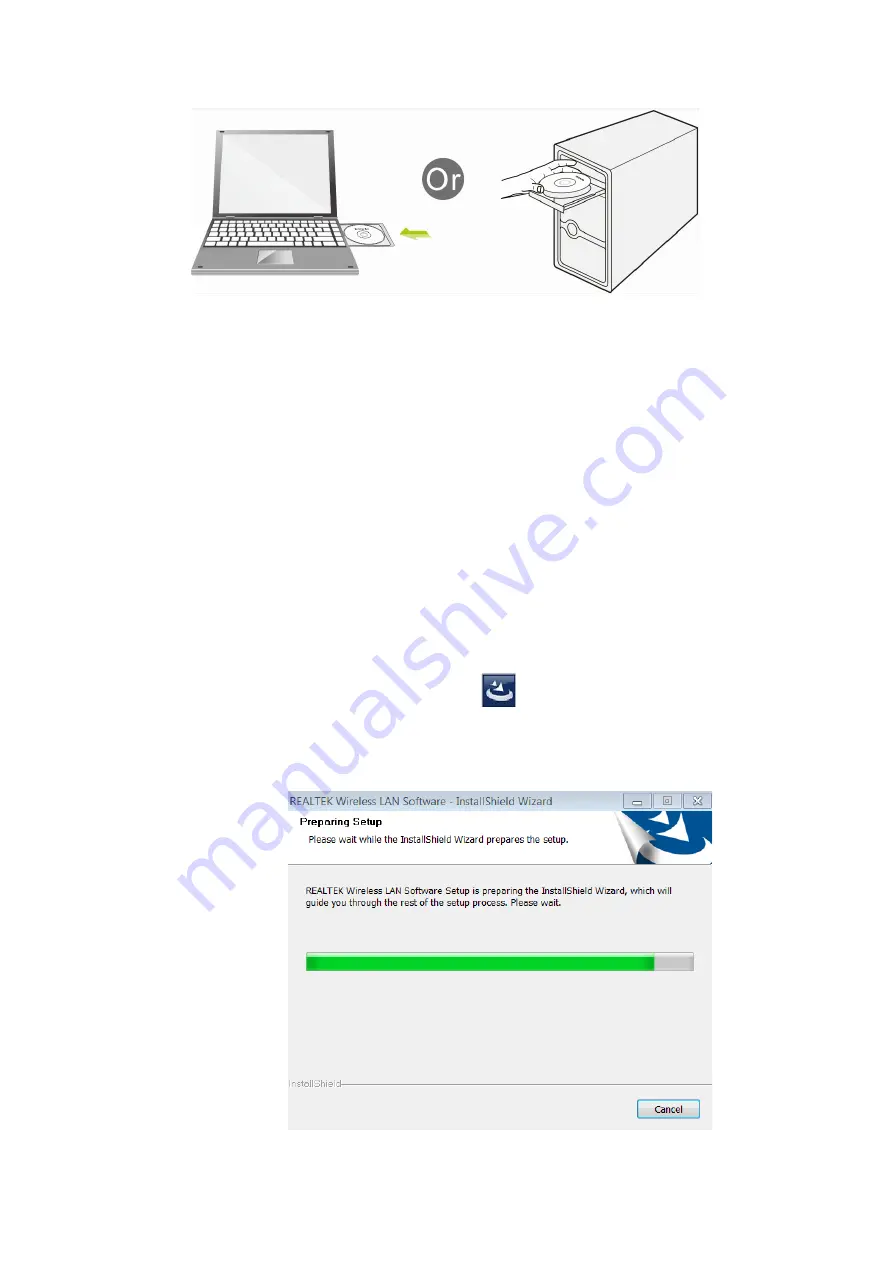
3
/
29
2. Install Driver on Your PC
2.1
Important Notice
:
In case your PC has integrated WiFi adapter, please turn it off before installing
driver for USB WiFi adapter. Otherwise, you will not know which WiFi adapter is
working for you and these WiFi adapters may cause conflict with each other.
Meanwhile, please uninstall the WiFi driver of your other WiFi adapter before
installing driver of USB WiFi adapter; In case you install two or more WiFi adapter
drivers in one PC, it may cause conflicts between these drivers and cause the
WiFi adapter fail to work. You can find the installed WiFi adapter drivers and un-
install it in the Control Panel Install and Un-Install Software. While please
DO
NOT
uninstall the driver of the WiFi adapter integrated on your PC, you just need
to turn it off.
Below are steps for installing USB WiFi Adapter driver on your Windows
PC:
2.2 In the CD, please find the correct driver for your operating system, open the folder
to find and double click this Setup button:
2.3 Please follow the on-screen instruction to finish the installation of driver.
2.3.1 In the below interface, please wait, please do NOT click the “Cancel”
button; otherwise, installation will stop;



















