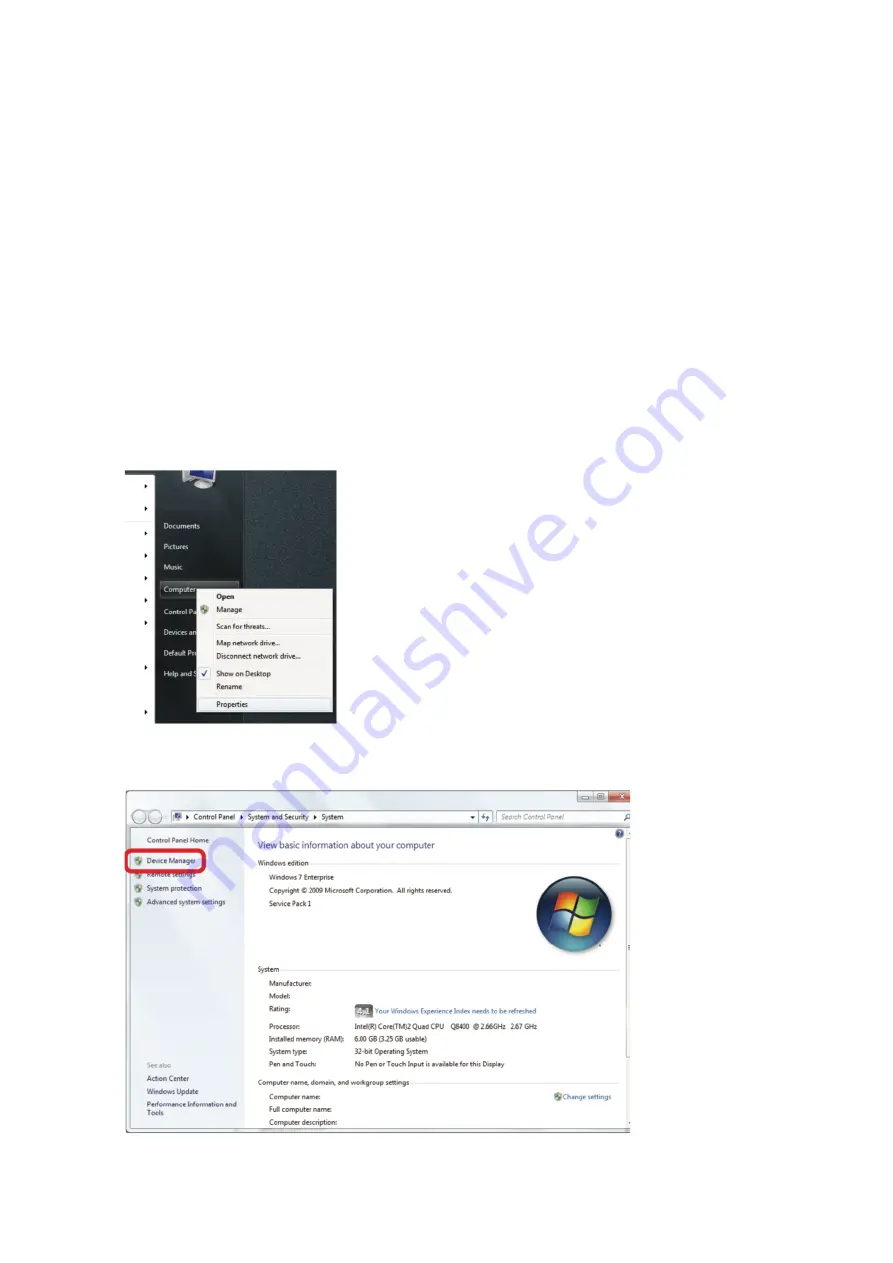
23
/
29
Troubleshooting
This chapter provides solutions to problems that can occur during the
installation and operation of the WUA-1810E. Read the following
descriptions if you are having problems. The examples below are
illustrated in Windows® 7. If you have a different operating system,
the process on your computer will be similar.
1. How do I know if my adapter is installed properly?
Go to Start > Computer (right-click) > Properties.
This will bring up the System settings under the Windows Control
Panel.
Click Device Manager.







































