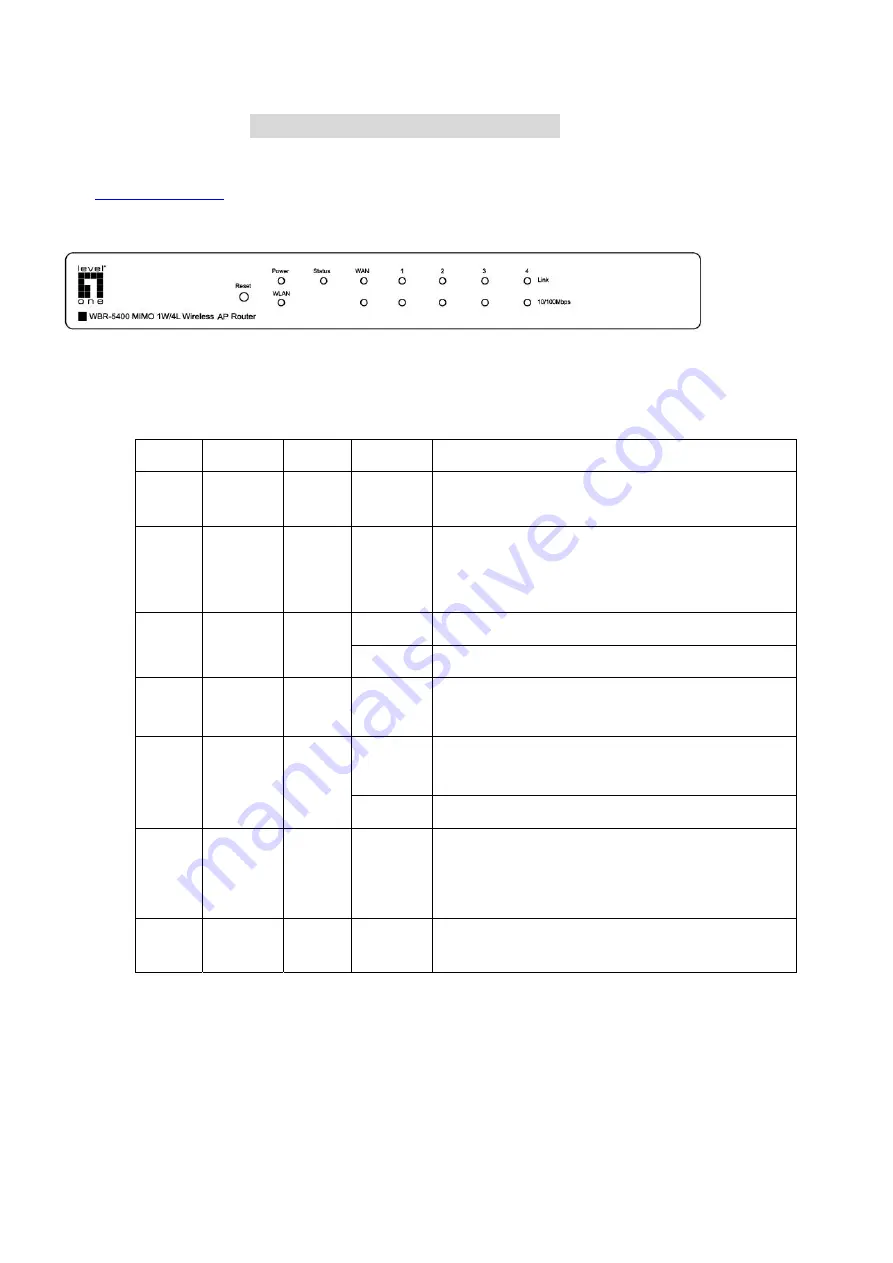
8
C
C
C
h
h
h
a
a
a
p
p
p
t
t
t
e
e
e
r
r
r
2
2
2
H
H
H
a
a
a
r
r
r
d
d
d
w
w
w
a
a
a
r
r
r
e
e
e
I
I
I
n
n
n
s
s
s
t
t
t
a
a
a
l
l
l
l
l
l
a
a
a
t
t
t
i
i
i
o
o
o
n
n
n
2.1 Panel Layout
2.1.1. Front Panel
Figure 2-1 Front Panel
LED:
LED Function
Color Status
Description
POWER
Power
indication
Green
On
Power is being applied to this product.
STATUS
System
status
indicators
Green Blinking
STATUS is flashed once per second to indicate system is
alive.
On
The WAN port is linked.
WAN
WAN port
activity
Green
Blinking The
WAN
port
is
sending or receiving data.
WLAN
Wireless
activity
Green
Blinking
Sending or receiving data via wireless
On
An active station is connected to the corresponding LAN
port.
Link.
1~4
Link status Green
Blinking
The corresponding LAN port is sending or receiving data.
10/100
Mbps
Data Rate
Green
On
Data is transmitting in 100Mbps on the corresponding
LAN port.
Reset
Reset
To reset system settings to factory defaults
Summary of Contents for WBR-5400
Page 1: ...1 LevelOne WBR 5400 MIMO Wireless 1W 4L Broadband Router User s Manual Ver 1 00 0512 ...
Page 17: ...17 4 4 Basic Setting ...
Page 18: ...18 4 4 1 Primary Setup WAN Type Virtual Computers Press Change ...
Page 23: ...23 4 4 2 DHCP Server Press More ...
Page 34: ...34 4 5 Forwarding Rules ...
Page 39: ...39 4 6 Security Settings ...
Page 53: ...53 4 7 Advanced Settings 4 7 1 System Time ...
Page 66: ...66 4 8 Toolbox ...
Page 67: ...67 4 8 1 System Log You can View system log by clicking the View Log button ...
Page 68: ...68 4 8 2 Firmware Upgrade You can upgrade firmware by clicking Firmware Upgrade button ...
Page 78: ...78 Figure 2 Enable IEEE 802 1X access control ...
Page 80: ...80 Figure 4 Certificate information on PC1 Figure 5 Authenticating ...























