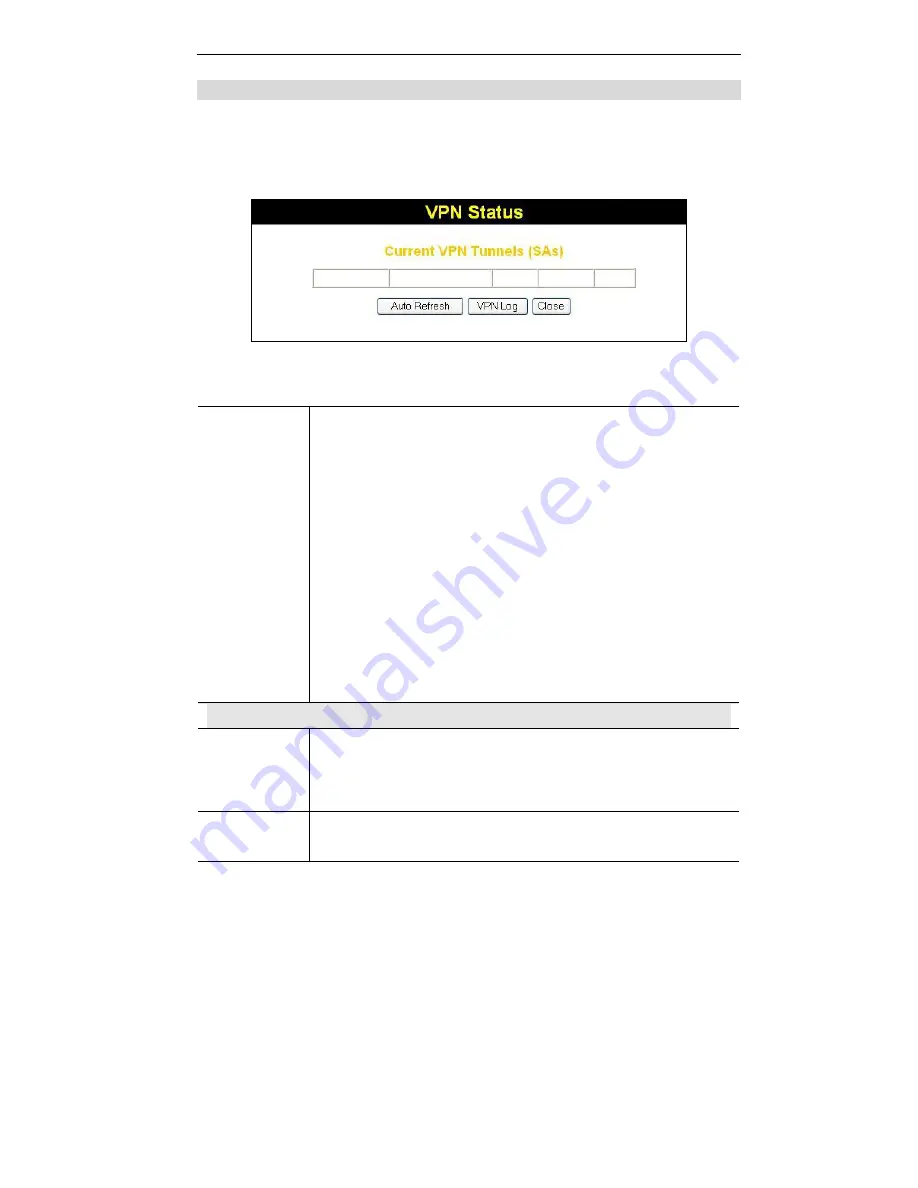
Wireless ADSL VPN Router User Guide
84
VPN Status Screen
This screen is displayed when you click the VPN Log button on the VPN Policies
screen, or on the Status screen.
This screen allows you to view details of each current VPN Tunnel (connection). If
there are no current connections, the status table will be empty.
Figure 61: VPN-Status Screen
Data - VPN Status Screen
Tunnel Table
This table contains the following data about each current
connection.
•
Policy Name
- The name of the policy. When a policy is
created, it must be given a unique name to identify it.
•
Remote Endpoint
- The address of the remote VPN
endpoint.
•
SPI (In)
- This is a unique index number to identify the
incoming connection. For "Auto" policies, the SPI is
automatically generated. For "Manual" policies, the SPI must
be entered when the policy is configured.
•
SPI (Out)
- This is a unique index number to identify the
outgoing connection. For "Auto" policies, the SPI is
automatically generated. For "Manual" policies, the SPI must
be entered when the policy is configured.
•
Action
- This column will contain a button which allows you to
break (terminate) the current the VPN connection.
Buttons
Auto Refresh
Use this to Enable or Disable auto-refresh for this screen. If
enabled, the screen will be updated every few seconds.
The status bar on the bottom on the screen will indicate if auto-
refresh is enabled or disabled.
VPN Log
Click this button to switch to the VPN log screen.
The VPN log shows details of each connection as it is created.
















































