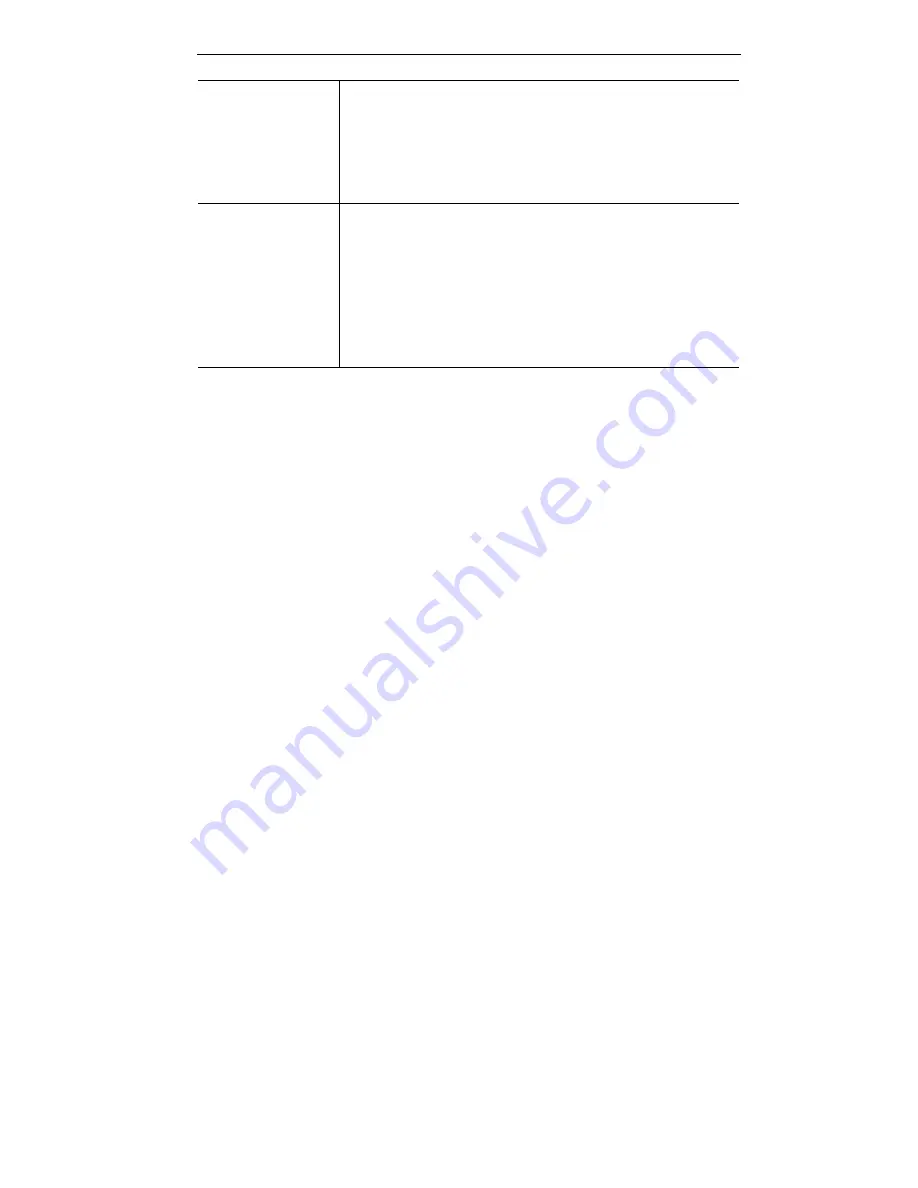
Wireless ADSL VPN Router User Guide
80
SA Life Time
This determines the time interval before the SA (Security
Association) expires. (It will automatically be re-established if
necessary.) While using a short time period (or data amount)
increases security, it also degrades performance. It is
common to use periods over an hour (3600 seconds) for the
SA Life Time. This setting applies to both IKE and IPSec
SAs.
IPSec PFS
(Perfect Forward
Secrecy)
If enabled, security is enhanced by ensuring that the key is
changed at regular intervals. Also, even if one key is broken,
subsequent keys are no easier to break. (Each key has no
relationship to the previous key.)
This setting applies to both IKE and IPSec SAs. When
configuring the remote endpoint to match this setting, you
may have to specify the "Key Group" used. For this device,
the "Key Group" is the same as the "DH Group" setting in the
IKE section.
















































