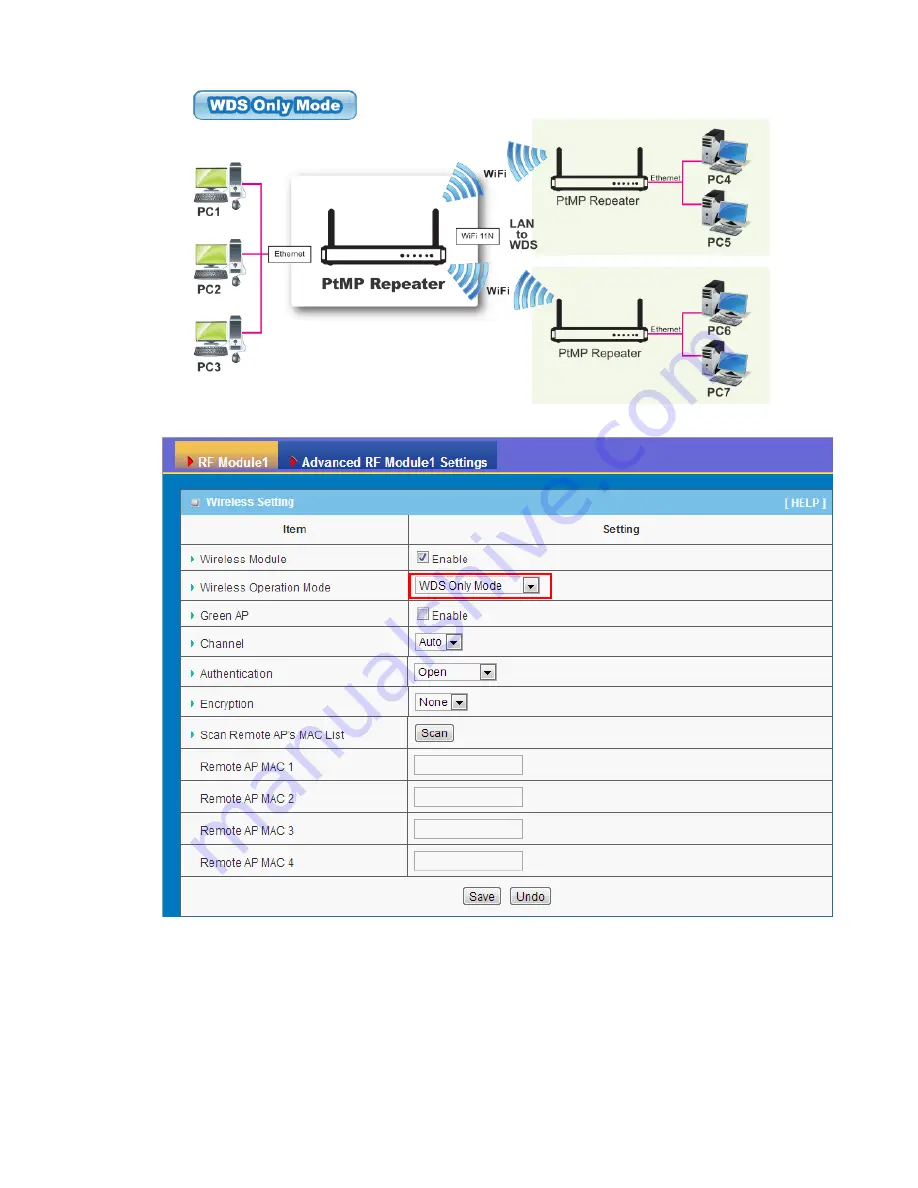
1.
Lazy Mode:
This device support the Lazy Mode to automatically learn the MAC
address of WDS peers, you don’t have to input other peer AP's MAC address.
However, not all the APs can be set to enable the Lazy mode simultaneously; at
least there must be one AP with all the WDS peers’ MAC address filled.
2.
Green AP:
Enable the Green AP function to reduce the power consumption when
there is no wireless traffic.
3.
Channel:
The radio channel number. The permissible channels depend on the
















































