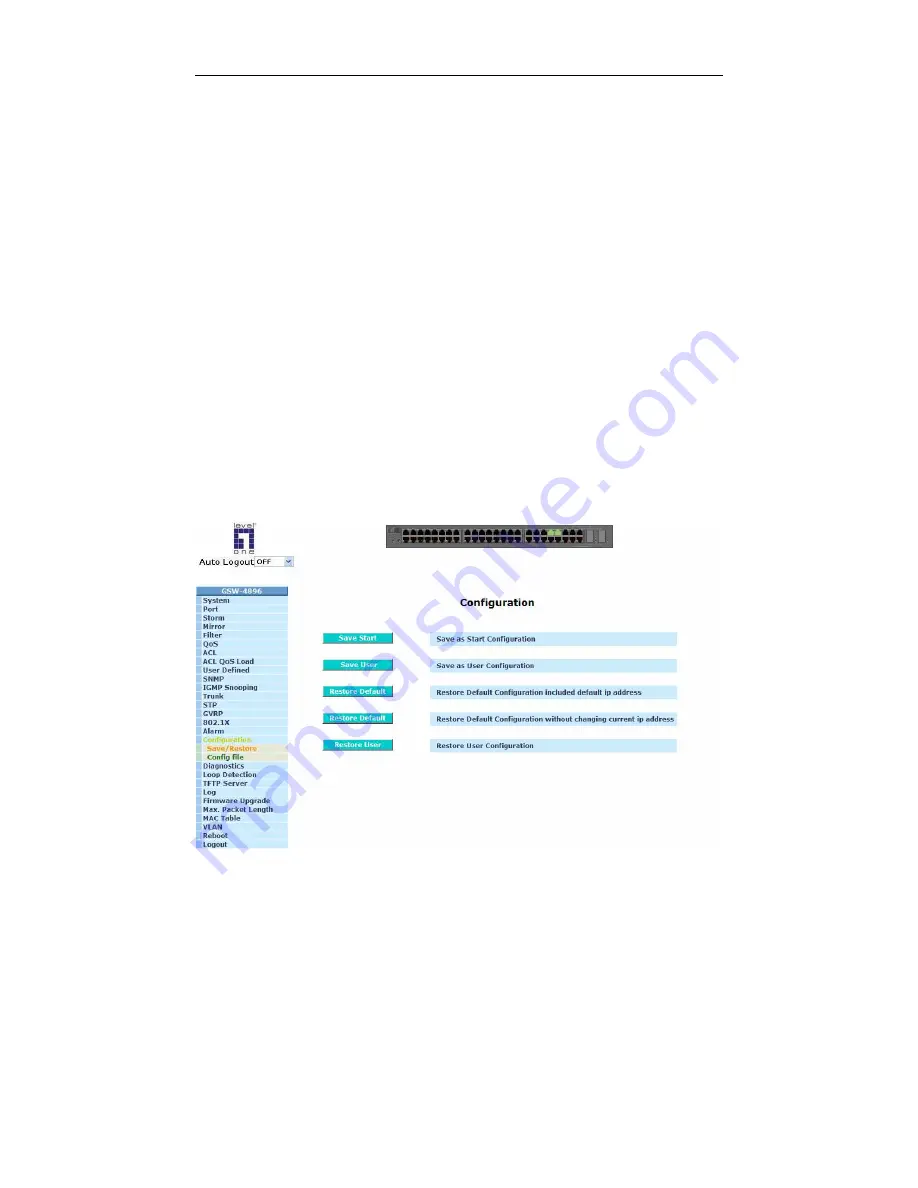
User Manual
137
3-17. Configuration
The switch supports three copies of configuration, including the default
configuration, working configuration and user configuration for your configuration
management. All of them are listed and described below respectively.
Default Configuration:
This is default setting and cannot be altered. In Web UI, two restore default
functions are offered for the user to restore to the default setting of the switch. One
is the function of “Restore Default Configuration included default IP address”, the IP
address will restore to default “192.168.1.1” as you use it. The other is the function
of “Restore Default Configuration without changing current IP address”, the IP
address will keep the same one that you had saved before by performing this
function.
Working Configuration:
It is the configuration you are using currently and can be changed any time.
The configurations you are using are saved into this configuration file. This is
updated each time as you press
<Apply>
button.
User Configuration:
It is the configuration file for the specified or backup purposes and can be
updated while having confirmed the configuration. You can retrieve it by performing
Restore User Configuration.
Fig. 3-70
Summary of Contents for ProCon GSW-4896
Page 1: ...GSW 4896 48 Port TP with 4 Port shared SFP L2 SNMP Gigabit Switch User Manual Ver 1 01 0711...
Page 6: ......
Page 33: ...User Manual 27 Fig 2 15 Office Network Connection Fig 2 14 Peer to peer Network Connection...
Page 45: ...User Manual 39 T Fig 3 5...
Page 47: ...User Manual 41 Fig 3 6...
Page 74: ...User Manual 68 Fig 3 23b...
Page 76: ...User Manual 70 Fig 3 24b...
Page 78: ...User Manual 72 Fig 3 25b...
Page 80: ...User Manual 74 Fig 3 26b...
Page 84: ...User Manual 78 3 6 4 Flow Fig 3 30...
Page 86: ...User Manual 80 Fig 3 31b...
Page 88: ...User Manual 82 Fig 3 32b...
Page 90: ...User Manual 84 Fig 3 33b...
Page 104: ...User Manual 98 Fig 3 46 Fig 3 47...
Page 136: ...User Manual 130 Fig 3 65...
Page 156: ...User Manual 150 Upload Log Upload log data through tftp Clear Log Clear log data...
Page 163: ...User Manual 157 Fig 3 87...
Page 166: ...User Manual 160 TT Fig 3 89...
Page 176: ...User Manual 170 Fig 4 1 Fig 4 2...
Page 286: ......
Page 287: ......
















































