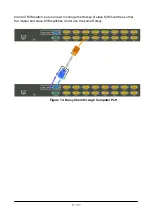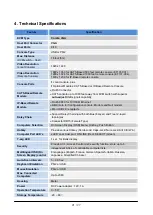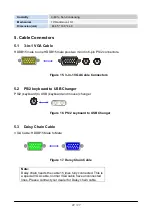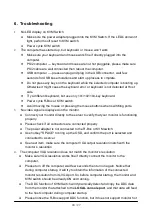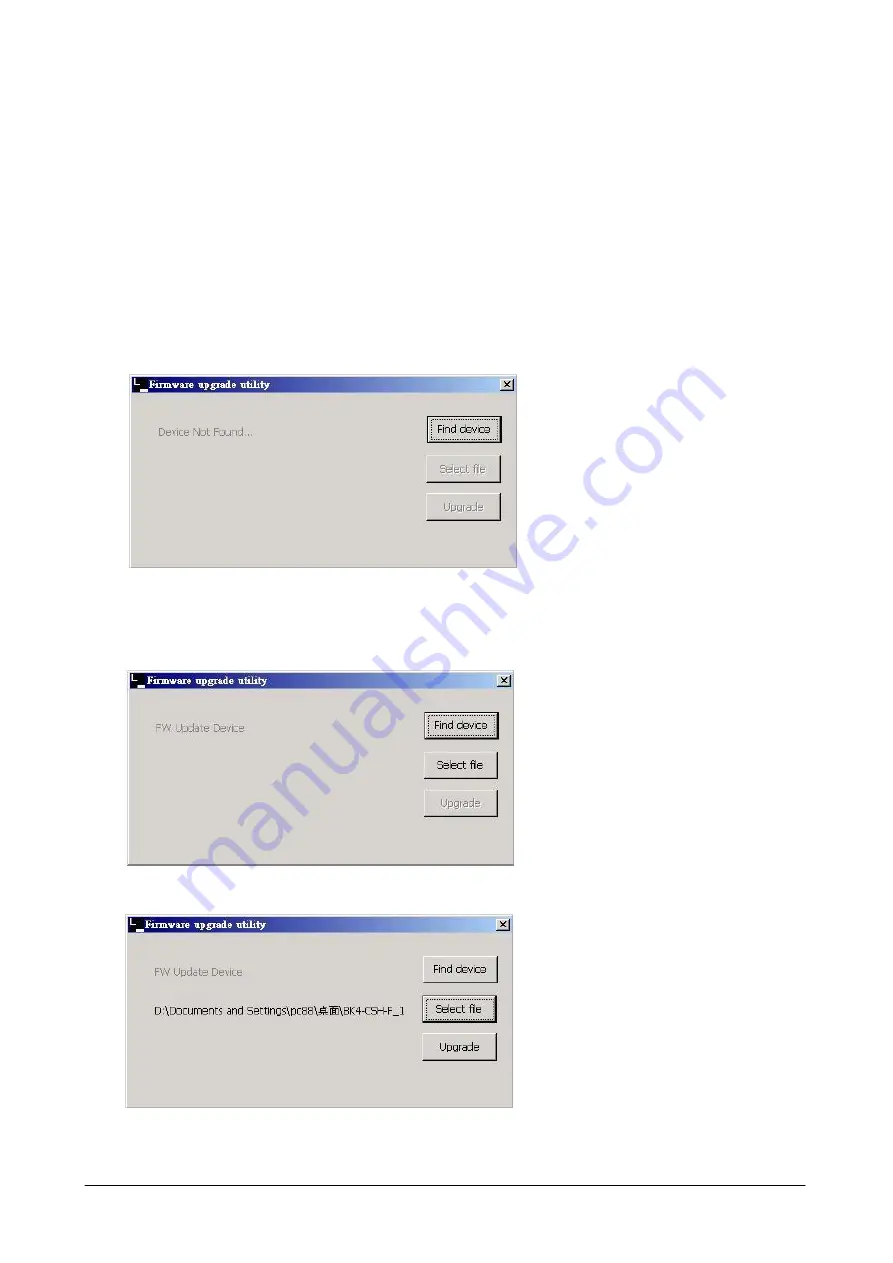
19 / 27
3.4 Firmware Upgrade
Please follow the following procedures:
1.
Power on The KVM unit. Use 3-in-1 VGA Cable and PS/2 to USB Changer, The VGA
end connect to Port1, another end connect to PC USB port. Then press Hokey +
Hokey + F, appears
“Beep” sound. At this time, The KVM console will have no
response.
2.
The KVM now will be into upgade mode, waiting for firmware download.
3.
Unplug the KVM mouse and Keyboard, Connect the mouse to the Computer directly,
Run “
Firmware Upgrade Utility
.exe”
3.4.1. Run Firmwar Upgrade Utility
5.
Click
Find device
to Found device, and to select the FW upgrade file. Please make
sure you select the
correct FW upgrade file
.
3.4.2. Find Device
3.4.3. Select Firmware Upgrade firmware File