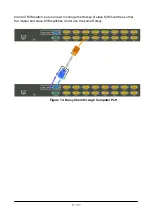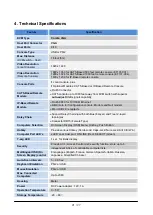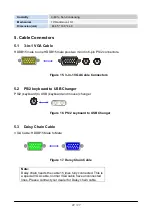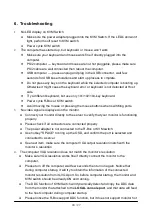Reviews:
No comments
Related manuals for KVM-8908

NKFD1W6**DSC
Brand: Panduit Pages: 4

EI24RD10QS
Brand: Electrolux Pages: 18

Desk Tidy
Brand: Little Shed Creations Pages: 2

Roomy Wooden Bunk
Brand: Happybeds Pages: 9

STR018
Brand: Uplift Desk Pages: 2

RWX119 - Series
Brand: Raloy Pages: 24

N17HH N0B Series
Brand: NEFF Pages: 12

MKP1602
Brand: Acnodes Pages: 15

MKD9172D
Brand: Acnodes Pages: 14

MKDH8170C
Brand: Acnodes Pages: 16

MKD6017M
Brand: Acnodes Pages: 15

MKD6219
Brand: Acnodes Pages: 17

MKD6217U
Brand: Acnodes Pages: 19

M3916
Brand: Acnodes Pages: 27

FPWD2785K F
Brand: Frigidaire Pages: 3

Cafe CW9000SDSS
Brand: GE Pages: 2

Topchest 8
Brand: Sealey Pages: 2

BWS15
Brand: VESTEL Pages: 68