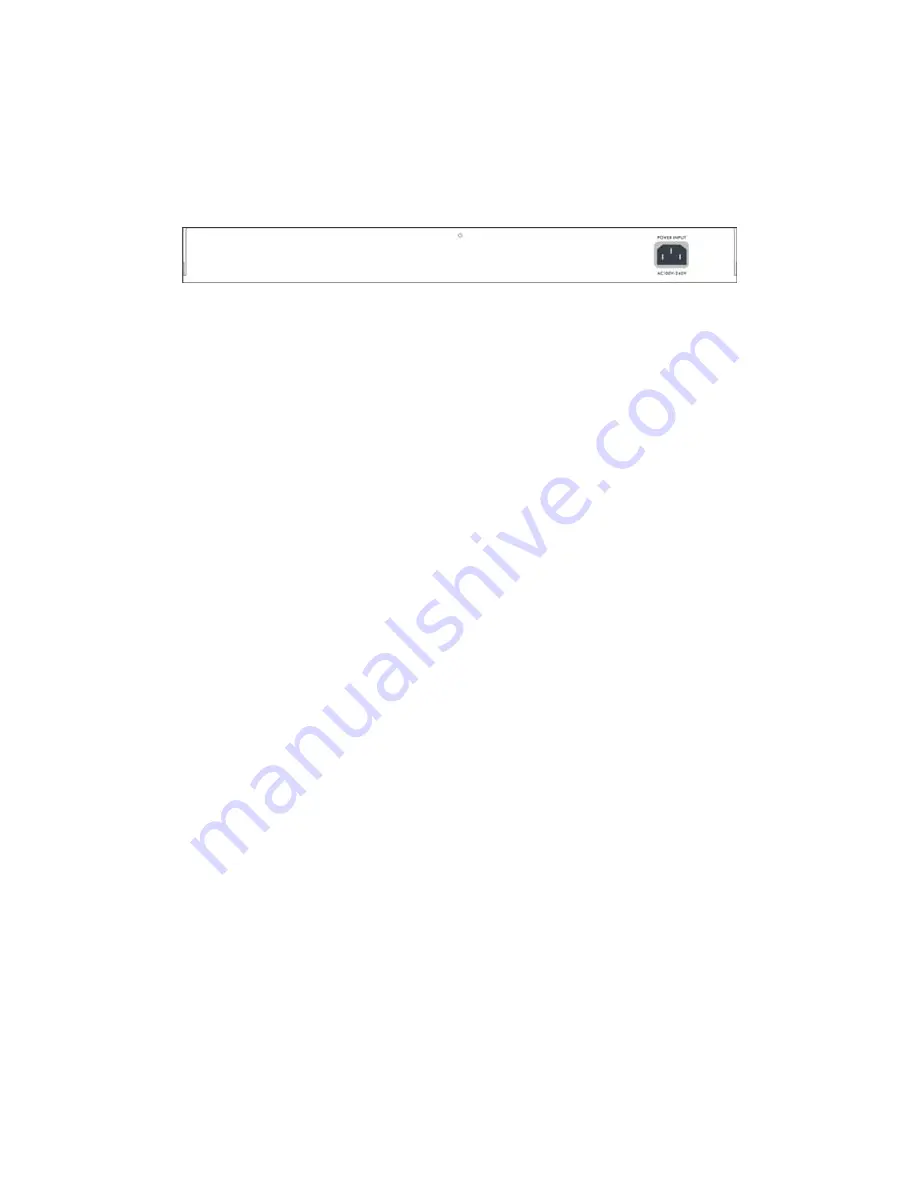
2.3. Rear Panel
The rear panel of the Switch consists of an AC power
connector and Reset button. The following shows the rear
panel of the Switch.
AC Power Connector:
This is a three-pronged connector that supports the power cord.
Plug in the female connector of the provided power cord into
this connector, and the male into a power outlet. Supported
input voltages range from 100-240V AC at 50-60Hz.
9















































