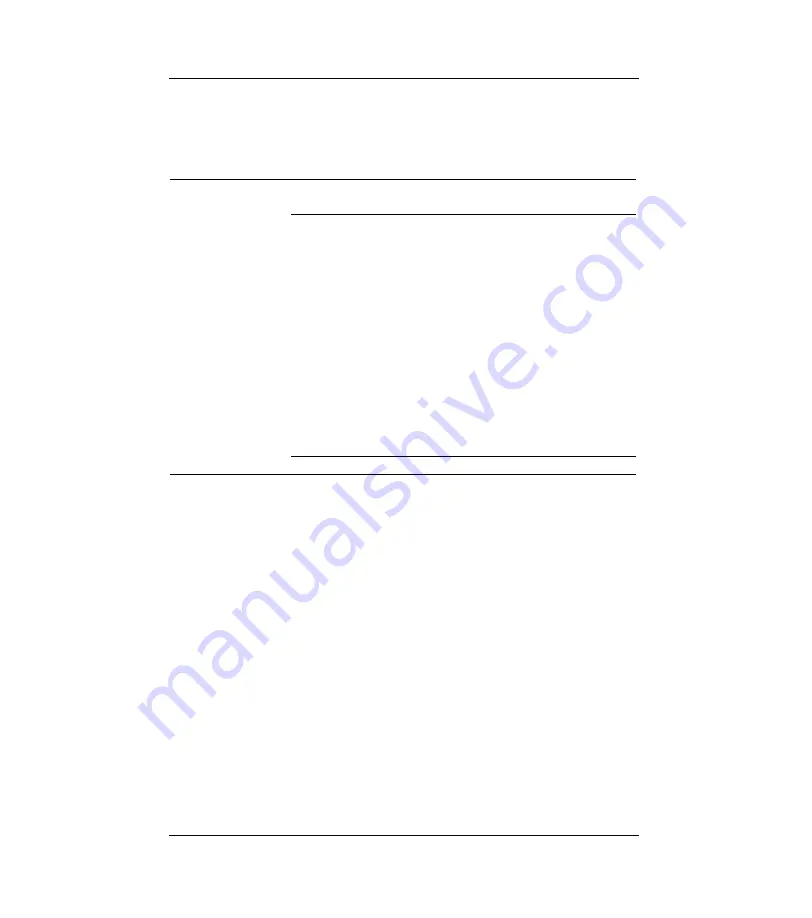
Mini Console
3-10
All 8 ports can be running at the same or different settings. It is useful to
check the port setting to see if it has been running in the desired mode.
PORT STATUS
PORT 1~8
Auto scrolls through the selected
port’s current settings.
ALL PORTS
10M PORTS
100M PORTS
HALF DUPLEX
FULL DUPLEX
ENABLED
DISABLED
CUT-THROUGH
STORE-FWD
VLAN GROUP
BUFF MODE H
BUFF MODE M
BUFF MODE L
BACK
MAIN MENU
MAIN MENU
Table 3.4
Port Status
Monitoring Port Detail
Information
The STATISTICS menu displays the statistic counters of ports. It may be
helpful to look at the counters to isolate network problems. All the counters
display the accumulated value from the time the switch was powered on.
Summary of Contents for FSW-0803TX
Page 1: ...FSW 0803TX 8 Ports 10 100Mbps NWay Switch User s Manual...
Page 2: ......
Page 4: ......
Page 12: ......
Page 47: ......















































