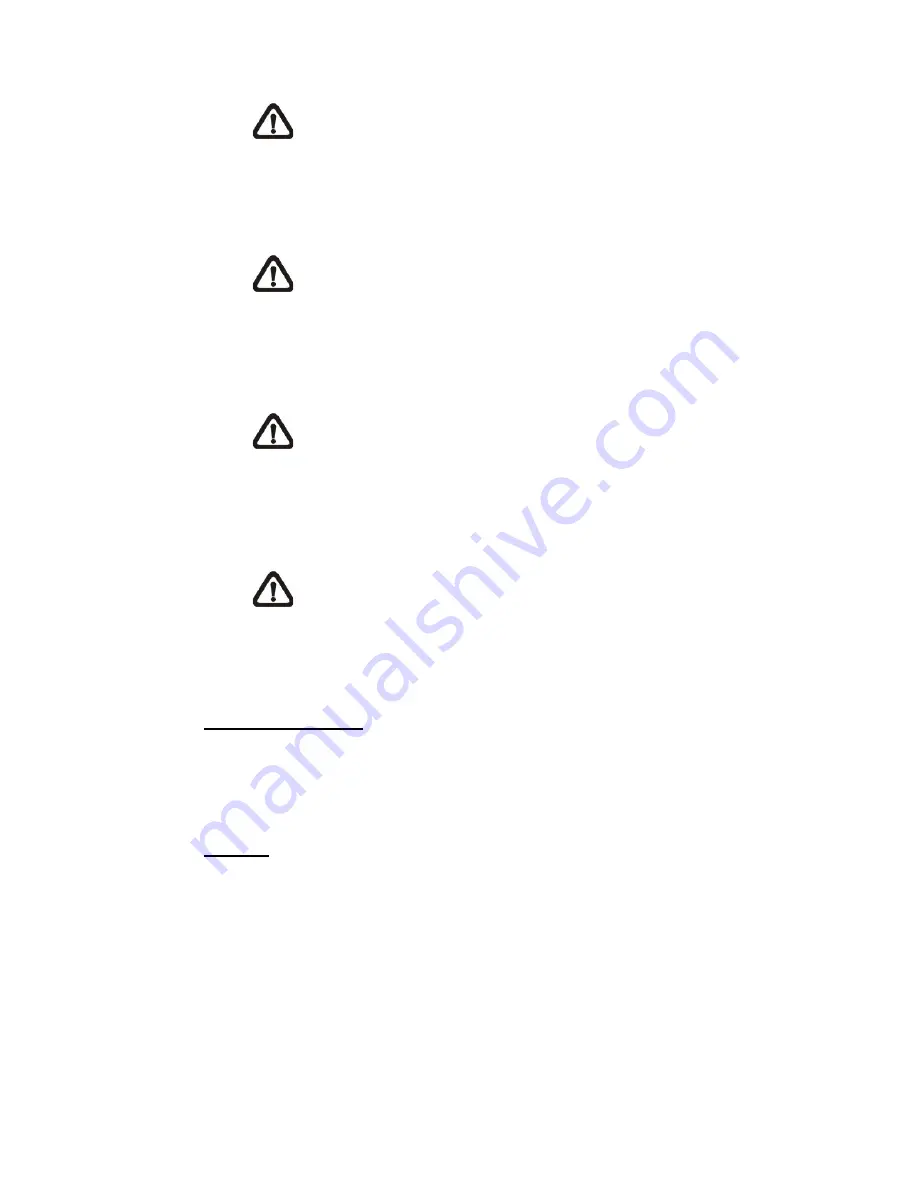
85
NOTE:
This option is only available for selected models.
Half-duplex (Talk or Listen, not at the same time)
In the Half-duplex mode, the local/remote site can only talk or listen to
the other site at a time.
NOTE:
This option is only available for selected models.
Simplex (Talk only)
In the Talk only Simplex mode, the local/remote site can only talk to the
other site.
NOTE:
This option is only available for selected models.
Simplex (Listen only)
In the Listen only Simplex mode, the local/remote site can only listen to
the other site.
NOTE:
This option is only available for selected models.
Disable
Select the item to turn off the audio transmission function.
Set the audio input/output gain levels for sound amplification. The audio gain
values are adjustable from 1 to 6. The sound will be turned off if the audio gain
is set to “Mute”.
Server Gain Setting
Selectable audio transmission bit rate include 16 kbps (G.726), 24 kbps
(G.726), 32 kbps (G.726), 40 kbps (G.726), uLAW (G.711) and ALAW (G.711).
Both uLAW and ALAW signify 64 kbps but in different compression formats.
Higher bit rate will let higher audio quality and require bigger bandwidth.
Bit Rate
Click on <Save> to confirm the setting.
Summary of Contents for FCS-5061
Page 1: ...FCS 5061 Day Night 5 Megapixel PoE Plus Outdoor Network Camera User Manual Ver1 0...
Page 4: ...Default ID Password Login ID Password root...
Page 7: ...1 3 Dimensions The IP Camera s dimensions are shown below...
Page 20: ...20 Once login to the IP Camera users will see the Home page as shown below...
Page 53: ......
















































