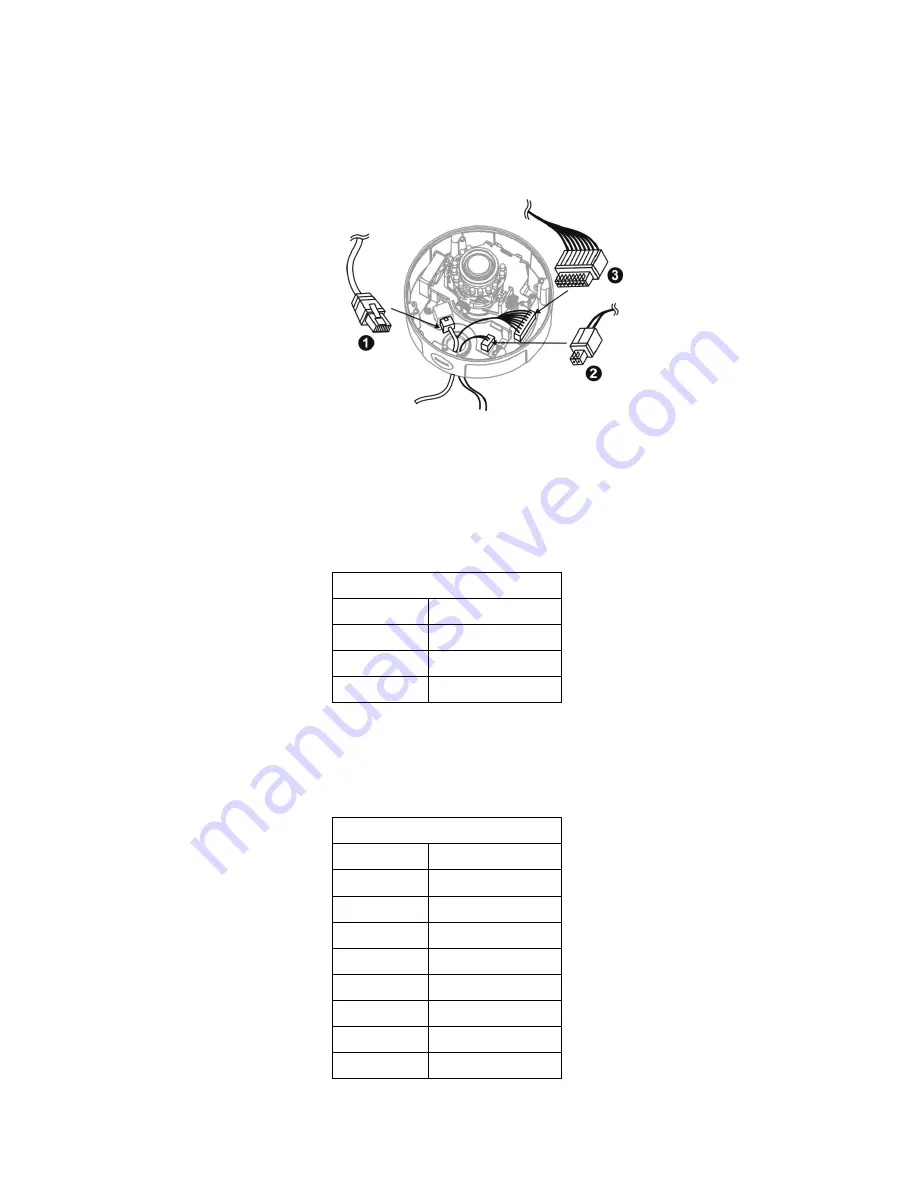
6
ii.
Connect the PoE (1), DIDO (2), and Audio (3) Cables to their
respective terminals. See below for more details regarding the DIDO
and Audio connection.
1) Power over Ethernet (PoE) Connection
2) Power Adapter Connection
Please refer to the definition of the terminal blocks below. It is also
printed on the motherboard.
Terminal Block
Pin No.
Function
Pin 1
12V
Pin 2
GND
1) DIDO and Audio Connection
Please refer to the definition of the terminal blocks below. It is also
printed on the motherboard.
Terminal Block
Pin No.
Function
Pin 1
5V
Pin 2
D_0
Pin 3
D_I
Pin 4
DIDO GND
Pin 5
Audio OUT
Pin 6
DGND
Pin 7
Mic/Line in
Pin 8
DGND
Summary of Contents for FCS-3052
Page 1: ...FCS 3052 3 Megapixel Day Night PoE Dome Network Camera User s Manual H W V1 0...
Page 5: ...1 Package Contents FCS 3052 Power Adapter Quick Installation Guide CD Manual Utility...
Page 6: ...2 Hardware Device Appearance...
Page 17: ...13...
Page 18: ...14...
Page 33: ...29 Video The Network Camera offers several separate streams for different viewing options...











































