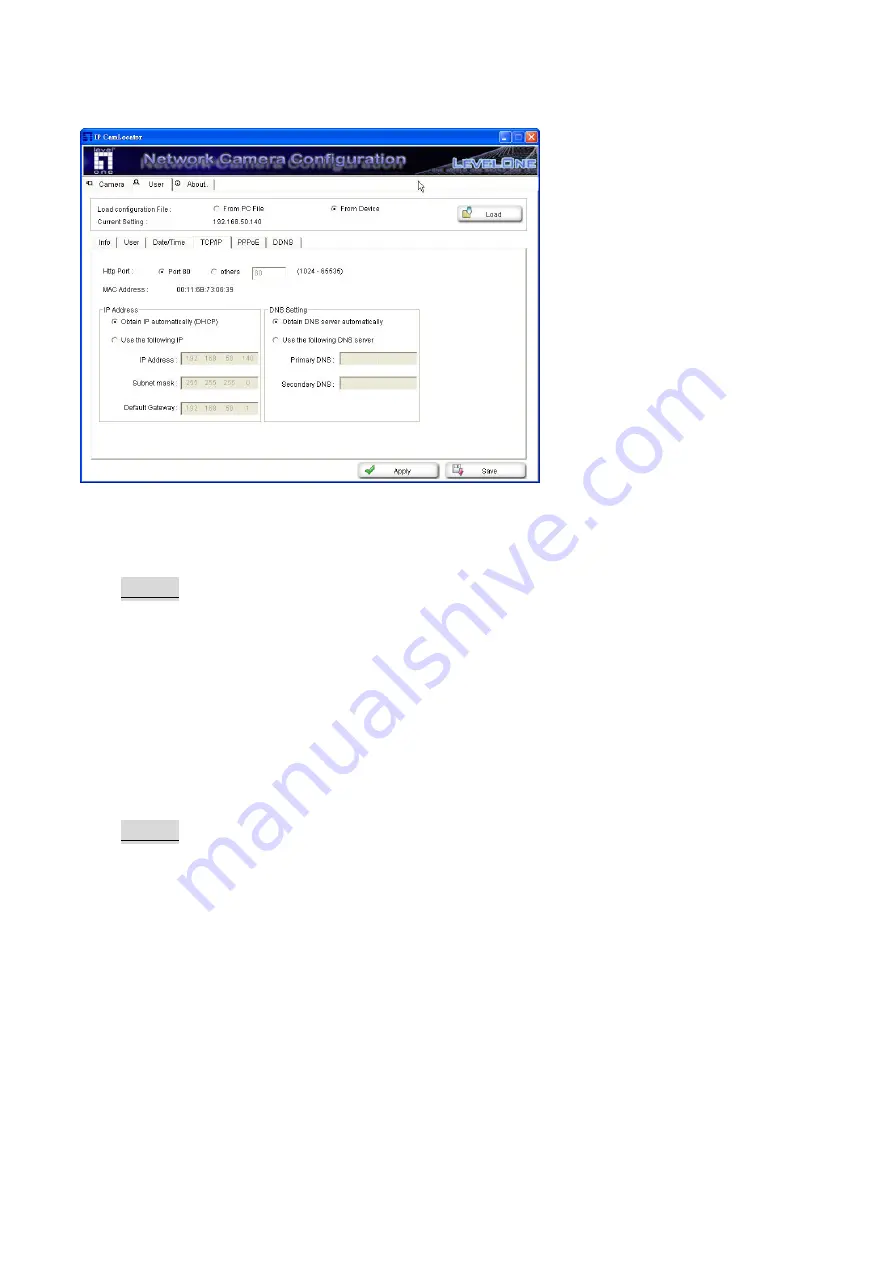
24
TCP/IP
HTTP Port
:
Select
port 80
in general situations. If you want to use a port number other than
80
, select the text box and enter a port number between 1024 and 65535.
Note
:
• When you have set the HTTP port number to a number other than 80 on the Network
setting page or in the Setup Program, access the camera by typing the IP address of
the camera on the web browser as follows:
Example: when HTTP port number is set to 2000
Æ
http://192.168.0.100:2000/
MAC Address
:
Display the MAC address of the camera.
IP Address
Obtain IP automatically (DHCP)
:
If a DHCP server is installed on the network, to select this
while the IP address is assigned by the DHCP server.
Note
:
• When you set
Obtain IP automatically (DHCP)
, make sure that the DHCP server is
working on the network.
Use the following IP
:
Select this when a fixed IP address is set.
IP Address
:
Enter the IP address of the camera.
Subnet mask
:
Enter the subnet mask.
Default Gateway
:
Enter the default gateway.
DNS Setting
Obtain DNS server automatically
:
If a DHCP server is installed on the network, to select this
while the DNS server is assigned by the DHCP server.
Use the following DNS server
:
Select this when you set the fixed address as the IP address
of DNS server.
Primary DNS
:
Enter the IP address of the primary DNS server.






























