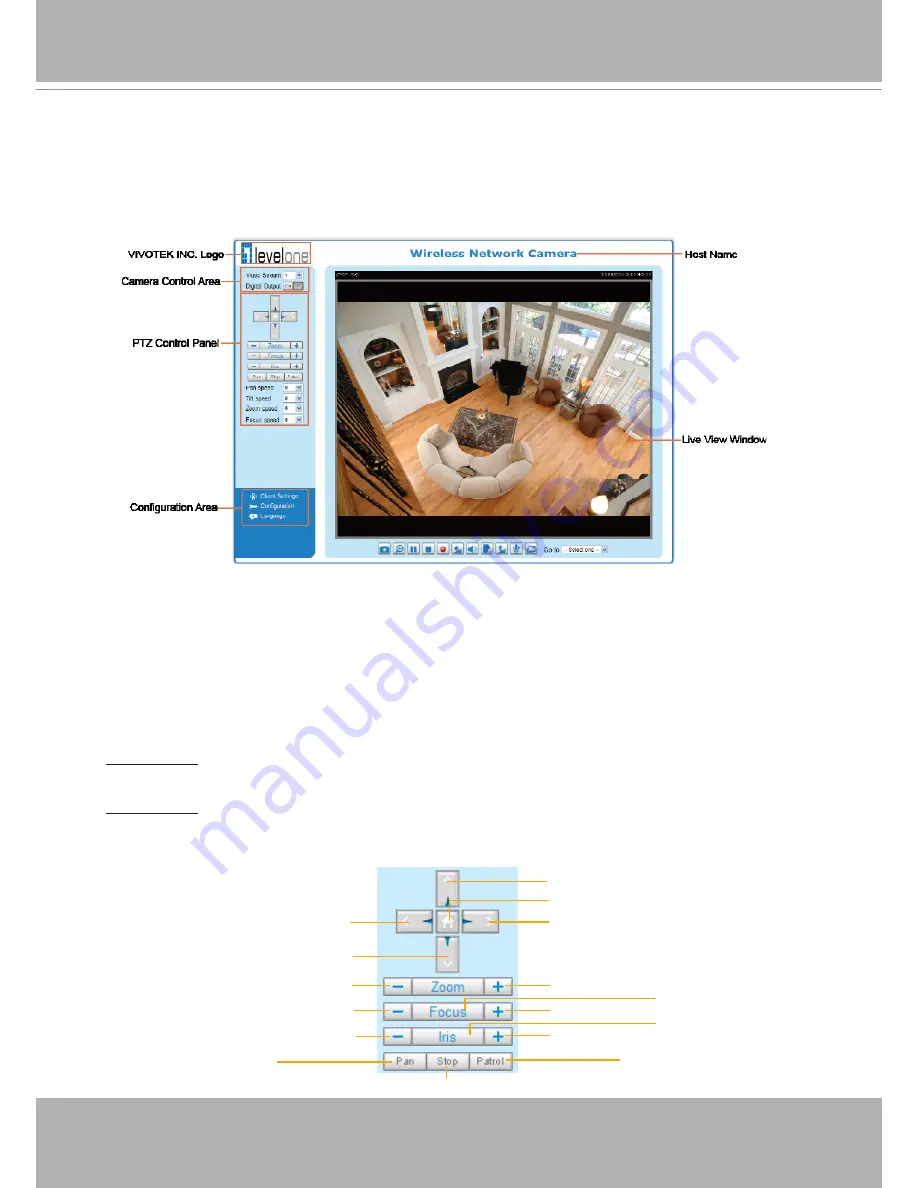
User's Manual - 29
Main Page
This chapter explains the layout of the main page. It is composed of the following sections:
LevelOne INC. Logo, Host Name, Camera Control Area, PTZ Control Panel, Configuration Area,
and Live video window.
LevelOne INC. Logo
Click this logo to visit the LevelOne website.
Host Name
The host name can be customized to fit your needs. For more information,
please refer to System on page 24.
Camera Control Area
Video Stream: This Network Camera supports MJPEG or MPEG-4 dual streams simultaneously. You can
select either one for live viewing.
Digital Output: Click to turn the digital output device on or off.
PTZ Control Panel
Return to Home Position
Right
Left
Down
Up
Zoom In
Zoom Out
Focus Far
Open
Focus Near
Close
Auto Focus
Auto Iris
Start to Auto Patrol
Start to Auto Pan
Stop Auto Panning/patrolling






























