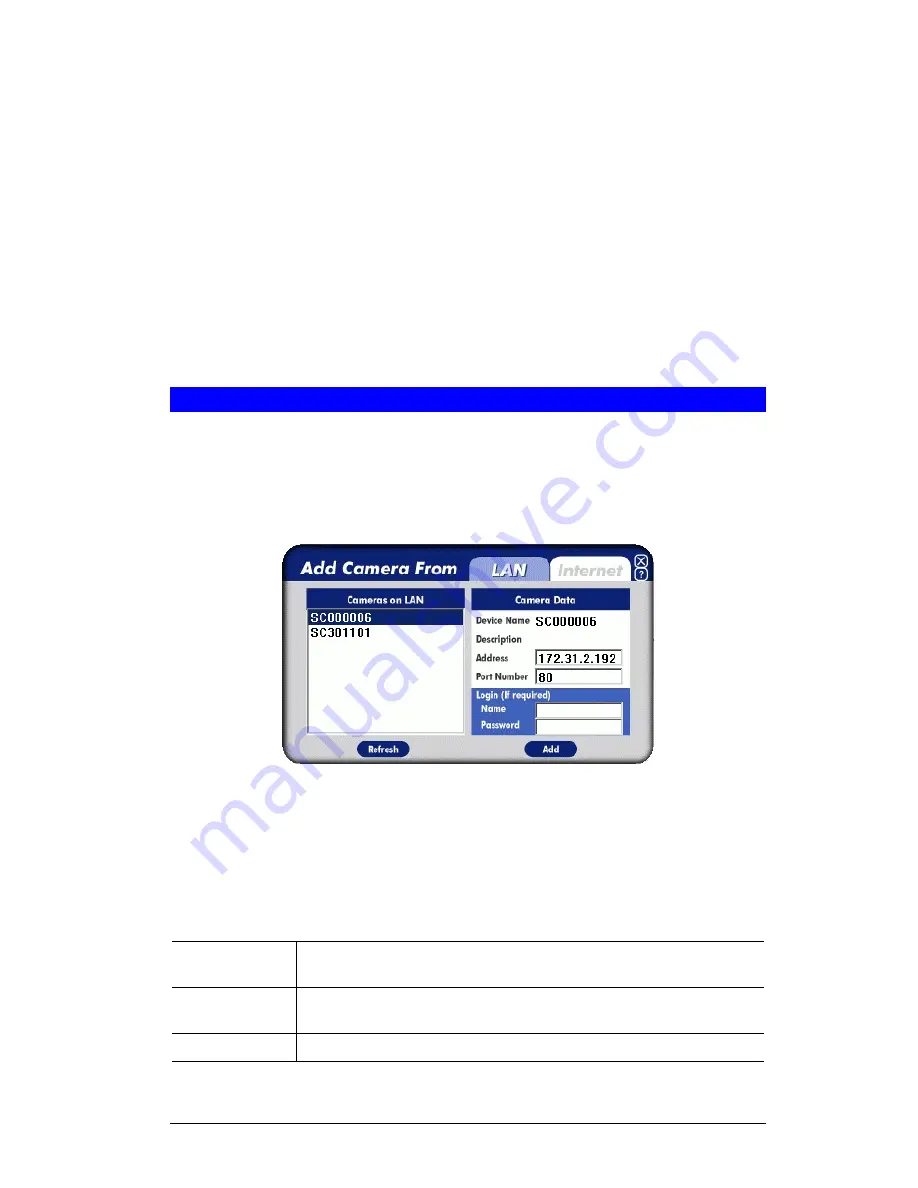
Cameras - Camera List
•
The
Camera List
displays all LevelOne IP Network Camera you have defined. If you have
not defined any cameras, this list will be empty.
•
Click the
Add Camera
button to add a LevelOne IP Network Camera. See the following
section for further details.
•
Once some cameras are listed, you can select one and then use the
Modify Camera
,
Delete
Camera
and
View
buttons.
•
To view live video, select a camera and click the
View
button.
Recordings - Current Recordings
This panel lists all recording currently in progress, whether started directly, or by the scheduled
recording feature.
The
Stop
button can be used to terminate any recording currently in progress.
Adding Cameras to the Camera List
To add a camera to the
Camera List
, click the
Add Camera
button on the main screen. You will
see a screen like the example below.
•
The
Cameras on LAN
panel, on the left, displays all LevelOne IP Network Camera found
on your LAN. This list can be updated by clicking the
Refresh
button.
•
The
Camera Data
panel, on the right, displays the data for the selected camera.
Figure 33: Add Camera from LAN
To add a camera to the
Camera List
on the main screen:
1. Select a camera in the list on the left.
2. Check that the
Camera Data
shown on the right is correct. See below for details.
3. Click
the
Add
button. The camera will now appear in the
Camera List
on the main screen.
Camera Data - LAN
Device Name
This is the default name for the LevelOne IP Network Camera, and
cannot be changed.
Description
This displays the description entered by the LevelOne IP Network
Camera Administrator.
Address
The current IP address of the LevelOne IP Network Camera.
34






























