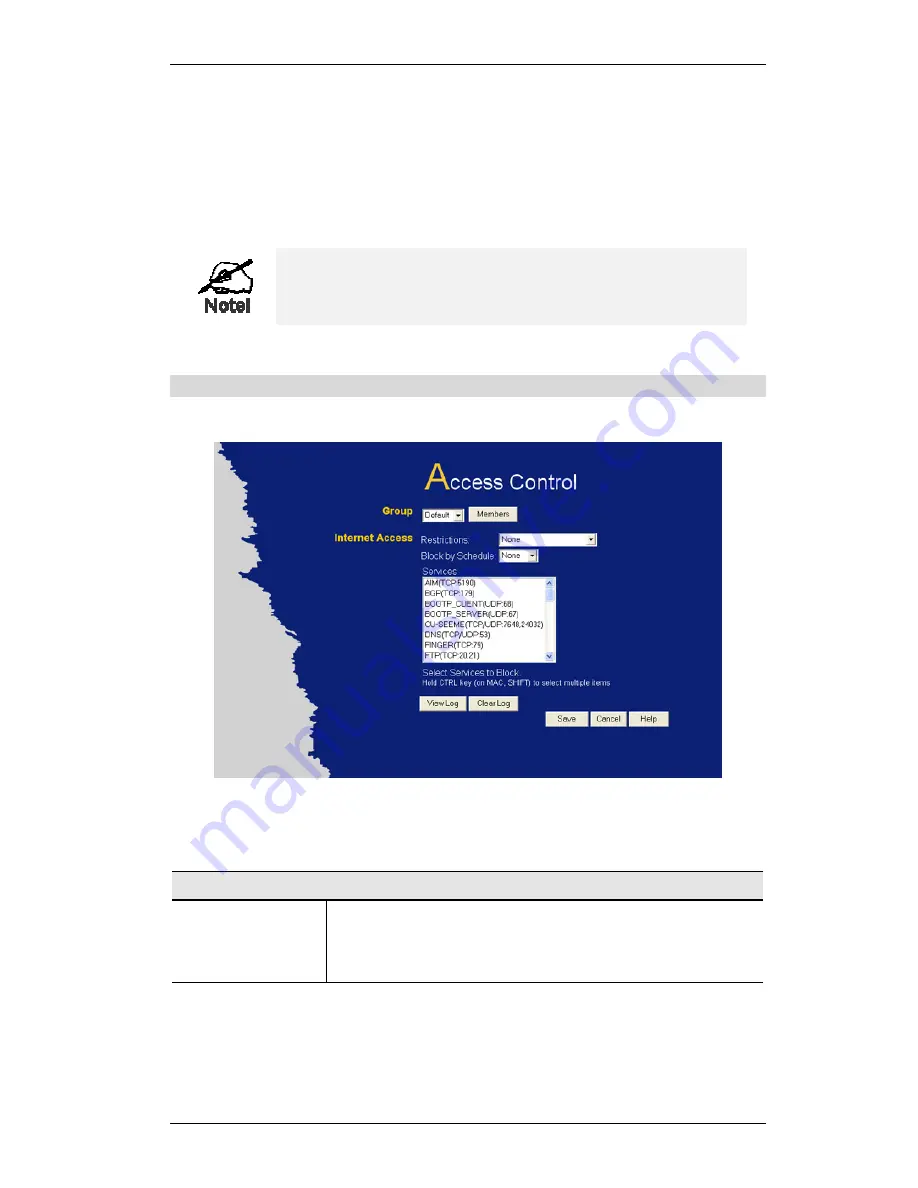
Advanced Features
To use this feature:
1. Set the desired restrictions on the "Default" group. All PCs are in the "Default" group
unless explicitly moved to another group.
2. Set the desired restrictions on the other groups ("Group 1", "Group 2", "Group 3" and
"Group 4") as needed.
3. Assign PC to the groups as required.
Restrictions are imposed by blocking "Services", or types of
connections. All common Services are pre-defined.
If required, you can also define your own Services.
Access Control Screen
To view this screen, select the
Access Control
link on the Advanced menu.
Figure 35: Access Control Screen
Data - Access Control Screen
Group
Group
Select the desired Group. The screen will update to display the
settings for the selected Group. Groups are named "Default",
"Group 1", "Group 2", "Group 3" and "Group 4", and cannot be re-
named.
51






























