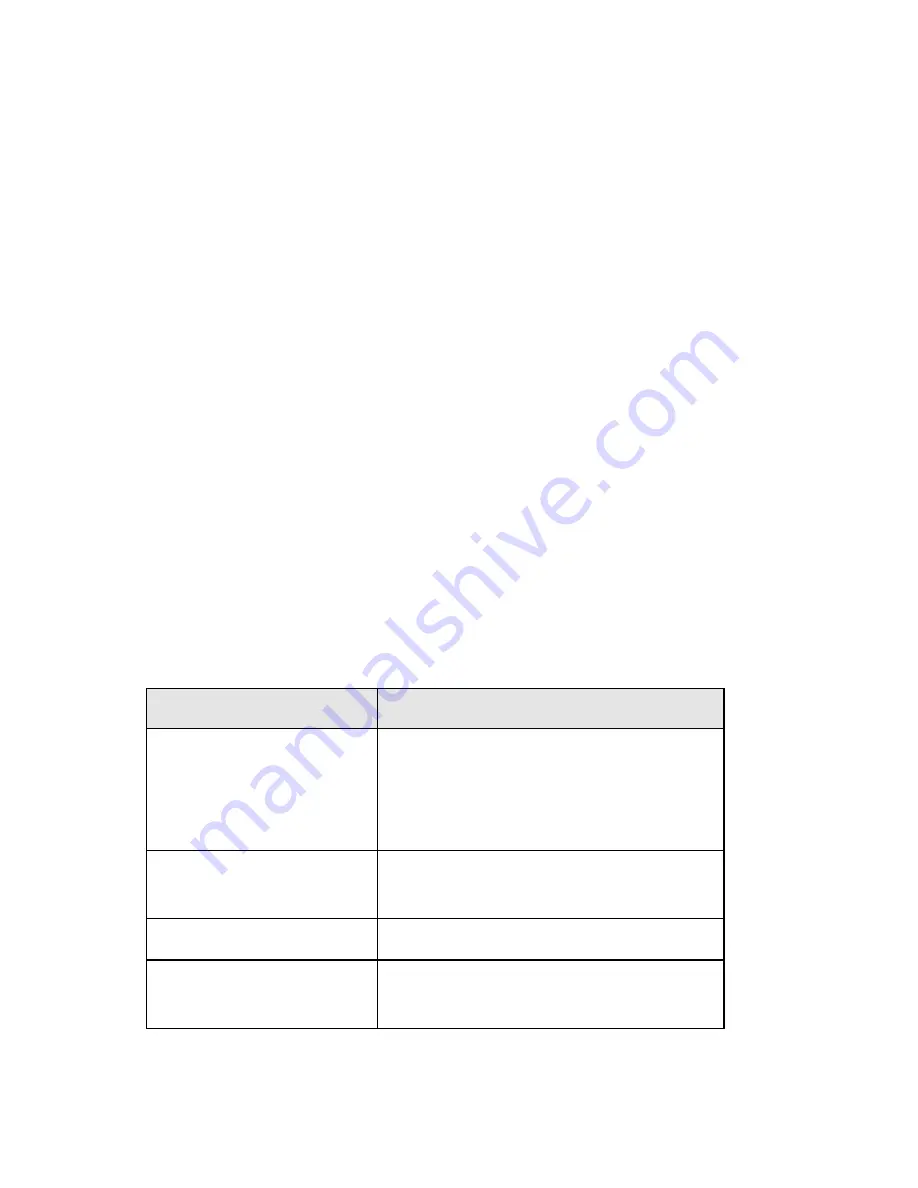
4. Connect the supplied Power Adapter and power on.
5. Check the LEDs
The
Status
LED should flash, and then turn off. If it
stays on, there is a hardware error.
The
WAN
LED should be ON.
For each active LAN (PC) connection, the LAN
Link/Act
LED should be ON.
Configuration
1. Start your PC. If it is already started, restart it.
It will then obtain an IP Address from the VPN Broadband
Router’s DHCP Server.
2. Start your WEB browser. In the
Address
box, enter the
following:
HTTP://192.168.0.1
3. Click WAN Wizard to proceed initial setup
4. Step through the Wizard until finished. Refer to the data
from your ISP, and the table below, as necessary.
Connection Type
Data required.
Dynamic IP Ad-
dress
Usually, none.
But some ISPs may require a
Hostname
,
Domain Name
, or
MAC (physical) address
.
Specified (Fixed)
IP Address
IP Address allocated to you,
and related information.
PPPoE
Login name and password.
PPTP, L2TP, Big
Pond
Login name and password,
Server IP Address
5. On the final screen of the Wizard, run the test and check
Summary of Contents for FBR-1430
Page 24: ...DSL TCP IP PC 1 VPN Broadband Router DSL DSL 2 LAN LAN VPN Broadband Router...
Page 30: ...CD ADSL Cable PC TCP IP 1 LevelOne FBR 1430 VPN 2 LAN 10BaseT 100BaseT...
Page 32: ...DSL PC TCP IP 1 VPN DSL DSL 2 LAN PC VPN LAN LAN VPN LAN...
Page 34: ...Domain name MAC physical address MAC IP IP PPPoE PPTP L2TP Big Pond 5 DSL ISP MAC MAC ISP...
Page 35: ...DSL PC TCP IP 1 VPN DSL DSL 2 LAN PC VPN LAN...
Page 38: ...DSL Ethernet TCP IP 6 VPN DSL DSL 7 VPN...
Page 40: ...IP ISP Hostname Domain name MAC physical address IP IP PPPoE PPTP Big Pond 5 DSL MAC MAC...
Page 41: ...DSL TCP IP PC 1 VPN DSL DSL 2 LAN LAN VPN...
Page 44: ...DSL TCP IP 1 VPN DSL DSL 2 LAN LAN VPN LAN VPN LAN LAN...
Page 46: ...DSL ISP MAC Cable Modem ISP...





































