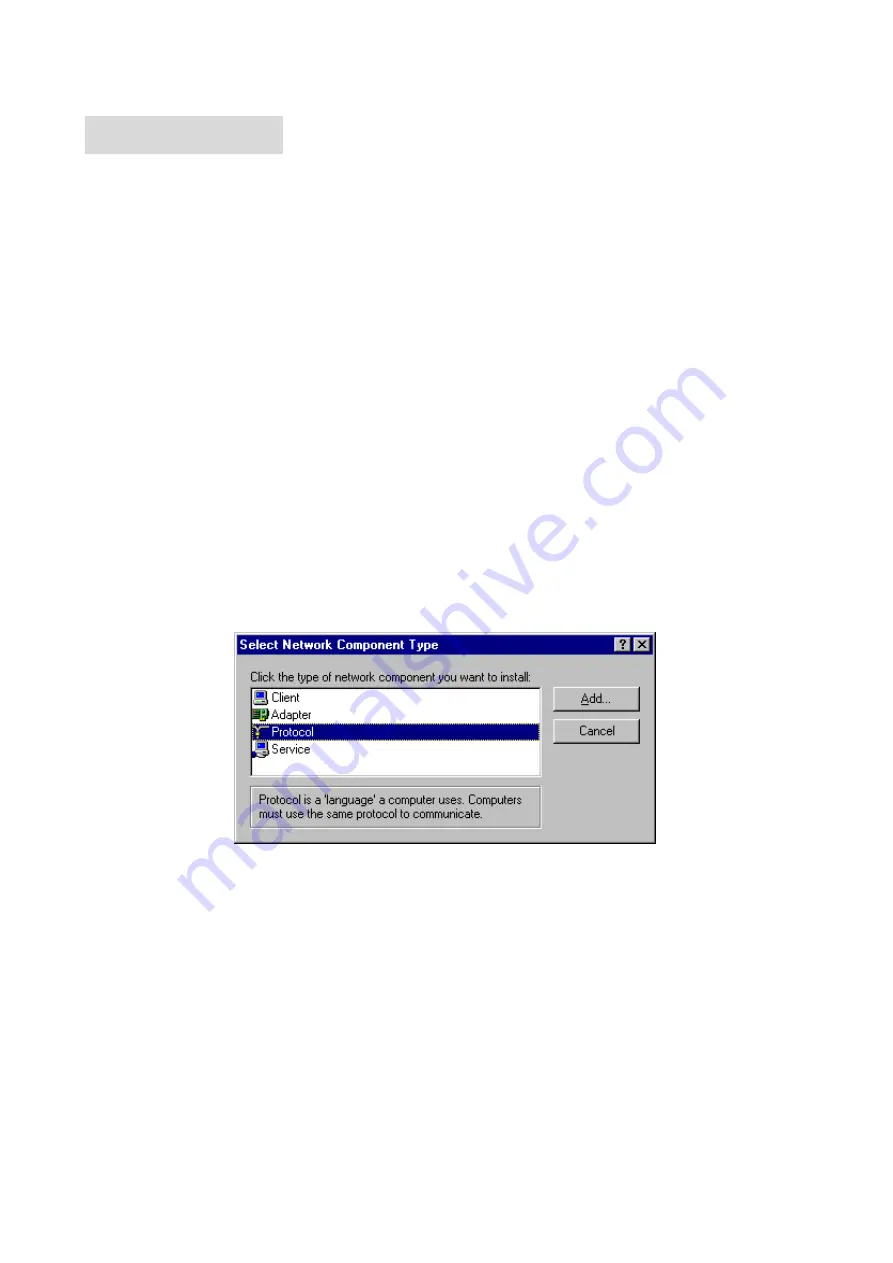
55
A
A
A
p
p
p
p
p
p
e
e
e
n
n
n
d
d
d
i
i
i
x
x
x
A
A
A
T
T
T
C
C
C
P
P
P
/
/
/
I
I
I
P
P
P
C
C
C
o
o
o
n
n
n
f
f
f
i
i
i
g
g
g
u
u
u
r
r
r
a
a
a
t
t
t
i
i
i
o
o
o
n
n
n
f
f
f
o
o
o
r
r
r
W
W
W
i
i
i
n
n
n
d
d
d
o
o
o
w
w
w
s
s
s
9
9
9
5
5
5
/
/
/
9
9
9
8
8
8
This section introduces you how to install TCP/IP protocol into your personal computer. And suppose you
have been successfully installed one network card on your personal computer. If not, please refer to your
network card manual. Moreover, the Section B.2 tells you how to set TCP/IP values for working with this NAT
Router correctly.
A.1 Install TCP/IP Protocol into Your PC
1. Click
Start
button and choose
Settings
, then click
Control Panel
.
2. Double
click
Network
icon and select
Configuration
tab in the Network window.
3. Click
Add
button to add network component into your PC.
4. Double
click
Protocol
to add TCP/IP protocol.
5. Select
Microsoft
item in the manufactures list. And choose
TCP/IP
in the Network Protocols. Click
OK
button to return to Network window.
Summary of Contents for FBR-1418TX
Page 1: ...FBR 1418TX 1W 4L Broadband Router User Manual V3 0...
Page 16: ...Setup Wizard Select WAN Type For detail settings please refer to 4 4 1 primary setup 12...
Page 27: ...4 5 Forwarding Rules Main Page of Forwarding Rules 23...
Page 31: ...4 6 Security Settings Main page of Security Settings 27...
Page 44: ...4 7 Advanced Settings Main Page of Advanced Settings 40...
Page 48: ...Example After Dynamic DNS setting is configured click the save button 44...







































