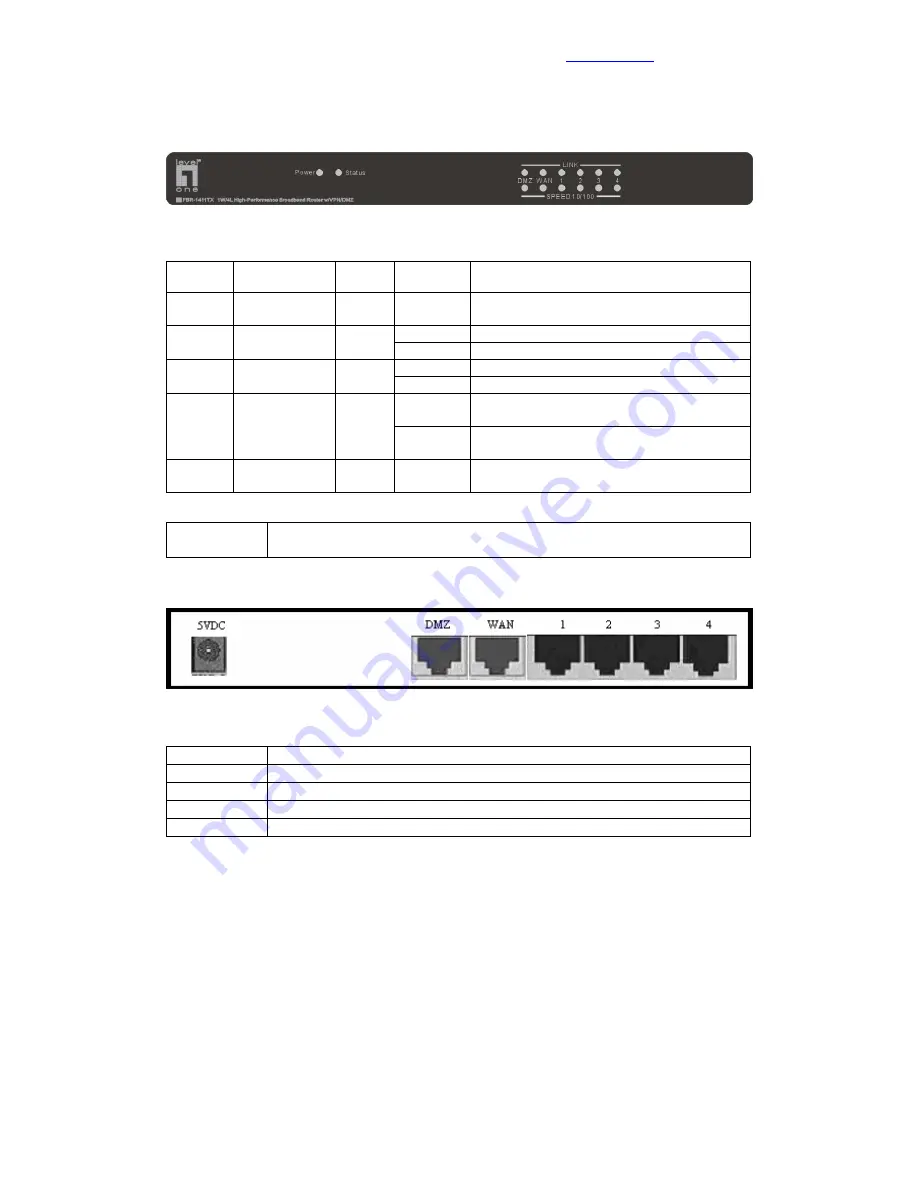
8
Chapter 2 Hardware Installation
Table of Contents
2.1 Panel Layout
2.1.1. Front Panel
Figure 2-1 FBR-1411TX Front Panels.
LED:
LED Function
Color
Status
Description
Status
System status
indicators
Orange Blinking
Status is flashed once per second to indicate
system is alive.
On
The WAN port is linked.
DMZ
DMZ port
activity
Green
Blinking The
WAN
port
is
sending or receiving data.
On
The WAN port is linked.
WAN
WAN port
activity
Green
Blinking The
WAN
port
is
sending or receiving data.
On
An active station is connected to the
corresponding LAN port.
Link/Act.
1~4
Link status
Green
Blinking
The corresponding LAN port is sending or
receiving data.
SPEED
10/100
10Mbps/
100Mbps
Green
On
On indicates 100Mbps speed.
Port:
RESET
Press RESET button for about 7 seconds to reset system settings to factory
defaults.
2.1.2. Rear Panel
Figure 2-2 Rear Panel.
Ports:
Port
Description
5VDC
Power inlet: DC 5V, 1.5A (minimum)
DMZ
The port where you will connect networked servers and other devices.
WAN
The port where you will connect your cable (or DSL) modem or Ethernet router.
Port 1-4
The ports where you will connect networked computers and other devices.
2.2 Installation Requirements
This product can be positioned at any convenient place in your office or house. No special wiring or
cooling requirements is needed. However, you should comply with the following guidelines to install:
z
Place this product on a flat horizontal plane.
z
Keep this product away from any heating devices.
z
Do not place this product in dusty or wet environment.
In addition, remember to turn off the power, remove the power cord from the outlet, and keep your
hands dry when you try to install the hardware of this product.









































