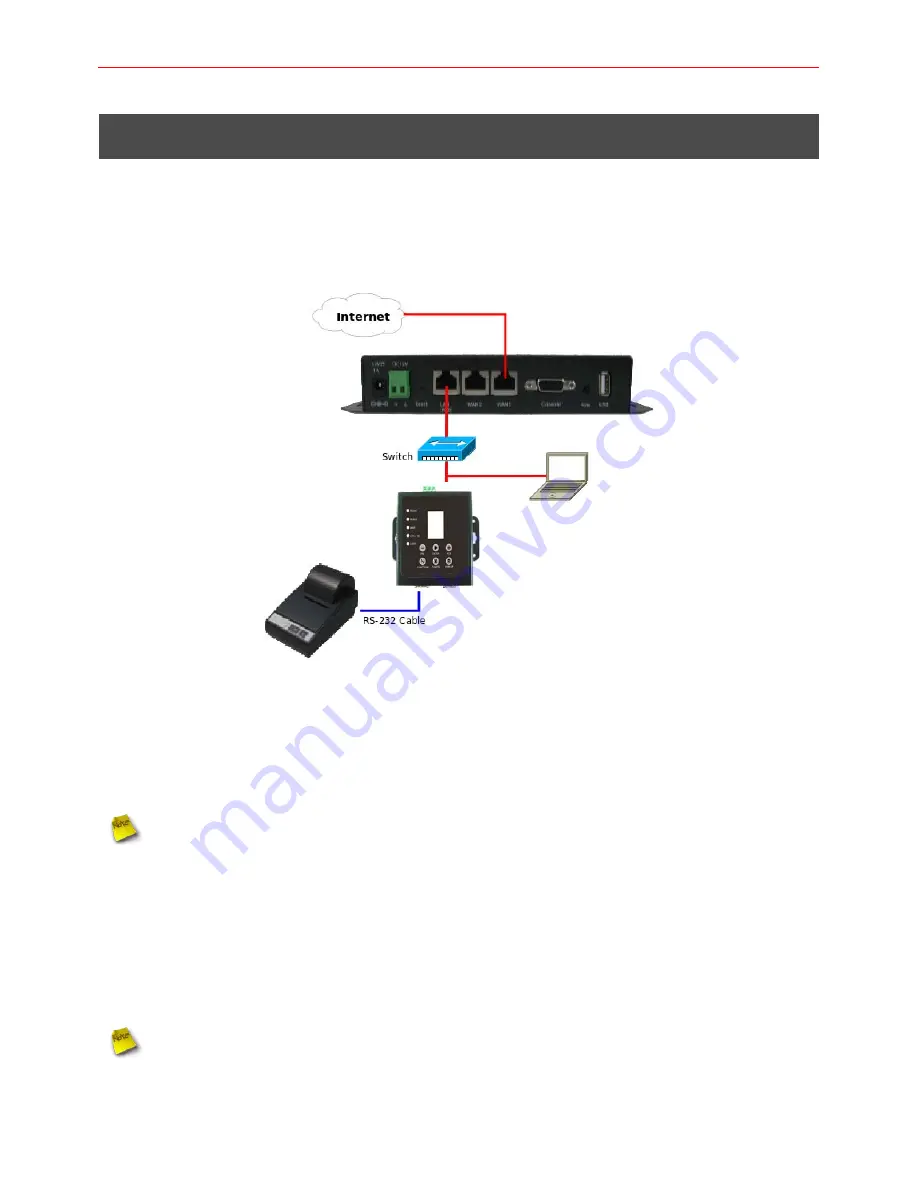
DSA-1000 Network Device Server For PRT-1000 Thermal Printer
Quick Installation Guide
7
2. Hardware Installation
Please follow the steps mentioned below to install the hardware of DSA-1000 with
WHG-1000
and
PRT-1000
1. Connect DSA-1000 to your WHG-1000 via Ethernet cable.
Connect one end of the Ethernet cable to the LAN port of DSA-1000 on the front panel. On your
environment, connect the other end of the cable to your network.
DSA-1000 also can connect to WAN1/WAN2 port of WHG-1000, but DSA-1000's
network subnet must be same with WHG-1000's WAN1/WAN2
2. Connect DSA-1000 to your PRT-1000 via the provided RS-232(DB9 to DB25) cable.
Connect one end of the RS-232 cable to
COM1
port of DSA-1000 on the front panel. Connect the
other end of RS-232 cable to PRT-1000's
DB25
Connector
for communicating with Thermal Printer.
3. Connect the DC power adapter to the DSA-1000 power socket on the rear panel.
Please only use the power adapter supplied with the DSA-1000 package. Using a
different power adapter may damage this system












