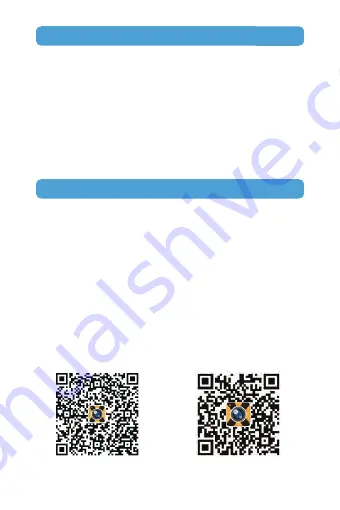
Charge the Battery
Use Your Q3H
NOTE:
NOTE:
Power on & off
Turn on & off the WIFI
Power on/off: Press the MODE button for 2-3 seconds.
- 7 -
1) Plug the small end of the USB cable into the Micro USB on the
camera.
2) Plug the other end into a USB wall charger or computer (DC 5V)
that is powered on.
When the camera is being charged, the Red LED indicator keeps
flashing.
When it is fully charged, the Red LED indicator keeps on.
Before using the WIFI function, please install the “XDV” app on
your mobile phone. The app can be downloaded from Google Play
for Android phone, and from Apple Store for IOS phone.
You can also scan the “XDV” app dimensional code below directly
and follow the prompts to complete the installation.
Please remove the plastic protective films from the camera lens
and the screen before use.
For Android
For iOS





































