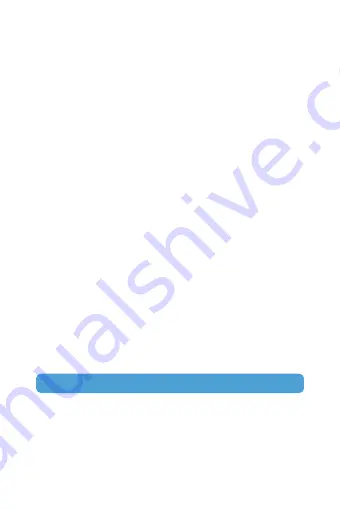
Customize Your Q3H
Remove & Share photo/video files
Software upgrade
2) Press the OK button to start recording.
3) Press the OK button to stop recording.
Using your Q3H with an HDTV
- 9 -
The sports action camera comes with preset manufacturer
settings. You can change the settings to meet your requirements.
When this camera is powered on, you can press the MODE button
to switch/exit mode. Press the OK button to enter the setting
menu. Press the UP/DOWN button to select the parameter you
want to change, and press the OK button to confirm the change
(always remember to press the OK button to save the change).
Use a micro HD cable (not included in the package) to connect
your camera to an HDTV or a larger monitor.
Connect the camera with PC by the USB cable. Then three
options:
USB mode, PC camera, and charging mode, will be displayed on
the camera screen. Choose “USB mode” and click “My Computer”
→ "UDISK" on your computer. Then you can copy photo/video files
to your computer.
1) Make sure that the phone's net is working.
2) Open the app which has been connected with the camera, if the
new version is available, it will prompt to upgrade automatically.
D. Playback mode
Playback photo/video files:
1) Press the MODE to switch to the file playback page.
2) Press UP/DOWN buttons to view the previous shot files. Delete
photo/video files: Press the MODE button to switch to playback
page, then choose the file you want to delete and press the OK
button for 3-5 seconds.



















