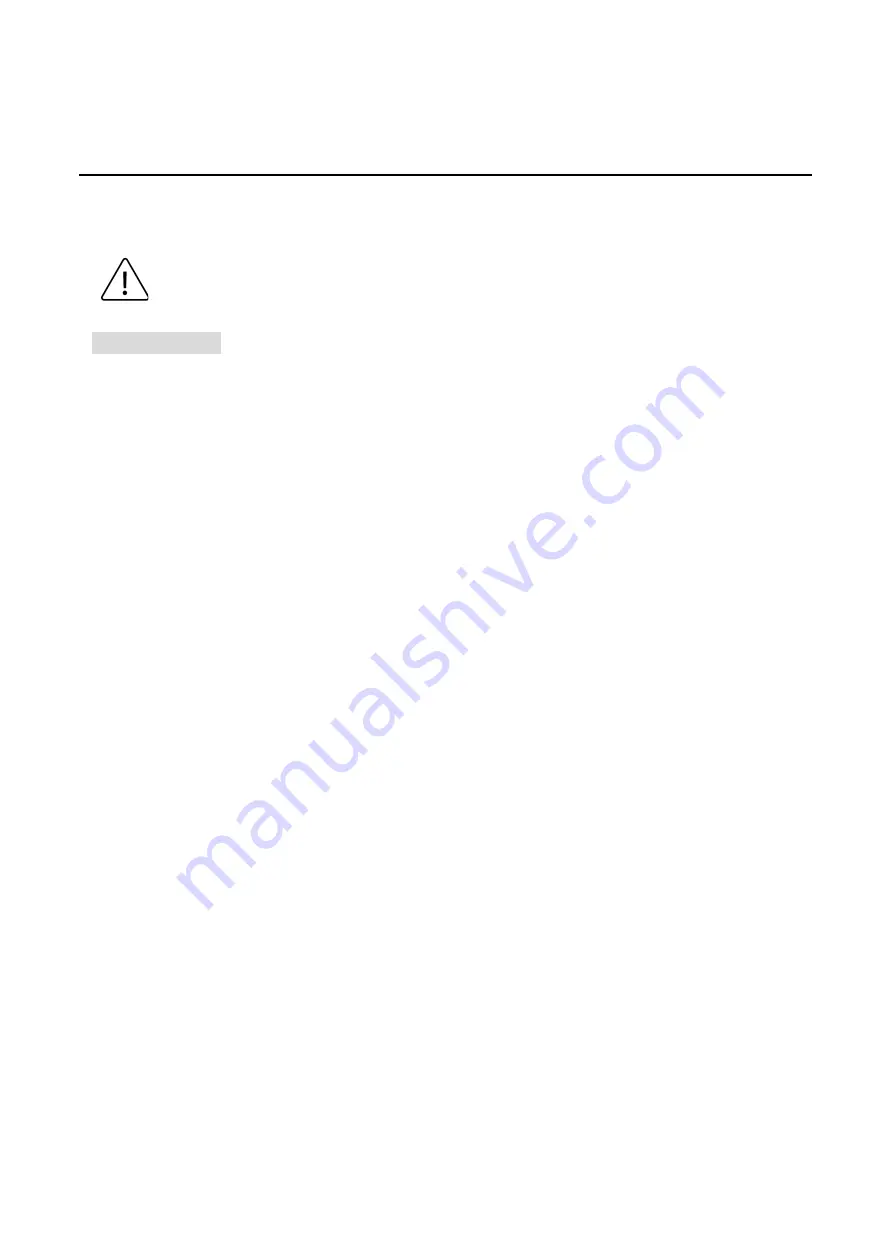
15
Hardware Installation
Installation Steps
This section will explain how to install MPT2-0201-M series.
Caution:
1.
This device is intended for use indoor and at altitudes up to 2000 meters.
2.
This device is intended to be installed in an industrial control enclosure and panel.
Installation Steps
Step 1.
Unpack the industrial Media Converter from the original packing box.
Step 2.
Check if the DIN-Rail bracket is screwed on the industrial Media Converter.
•
If the DIN-Rail is not screwed on the industrial Media Converter, please refer to the
DIN-Rail Mounting
section for DIN-Rail installation.
•
If you want to wall mount the industrial Media Converter, please refer to the
Wall
Mounting
section for wall mounting installation.
Step 3.
To hang the industrial Media Converter on a DIN-Rail or wall, please refer to the
Mounting Installation
section.
Step 4.
Power on the industrial Media Converter and then the power LED light will turn on.
•
If you need help on how to wire power, please refer to the
Wiring the Power
Inputs
section.
•
Please refer to the
LED Indicators
section for LED light indication.
Step 5.
Prepare the twisted-pair, straight-through category 5 cable for Ethernet connection.
Step 6.
Insert one side of the RJ-45 cable into Media Converter’s Ethernet port and on the other
side into the networking device’s Ethernet port, e.g. switch PC or server. The Ethernet
port’s (RJ-45) LED on the industrial Media Converter will turn on when the cable is
connected to the networking device.
•
Please refer to the
LED Indicators
section for LED light indication.
Step 7.
Insert one side of the Fiber cable into Media Converter’s Fiber port and on the other side
into the networking device’s Fiber port, e.g. switch or server. The Fiber port’s LED on the
industrial Media Converter will turn on when the cable is connected to the networking
device.
•
Please refer to the
LED Indicators
section for LED light indication.
Step 8.
When all connections are set and the LED lights all show normal, the installation is
complete.



































