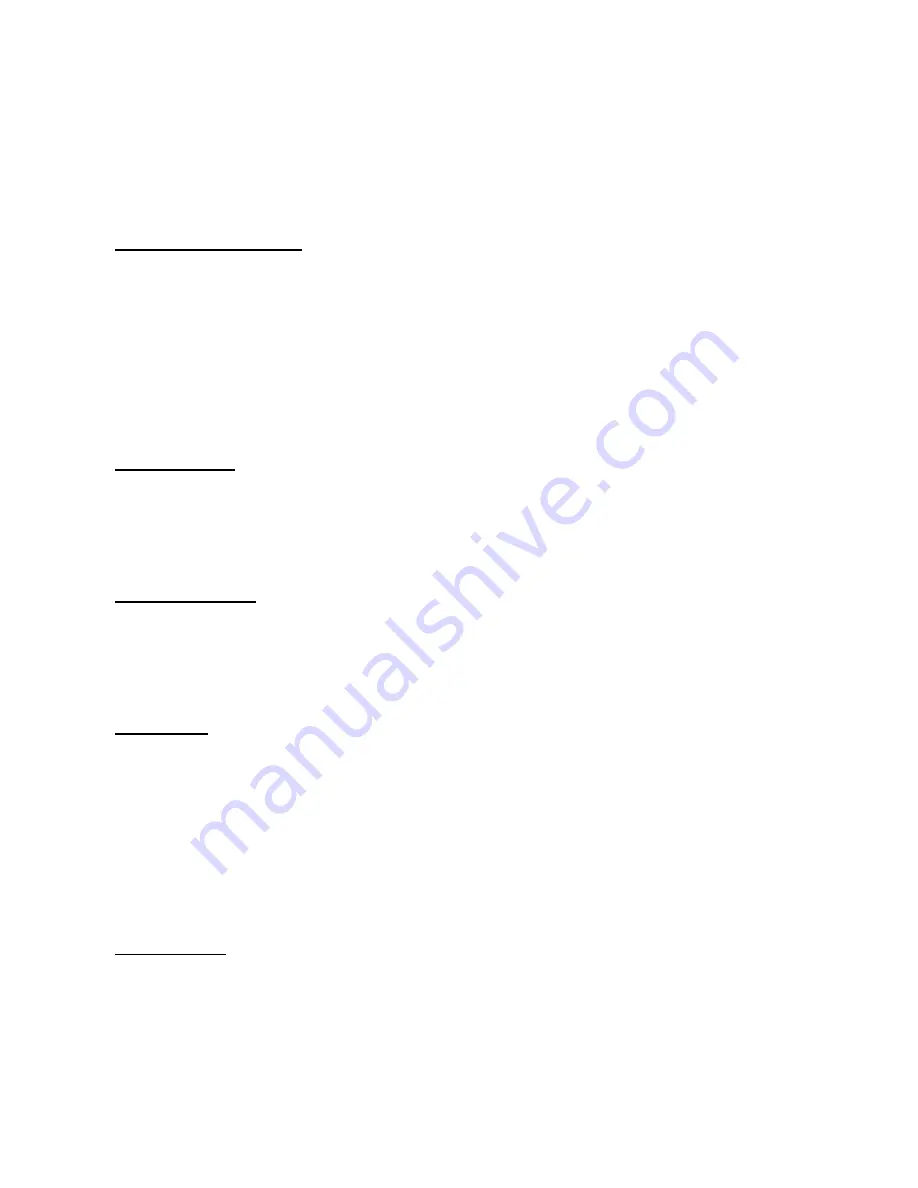
automatically).
To completely turn off
the camera function, press and hold the Button (2) for about 2 seconds, red light
flashes several times and off.
Note:
Make sure there is enough light and good sound effect in the area where you do recording, do not
block the microphone hole.
B. (IR) Infrared LED On/Off:
you can turn on the IR light when you are doing recording in darker area.
When the camera is in recording or in standby status, press and hold the Button (6) for about 2 seconds
until the red light flashes 3 times, the IR LED light is on now. To turn off the IR light, press and hold the
Button (6) for about 2 seconds, and the IR light is off, the camera is now doing recording without IR light.
NOTE:
--
For IR function, the distance between lens and subject must be within 0.5 meter but no more
than 1 meter. If not, the image or video will be dark.
--IR light is not the indicator light. You cannot see the IR light from watch face.
C.
Taking photos
: when the camera is in the standby status (blue light is on solid), press Button (6) once,
the red light will be on solid, it is now in photo taking mode. Press the Button (2) once to take one photo
(red light flashes once), press Button (2) second time to take second photo and so on. To go back to
standby status, press the Button (6) twice, blue light is on solid. (Note: in standby mode, if you do not use
the camera for 2 minutes, it’ll shut off automatically).
D
.
Voice Recording:
In standby mode (blue light is on solid), press Button (6) 2 times, both red and blue
light are on solid at the same time, it is in voice recording mode. Press the Button (2) once, the blue and
red light will flash at the same time, it is now doing voice recording. To stop voice recording, simply press
Button (2) once again (both red and blue light is on solid). Press Button (6) once again to go back to
standby mode (blue light is on solid).
E. Play Video:
Turn off the camera. Connect the USB cable to the watch first and then connect it to your
PC through the USB cable and open the watch video folder in your computer. Right click on the video file
to choose media player or simply click on the video file to play video directly. You can play video with
Windows media player or VLC media player (if you have that software in your computer). Note: due to the
high resolution video, in order to play the video faster and have better video quality, you can copy video
files to your PC first and then click on video file in your PC to play.
Note:
if your PC does not pop up with the removable folder, you can find it from your “My Computer”
folder in your PC.
F.
Web Camera
: The package includes a CD (software—camera driver). Please install the PC camera
diver in your computer first. When the camera is in standby mode or working mode, connect the watch to
computer with USB cable. You will find the “Standard Camera” icon in your PC’s “My Computer” folder.
You are now ready to use this camera as your web camera. (Note: please ask your computer
administrator if you need help for installing the CD).
•
Step 1: install the camera driver to your computer (Note: driver software comes with CD. You can
find the driver installation instruction inside the CD).






